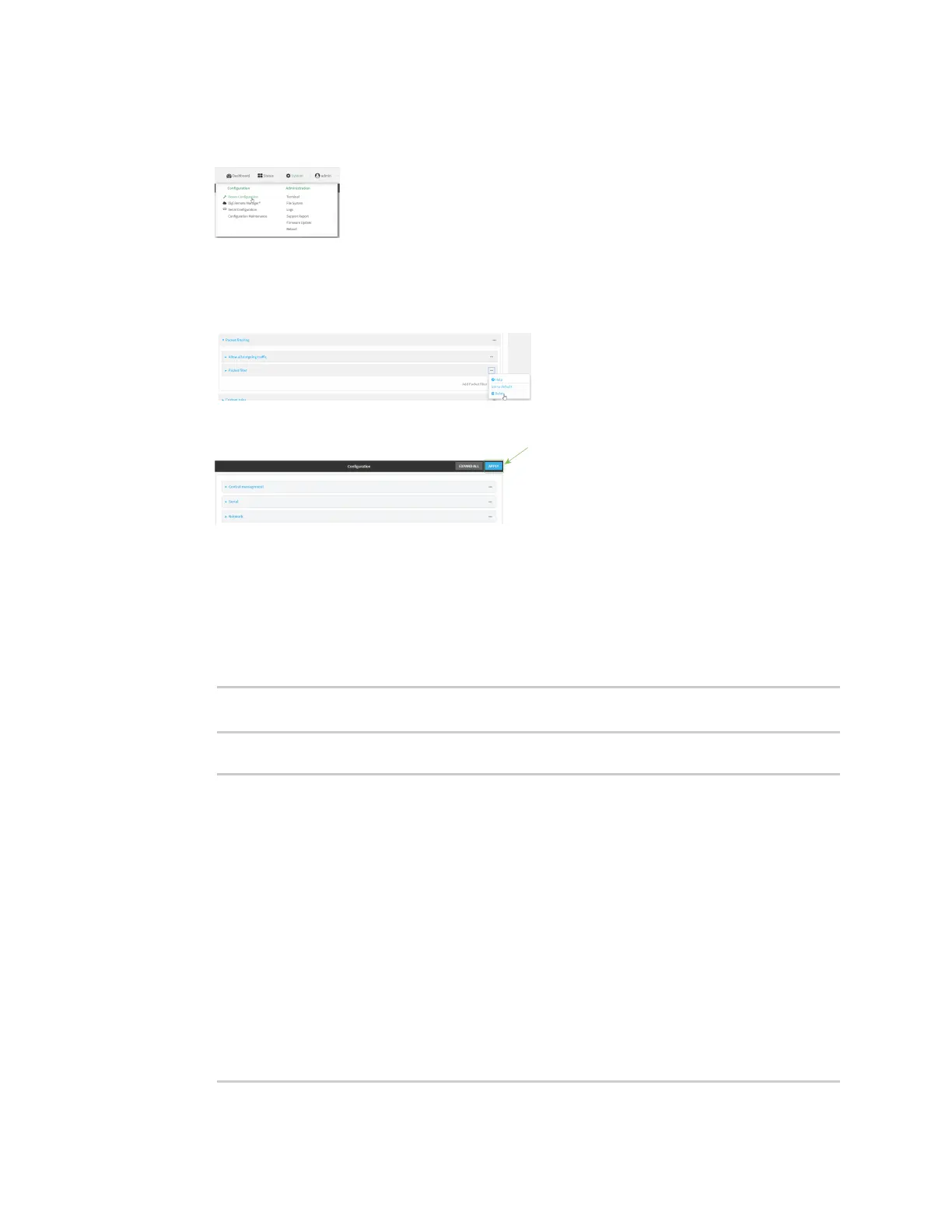Firewall Packet filtering
Digi Connect IT® 16/48 User Guide
570
1. Log into the Connect IT 16/48 WebUI as a user with full Admin access rights.
2. On the menu, click System. Under Configuration, click Device Configuration.
The Configuration window is displayed.
3. Click Firewall > Packet filtering.
4. Click the menu icon (...) next to the appropriate packet filtering rule and select Delete.
5. Click Apply to save the configuration and apply the change.
Command line
1. Log into the Connect IT 16/48 command line as a user with full Admin access rights.
Depending on your device configuration, you may be presented with an Access selection
menu. Type admin to access the Admin CLI.
2. At the command line, type config to enter configuration mode:
> config
(config)>
3. Determine the index number of the packet filtering rule you want to delete:
(config)> show firewall filter
0
action accept
dst_zone any
enable true
ip_version any
label Allow all outgoing traffic
protocol any
src_zone internal
1
action drop
dst_zone internal
enable true
ip_version any
label My packet filter
protocol any