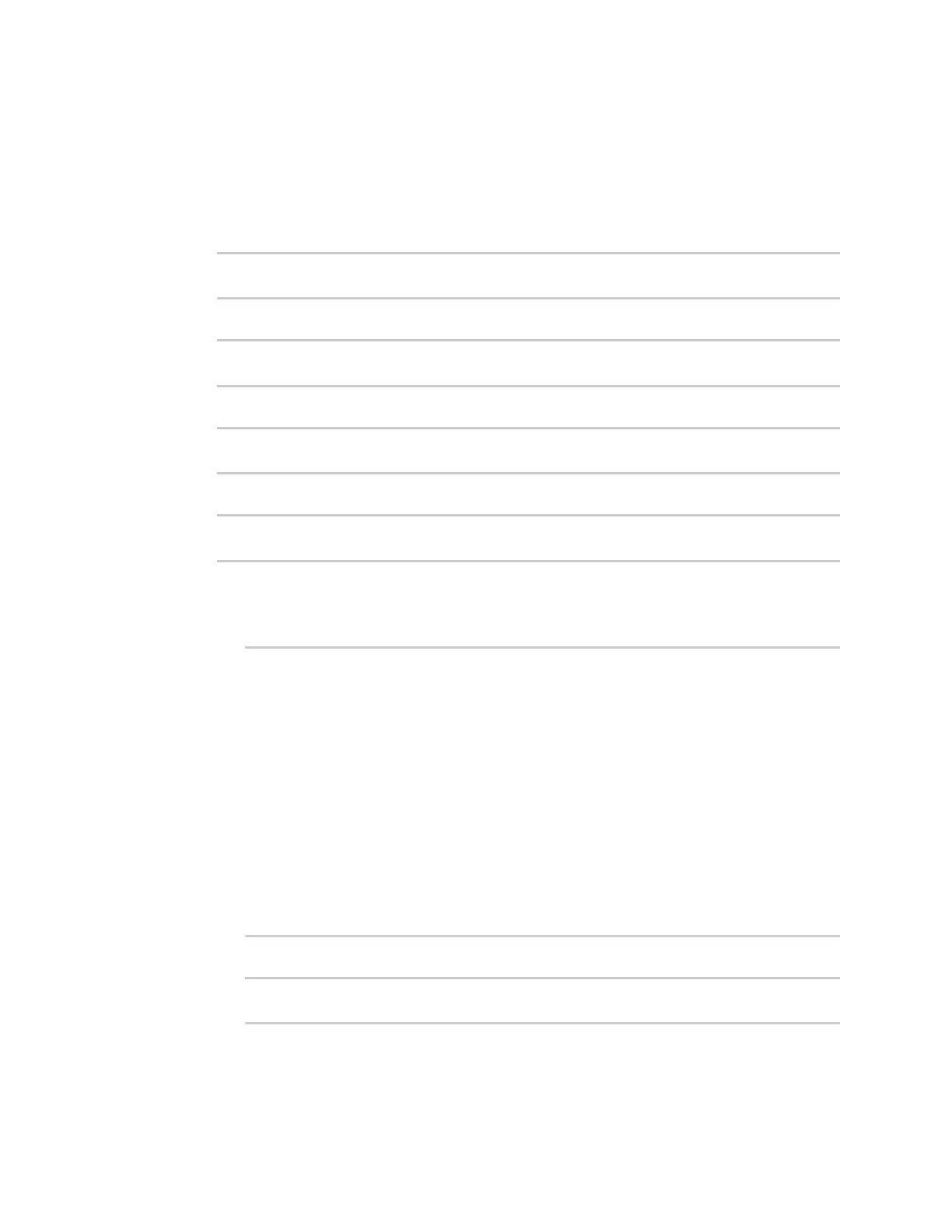Firewall Configure Quality of Service options
Digi Connect IT® 16/48 User Guide
579
Command line
1. Log into the Connect IT 16/48 command line as a user with full Admin access rights.
Depending on your device configuration, you may be presented with an Access selection
menu. Type admin to access the Admin CLI.
2. At the command line, type config to enter configuration mode:
> config
(config)>
3. Add a binding:
(config)> add firewall qos end
(config firewall qos 2)>
New binding are enabled by default. To disable:
(config firewall qos 2)> enable false
(config firewall qos 2)>
4. (Optional) Set a label for the new binding:
(config firewall qos 2)> label my_binding
(config firewall qos 2)>
5. Set the interface to queue egress packets on. The binding will only match traffic that is being
sent out on this interface:
a. Use the ? to determine available interfaces:
(config firewall qos 2)>interface ?
Interface: The network interface.
Format:
/network/interface/defaultip
/network/interface/defaultlinklocal
/network/interface/eth1
/network/interface/eth2
/network/interface/loopback
/network/interface/sfp1
/network/interface/sfp2
/network/interface/wwan
Current value:
(config firewall qos 2)> interface
b. Set the interface. For example:
(config firewall qos 2)> interface /network/interface/eth1
(config firewall qos 2)>
6. (Optional) Set the maximum egress bandwidth of the interface, in megabits, allocated to this
binding.