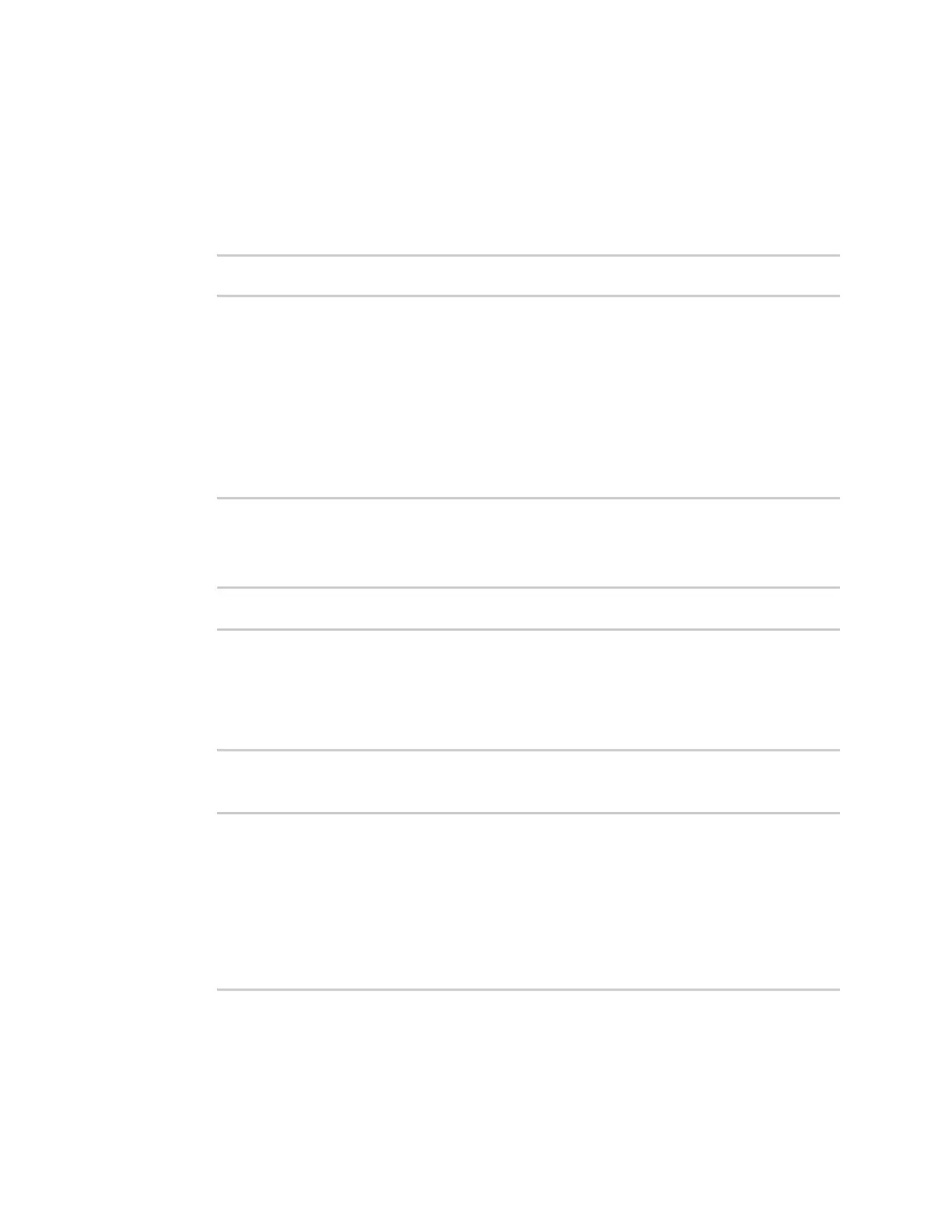System administration Update system firmware
Digi Connect IT® 16/48 User Guide
591
1. Download the Connect IT 16/48 operating system firmware from the Digi Support FTP site to
your local machine.
2. Log into the Connect IT 16/48 command line as a user with Admin access.
Depending on your device configuration, you may be presented with an Access selection
menu. Type admin to access the Admin CLI.
3. Load the firmware image onto the device:
> scp host hostname-or-ip user username remote remote-path local local-path
to local
where:
n hostname-or-ip is the hostname or ip address of the remote host.
n username is the name of the user on the remote host.
n remote-path is the path and filename of the file on the remote host that will be copied to
the Connect IT 16/48 device.
n local-path is the location on the Connect IT 16/48 device where the copied file will be
placed.
For example:
> scp host 192.168.4.1 user admin remote /home/admin/bin/Connect IT 16/48-
21.2.39.67.bin local /etc/config/ to local
admin@192.168.4.1's password: adminpwd
Connect IT 16/48-21.2.39.67.bin 100% 36MB 11.1MB/s 00:03
>
4. Verify that the firmware file has been successfully uploaded to the device:
> ls /etc/config/scripts
-rw-r--r-- 1 root root 37511229 May 16 20:10 Connect IT 16/48-
21.2.39.67.bin
-rw-r--r-- 1 root root 2580 May 16 16:44 accns.json
...
>
5. Update the firmware by entering the update firmware command, specifying the firmware file
name:
> system firmware update file Connect IT 16/48-21.2.39.67.bin
36632K
netflash: got "/etc/config/Connect IT 16/48-21.2.39.67.bin",
length=37511229
netflash: authentication successful
netflash: programming FLASH device /dev/flash/image
36633K 100%
Firmware update completed, reboot device
>
