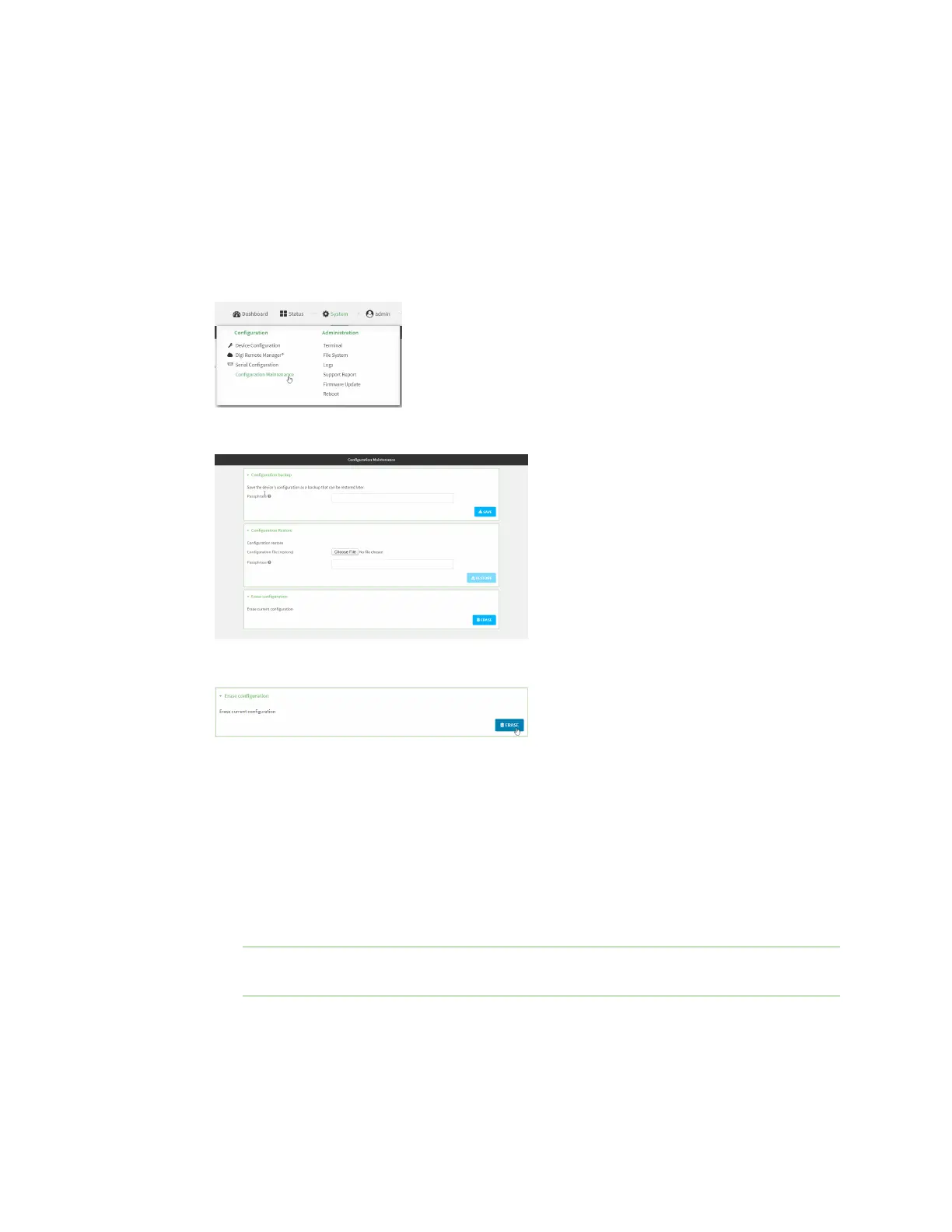System administration Erase device configuration and reset to factory defaults
Digi Connect IT® 16/48 User Guide
600
n Erases all automatically generated certificates and keys.
You can also reset the device to the default configuration without removing scripts, keys, and logfiles
by using the revert command.
WebUI
1. Log into the Connect IT 16/48 WebUI as a user with Admin access.
2. On the main menu, click System. Under Configuration, click Configuration Maintenance.
The Configuration Maintenance windows is displayed.
3. In the Erase configuration section, click ERASE.
4. Click CONFIRM.
5. After resetting the device:
a. Connect to the Connect IT 16/48 by using the serial port or by using an Ethernet cable to
connect the Connect IT 16/48 ETH2 port to your PC.
b. Log into the Connect IT 16/48:
User name: Use the default user name: admin.
Password: Use the unique password printed on the bottom label of the device (or the
printed label included in the package).
Note If your device was manufactured prior to the release of firmware version 19.11.x, the
default user name may be root.
When you first log into the WebUI or the command line, you must change the password for
the admin user. See Change the default password for the admin user for instructions.
c. Reset the default password for the admin account. See Change the default password for
the admin user for further information.
