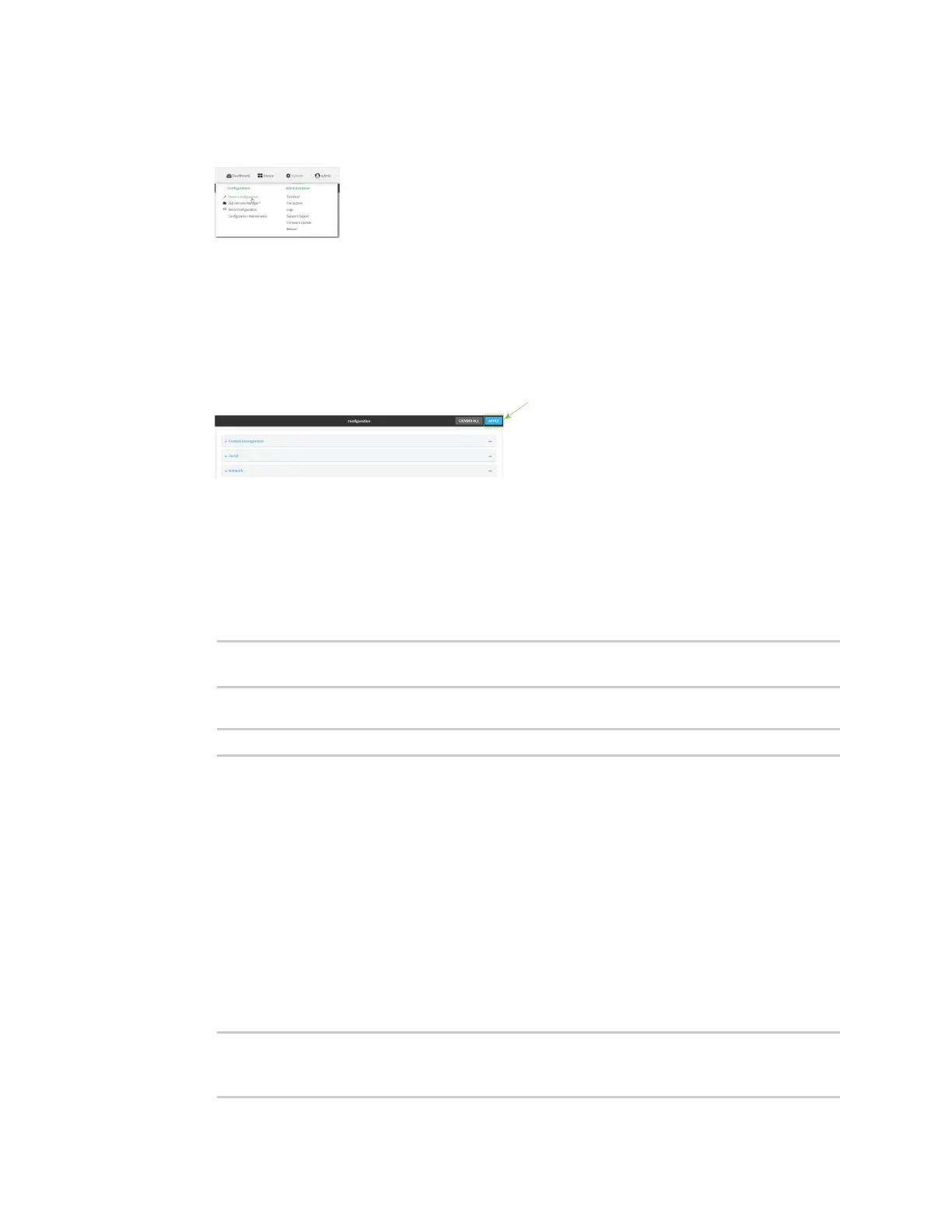System administration Configure the speed of your Ethernet ports
Digi Connect IT® 16/48 User Guide
620
1. Log into the Connect IT 16/48 WebUI as a user with full Admin access rights.
2. On the menu, click System. Under Configuration, click Device Configuration.
The Configuration window is displayed.
3. Click Network > Device.
4. Click to expand the Ethernet port to be configured.
5. For Speed, select the appropriate speed for the Ethernet port, or select Auto to automatically
detect the speed. The default is Auto.
6. Click Apply to save the configuration and apply the change.
Command line
1. Log into the Connect IT 16/48 command line as a user with full Admin access rights.
Depending on your device configuration, you may be presented with an Access selection
menu. Type admin to access the Admin CLI.
2. At the command line, type config to enter configuration mode:
> config
(config)>
3. At the config prompt, type:
(config)> network device eth_port value
where:
n eth_port is the name of the Ethernet port (for example, eth1)
n value is one of:
l 10—Sets the speed to 10 Mbps.
l 100—Sets the speed to 100 Mbps.
l 1000—Sets the speed to 1 Gbps. Available only for devices with Gigabit Ethernet
ports.
auto—Configures the device to automatically determine the best speed for the
Ethernet port.
The default is auto.
4. Save the configuration and apply the change:
(config)> save
Configuration saved.
>
