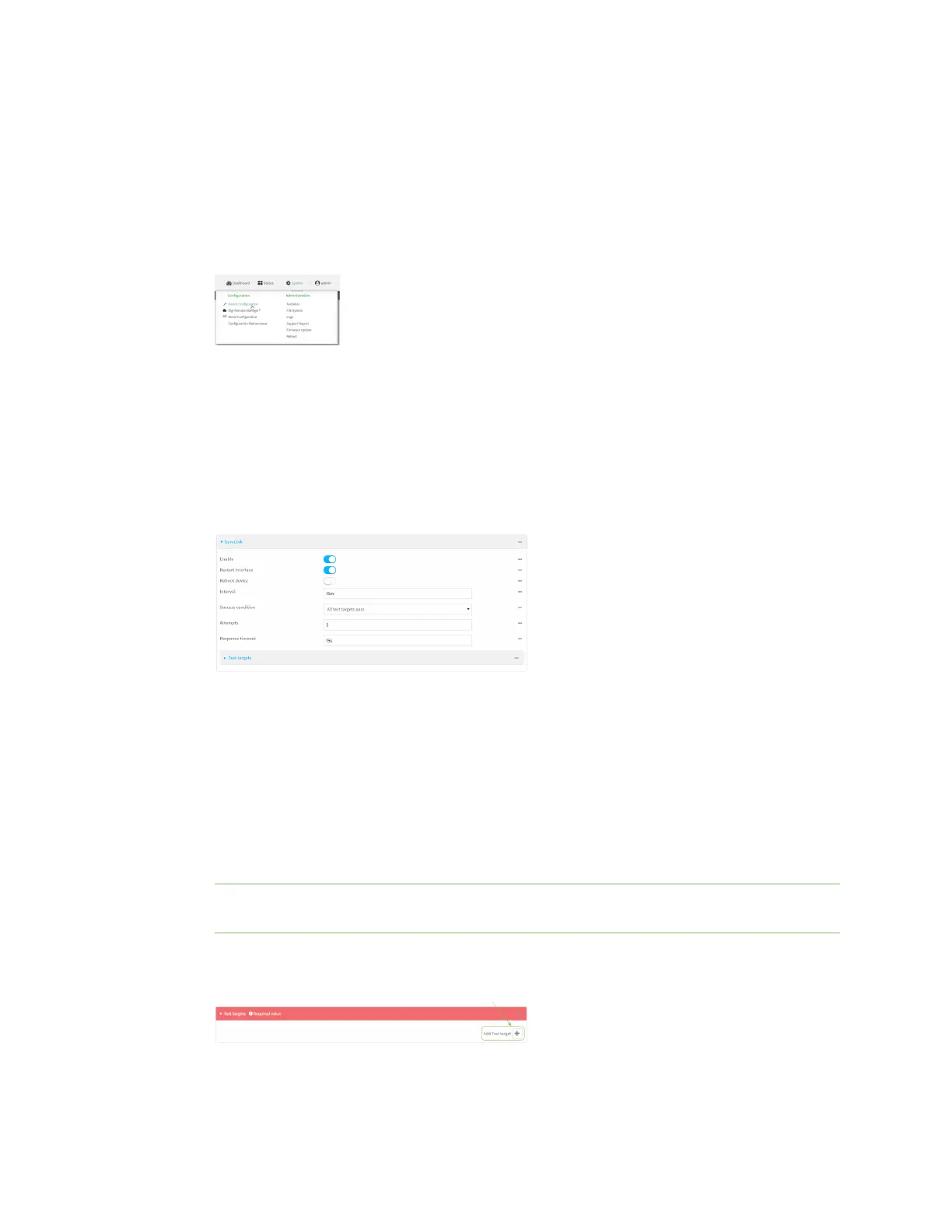Interfaces Wide Area Networks (WANs)
Digi Connect IT® 16/48 User Guide
63
To configure the Connect IT 16/48 device to reboot when an interface has failed:
WebUI
SureLink can be configured for both IPv4 and IPv6.
1. Log into the Connect IT 16/48 WebUI as a user with full Admin access rights.
2. On the menu, click System. Under Configuration, click Device Configuration.
The Configuration window is displayed.
3. Click Network > Interfaces.
4. Create a new interface or select an existing one:
n To create a new interface, see Configure a LAN, Configure a Wide Area Network (WAN),
or Configure a Wireless Wide Area Network (WWAN).
n To edit an existing interface, click to expand the appropriate interface.
5. After creating or selecting the interface, click IPv4 (or IPv6) > SureLink.
6. Enable SureLink.
SureLink can be enabled for both IPv4 and IPv6 configurations. By default, SureLink is enabled
for IPv4 for the preconfigured WAN (ETH1) and WWAN (WWAN). It is disabled for IPv6.
When SureLink is configured for Wireless WANs, SureLink tests are only run if the cellular
modem is connected and has an IP address. Use the SIM failover options to configure the
Connect IT 16/48 device to automatically recover the modem in the event that it cannot obtain
an IP address. See Configure a Wireless Wide Area Network (WWAN) for details about SIM
failover.
7. Enable Reboot device.
Note If both the Restart interface and Reboot device parameters are enabled, the Reboot
device parameter takes precedence.
8. Click to expand Test targets.
9. For Add Test Target, click .
