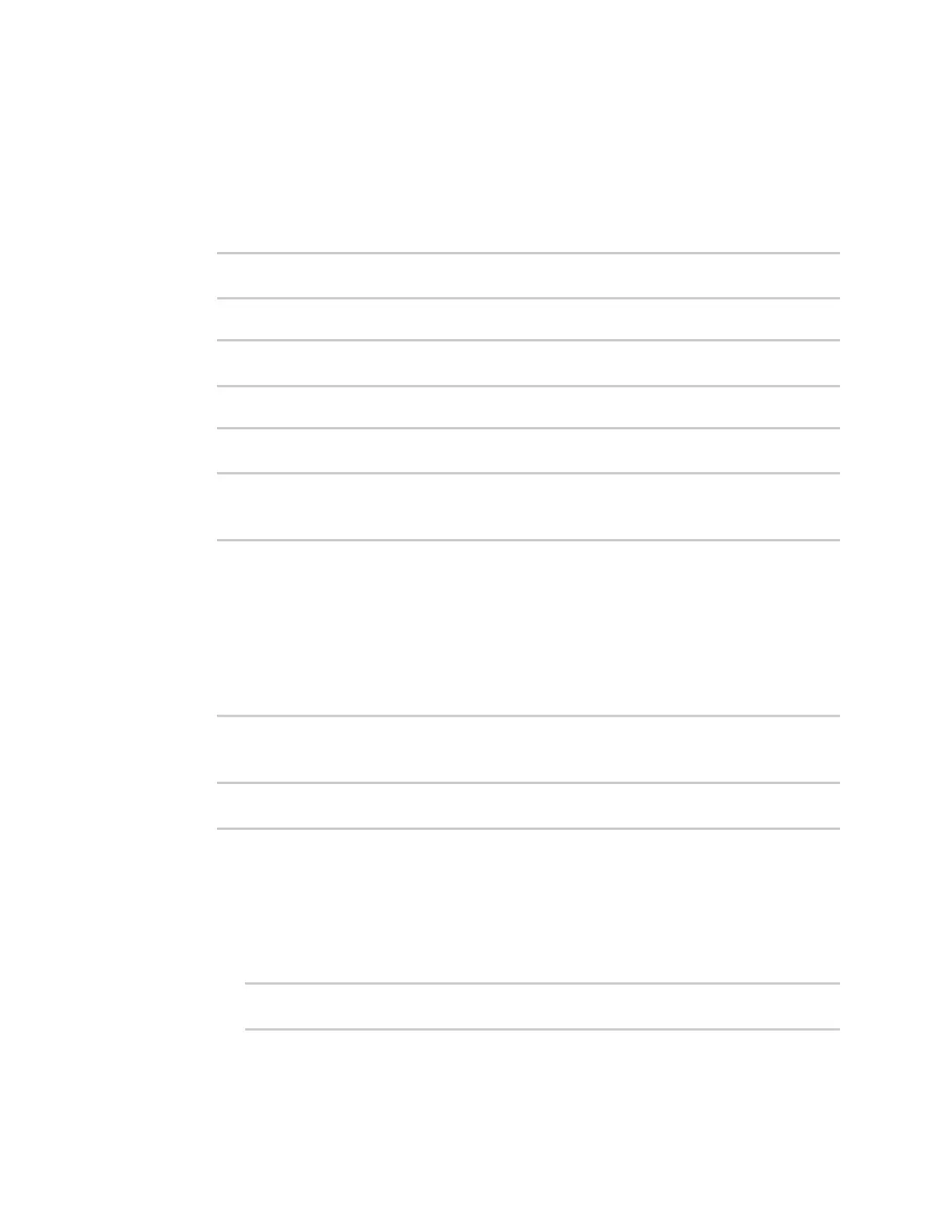Diagnostics Analyze network traffic
Digi Connect IT® 16/48 User Guide
676
Command line
1. Log into the Connect IT 16/48 command line as a user with full Admin access rights.
Depending on your device configuration, you may be presented with an Access selection
menu. Type admin to access the Admin CLI.
2. At the command line, type config to enter configuration mode:
> config
(config)>
3. Add a new capture filter:
(config)> add network analyzer name
(config network analyzer name)>
4. Add an interface to the capture filter:
(config network analyzer name)> add device end device
(config network analyzer name)>
Determine available devices and the proper syntax.
To determine available devices and proper syntax, use the space bar autocomplete feature:
(config network analyzer name)> add device end <space>
/network/device/eth1 /network/device/eth2
/network/device/loopback /network/device/spf1
/network/device/spf2 /network/interface/defaultip
/network/interface/defaultlinklocal /network/interface/eth1
/network/interface/eth2 /network/interface/loopback
/network/interface/sfp1 /network/interface/sfp2
/network/interface/wwan
(config network analyzer name)> add interface end /network/
Repeat to add additional interfaces.
5. (Optional) Set a filter for the capture filter:
(config network analyzer name)> filter value
(config network analyzer name)>
where value is a filter using Berkeley Packet Filter (BPF) syntax. Values that contain spaces
must be enclosed in double quotes (").
See Example filters for capturing data traffic for examples of filters using BPF syntax.
6. (Optional) Schedule the analyzer to run, using this capture filter, based on a specified event or
at a particular time:
a. Enable scheduling for this capture filter:
(config network analyzer name)> schedule enable true
(config network analyzer name)>