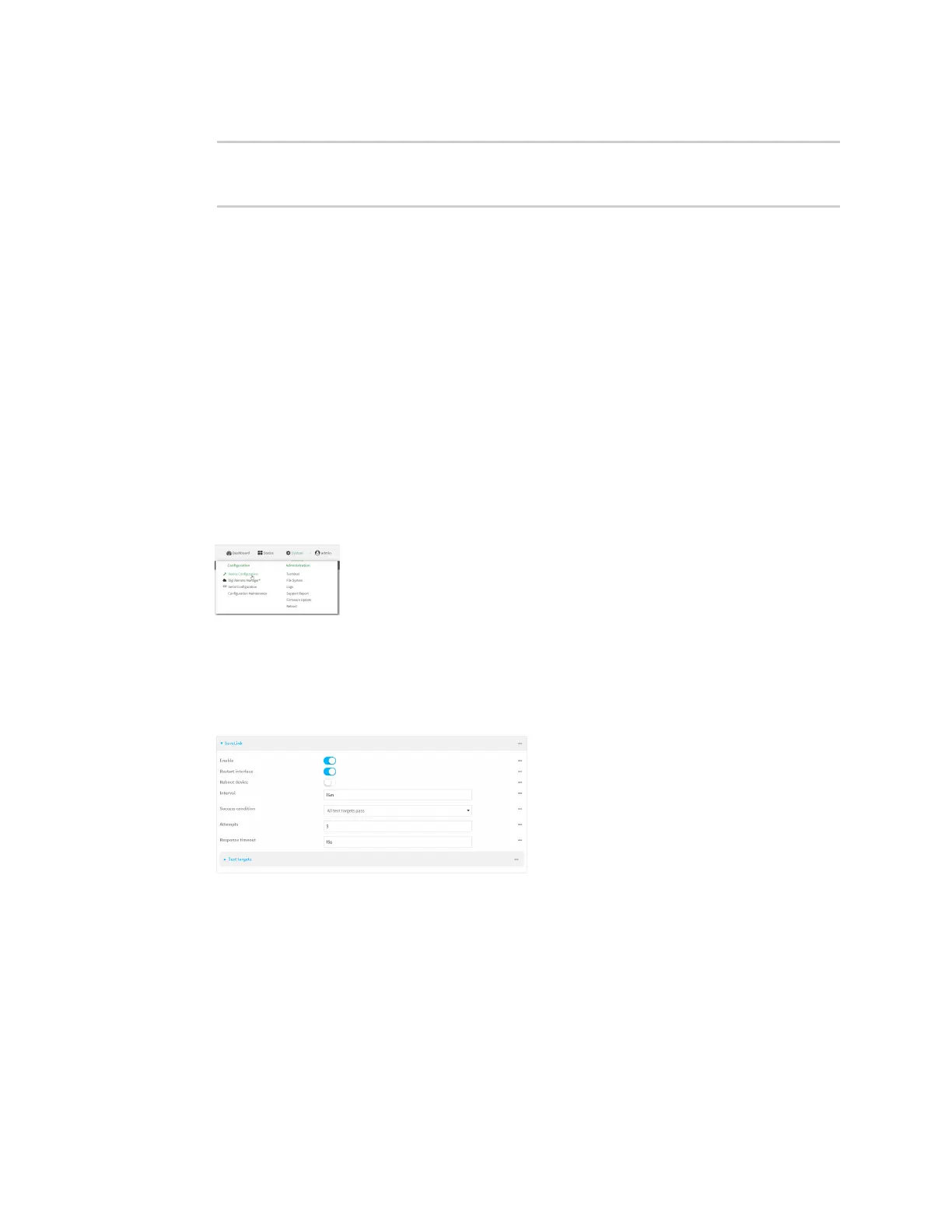Interfaces Wide Area Networks (WANs)
Digi Connect IT® 16/48 User Guide
70
5. Save the configuration and apply the change:
(config network interface my_wwan ipv4 surelink)> save
Configuration saved.
>
6. Type exit to exit the Admin CLI.
Depending on your device configuration, you may be presented with an Access selection
menu. Type quit to disconnect from the device.
Disable DNS lookup
Alternatively, you can disable DNS lookup or other internet activity for device that use a private APN
with no Internet access, or that have restricted wired WAN connections that do not allow DNS
resolution, while retaining the SureLink interface test. The SureLink interface test determines if the
interface has an IP address assigned to it, that the physical link is up, and that a route is present to
send traffic out of the network interface.
WebUI
1. Log into the Connect IT 16/48 WebUI as a user with full Admin access rights.
2. On the menu, click System. Under Configuration, click Device Configuration.
The Configuration window is displayed.
3. Click Network > Interfaces.
4. Select the appropriate WAN or WWAN on which SureLink should be disabled..
5. After selecting the WAN or WWAN, click IPv4 > SureLink.
6. Click to expand Test targets.
7. Click to expand the second test target. This test target has its Test type set to Test DNS
servers configured for this interface.
