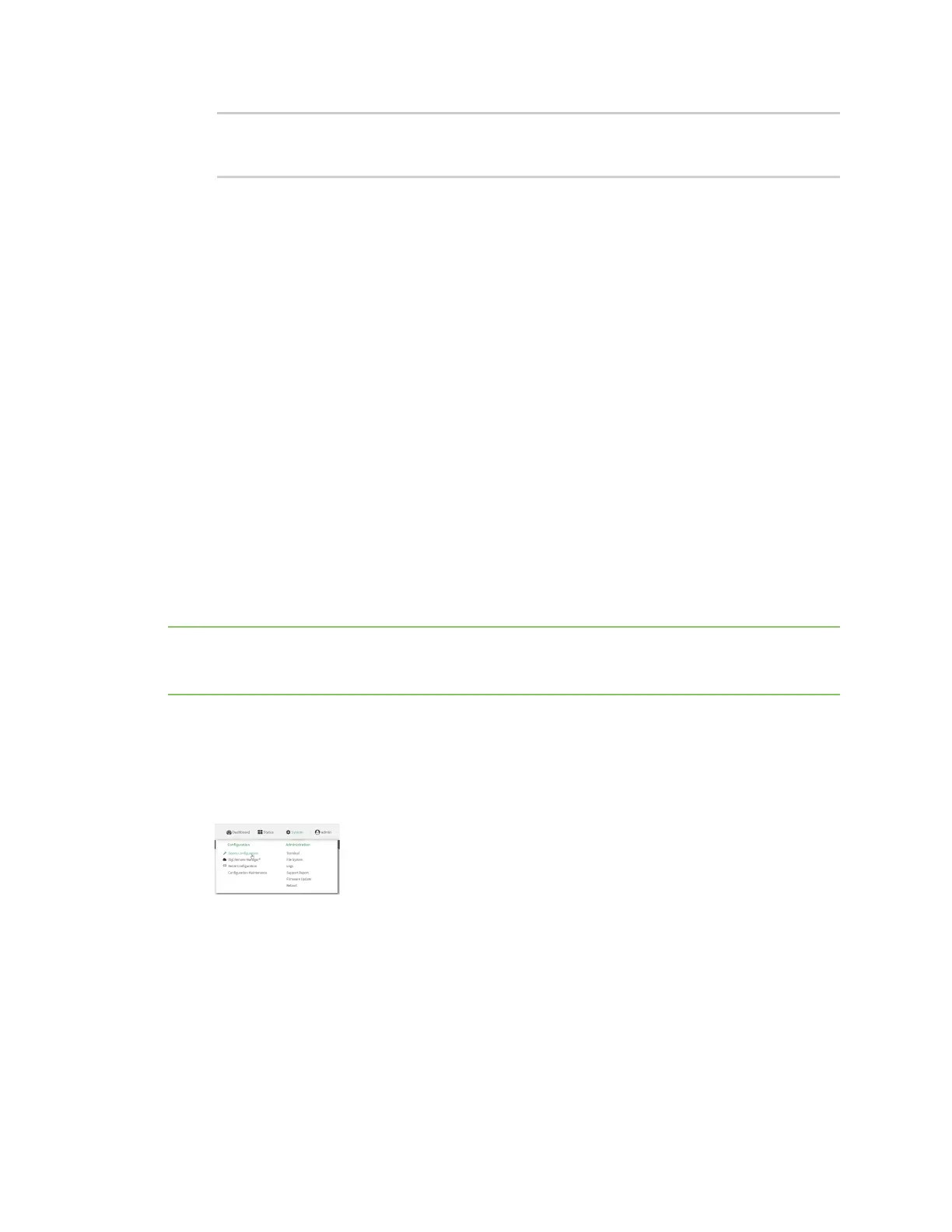Interfaces Wide Area Networks (WANs)
Digi Connect IT® 16/48 User Guide
82
(config)> save
Configuration saved.
>
9. Type exit to exit the Admin CLI.
Depending on your device configuration, you may be presented with an Access selection
menu. Type quit to disconnect from the device.
Configure dual APNs
Some cellular carriers offer a dual APN feature that allows a SIM card to be provisioned with two
separate APNs that can be used simultaneously. For example, Verizon offers this service as its Split
Data Routing feature. This feature provides two separate networking paths through a single cellular
modem and SIM card, and allows for configurations such as:
n Segregating public and private traffic, including policy-based routes to ensure that your
internal network traffic always goes through the private connection.
n Separation of untrusted Internet traffic from trusted internal network traffic.
n Secure connection to internal customer network without using a VPN.
n Separate billing structures for public and private traffic.
n Site-to-site networking, without the overhead of tunneling for each device.
In the following example configuration, all traffic on LAN1 is routed through the public APN to the
internet, and all traffic on LAN2 is routed through the private APN to the customer's data center:
To accomplish this, we will create separate WWAN interfaces that use the same modem but use
different APNs, and then use routing roles to forward traffic to the appropriate WWAN interface.
Note Dual-APN connections with the Telit LE910-NAv2 module when using a Verizon SIM are not
supported. Using an AT&T SIM with the Telit LE910-NAv2 module is supported. The Telit LE910-NAv2
module is used in the 1002-CM04 COREmodem.
WebUI
1. Log into the Connect IT 16/48 WebUI as a user with full Admin access rights.
2. On the menu, click System. Under Configuration, click Device Configuration.
The Configuration window is displayed.
