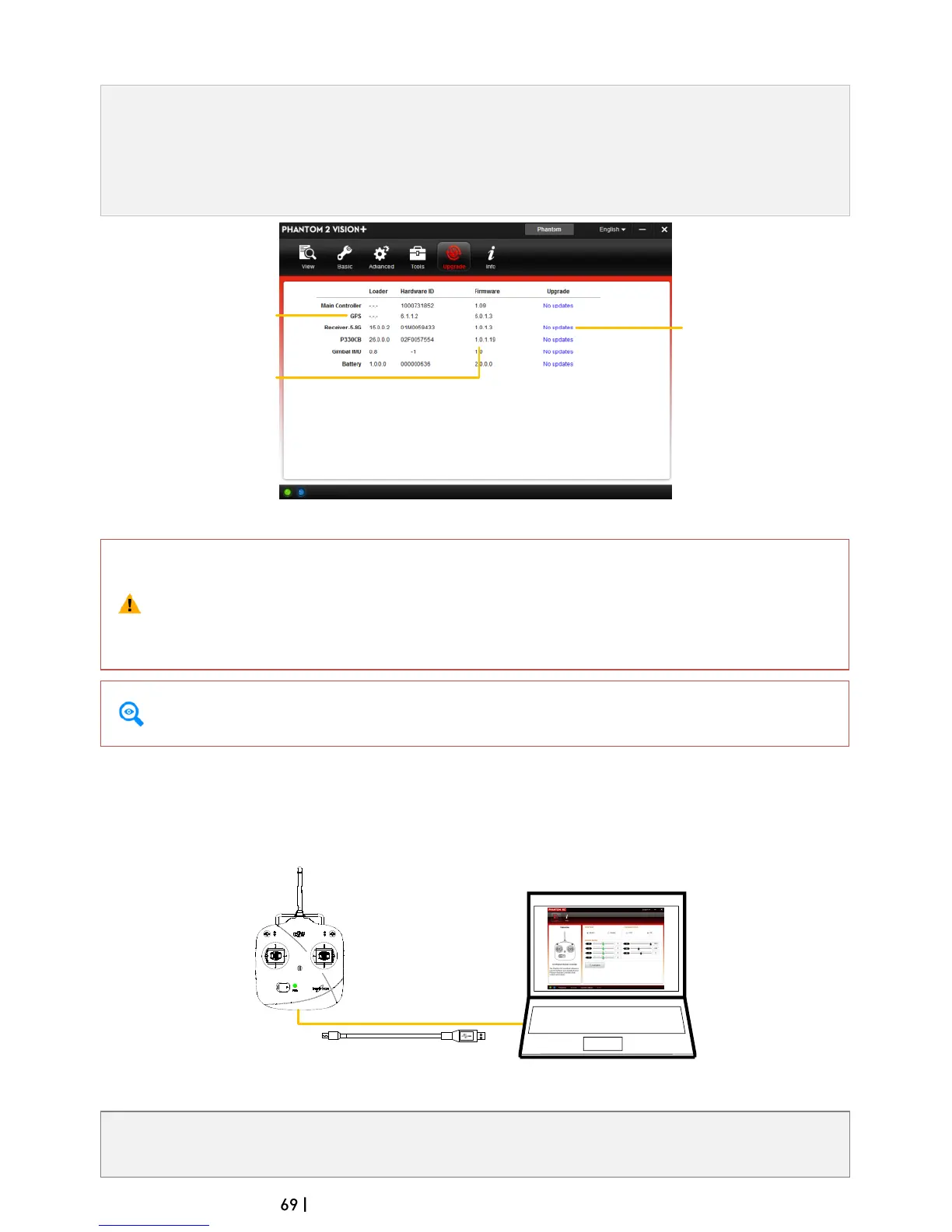©2014 DJI. All Rights Reserved.
2.2 Firmware Upgrade of the Phantom 2 Vision+
1. Click [Upgrade] icon to check the current firmware version and whether the installed firmware is the
latest version. If not, click links to upgrade.
2. Wait until the Assistant Software shows “finished”. Click OK and power cycle the Phantom 2 Vision+
after 5 seconds. Once complete, firmware is up to date.
Firmware upgradable items
Current firmware version
Upgrade link
*This image is for reference
only. Please refer to the
actual user interface.
(1) An internet connection is required to upgrade the Phantom 2 Vision+ firmware.
(2) DO NOT power off until the upgrade is finished.
(3) If the firmware upgrade fails, the main controller will enter a waiting for firmware upgrade status
automatically. If this happens, repeat the above procedures.
Firmware upgradable items: (1)Main Controller (2)GPS (3)5.8G Receiver (4) Main Board (P330CB)
(5)Battery (6)Gimbal IMU
2.3 Using the PHANTOM RC Assistant Software
Use the Phantom 2 Vision+ Assistant Software to install PHANTOM RC Assistant Software on your Windows PC or
Mac, and then follow the below steps to configure the Remote Controller.
1. Turn off the Remote Controller and find its Micro-USB port.
2. Power on PC and Remote Controller then connect Remote Controller to the PC with a Micro-USB cable.
