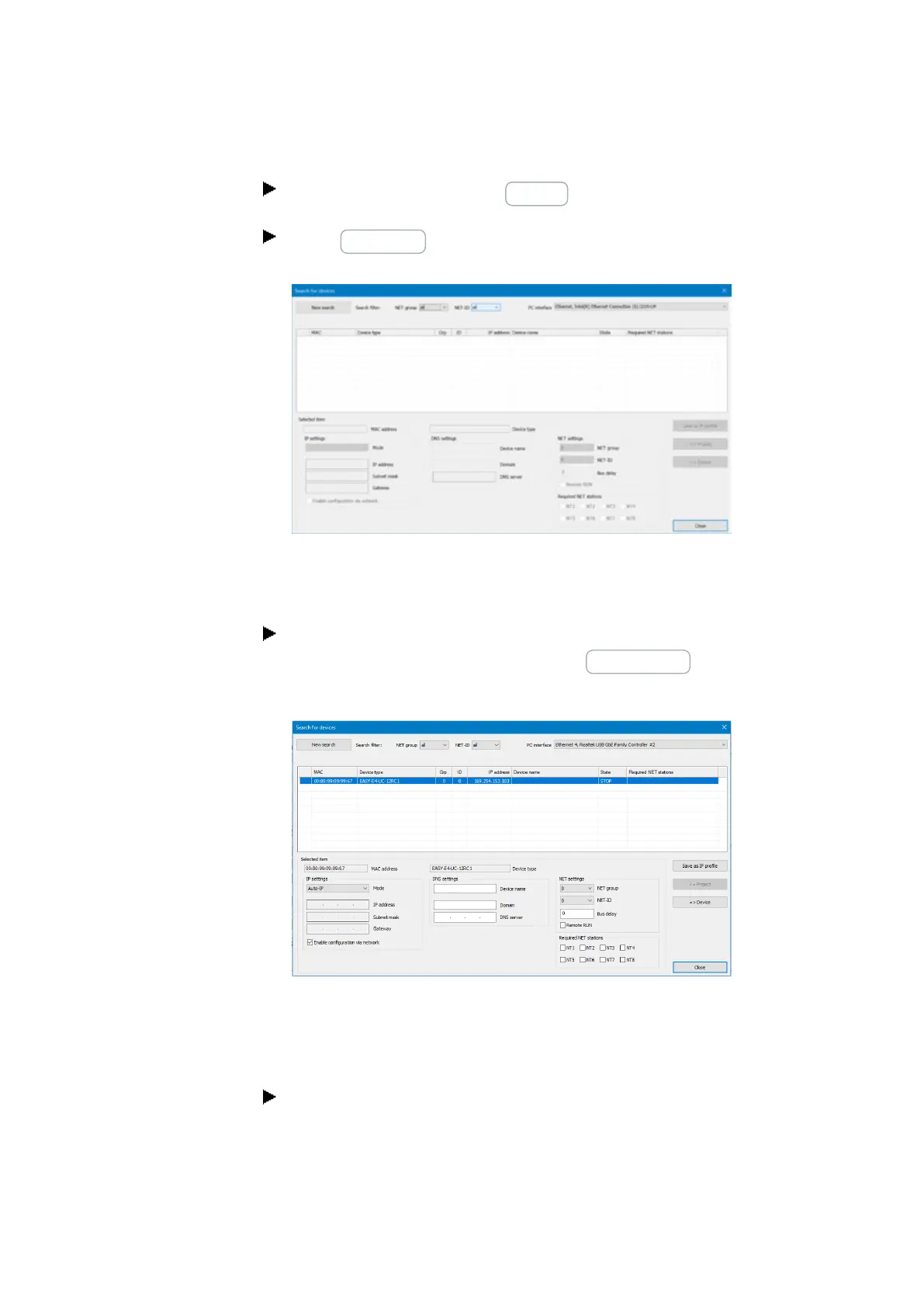3. Commissioning
3.5 Establishing an Ethernet connection and transferring a program or visualization project
Click on Connection/IP profiles/Search... to open the Search for devices dialog
box.
Start a New search.
Search for devices dialog box
Fig. 66: Search for devices with an IP address
With an existing Ethernet connection, the easyE4 base device and/or the easyE RTD
Advanced visualization device is found and gets recorded with its parameters.
For each easyE4 base device and/or easyE RTD Advanced visualization device
found, use the button to store the IP profile as an IP profile.
Search for devices dialog box
Fig. 67: Saving the found device's IP profile
A corresponding message appears, stating that the IP address of the easyE4 base
device and the easyE RTD Advanced visualization device have been set up as a new
profile.
Close the Search for devices dialog box.
120
easyE402/24 MN050009ENEaton.com
