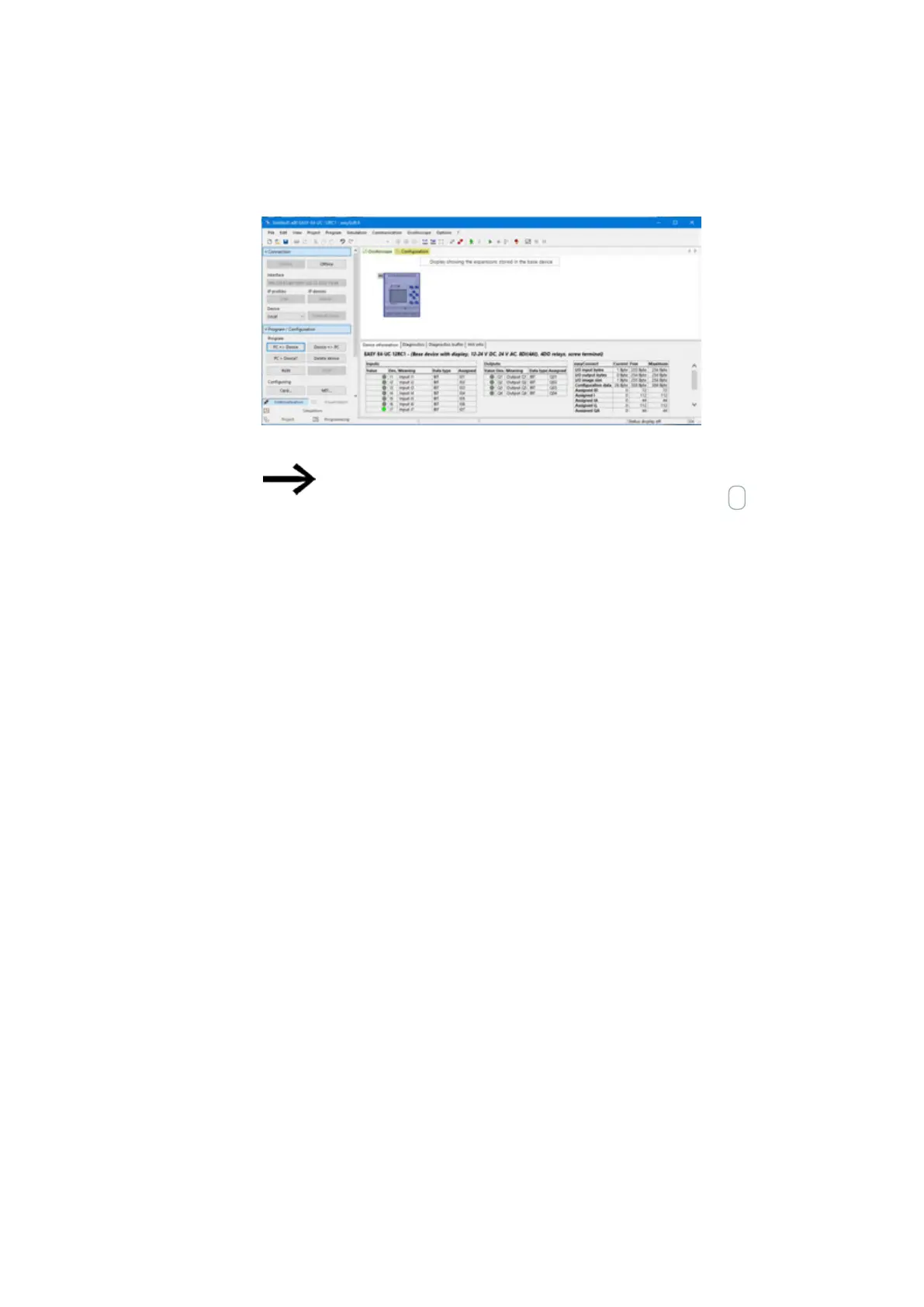3. Commissioning
3.5 Establishing an Ethernet connection and transferring a program or visualization project
Communication\Connection view
Fig. 69: Connection to the easyE4 device established and program transferred
For additional help working with easySoft 8, read the various
help topics in the easySoft 8 help. To access it, press the F1
key on your keyboard.
What gets transferred with each download
If a NET network exists, easySoft 8 can be used to establish a connection with the
first NET participant and the download for several devices can be prompted at the
same time.
If several easyE RTD Advanced visualization devices are involved, a connection must
be established in succession with each visualization device and the visualization pro-
jects for each visualization device can be transferred.
l
easyE4 base device
In a download, the program is transferred to the selected easyE4 base device as
well as all relevant settings for that device from the project view.
l
easyE RTD Advanced visualization device
During the download, all information relating to visualization is transferred to the
selected visualization device easyE RTD Advanced together with all settings relat-
ing to the device from the project view.
Information is also transferred about which easyE4 base devices are par-
ticipating in the visualization. This makes it possible, with an upload, the create a
reconstruction of the project in easySoft 8.
Among other things, during this download, the settings from Project view/Ethernet
tab are transferred. Depending upon how these are set, it is possible to change the
behavior of the Ethernet connection directly after the download. This can lead to dis-
connection of the device. If another connection is to be established, the afore-
mentioned steps need to be repeated.
122
easyE402/24 MN050009ENEaton.com
