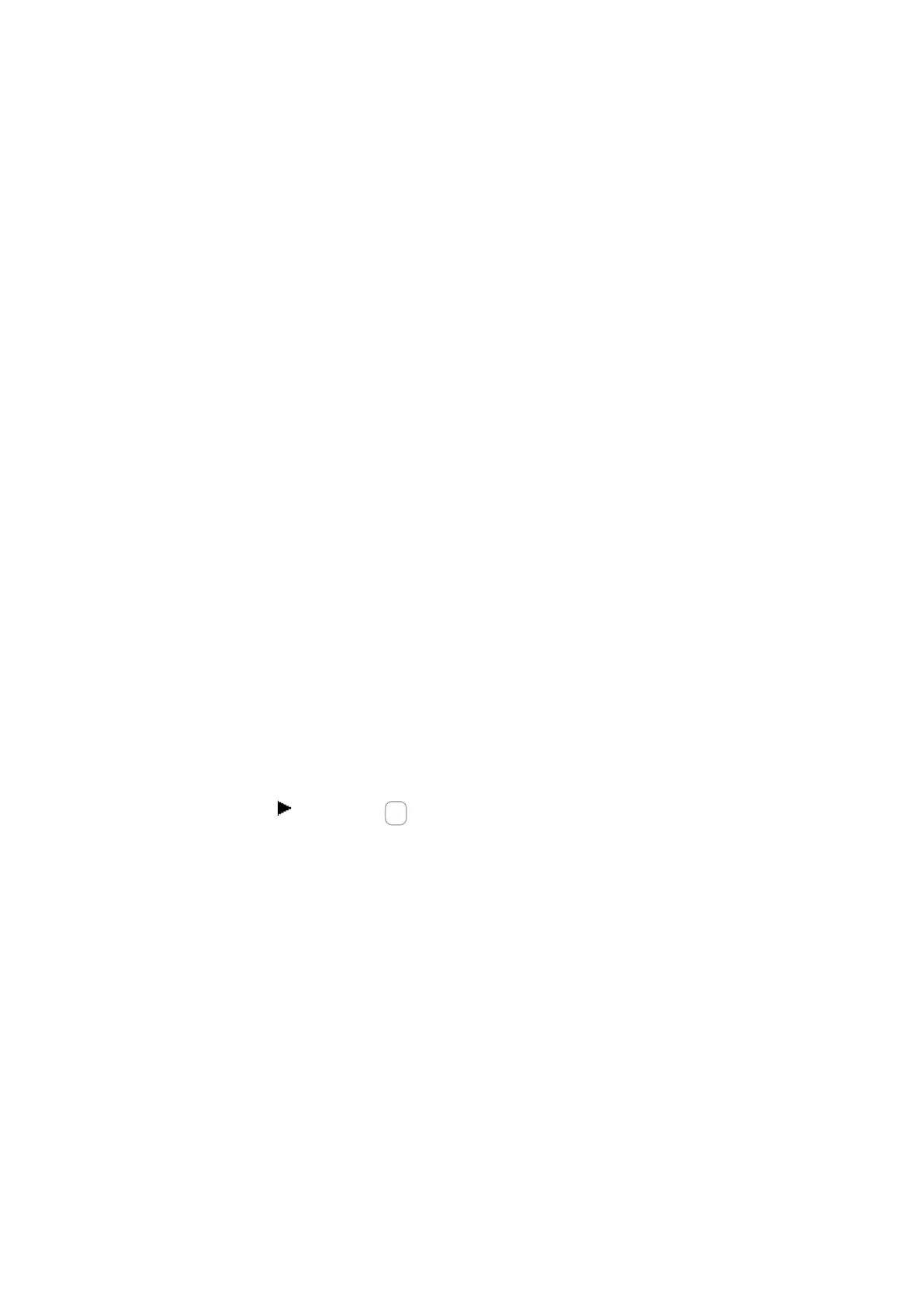6. Function blocks
6.3 UF - User function block
The user function block can then be found in Programming view/list of operands and
function blocks/User function blocks/Project. It will be stored together with the pro-
ject (user function blocks in this directory are not saved at the file level).
The following applies to easySoft 7:
The user function block can then be found in Programming view/catalog/User func-
tion blocks/. All user blocks from this directory are automatically saved at file level in
the \ProgramData\Eaton\easySoft 7\UserFBs directory.
Name and version
The name you choose for the user function block should not exceed a maximum of 10
characters. The following characters are allowed:
l
Uppercase and lowercase letters
l
Numbers
l
Special characters # $ % & ` ( ) + , - ; = @ [ ] ^ _ ‘ { } ~
Spaces and the \ / . : * ? < > | special characters are not allowed. The name is not
case-sensitive. If you enter a name that meets all requirements, a black checkmark
will appear to the right of the Name field. If the name needs to be corrected instead,
a red exclamation mark will appear. A new user function block will automatically be
assigned version 1.00. You can enter any version number between 0.00 and 99.99.
Programming method
You can use this drop-down menu to select the programming language (LD, FBD, ST)
for the user function block. The default is FBD. The programming language you select
here will be independent from the programming language used for the main program.
However, please note that once you create a user function block, you will no longer
be able to change its programming language.
Clicking on OK to close the "Create user function block" dialog box will create
and save the new user function block.
Once you click on OK, the empty programming unit for the user function block will be
opened and the Programming view work pane will show an additional tab with the
same name as the user function block, e.g., <UF – Light timer V1.10>.
If you switch to the Main program tab, the user function block will appear in the list
of operands and function blocks, in the "User function blocks" folder.
6.3.3 Configuring a user function block
In order to configure a user function block, click on the tab with the same name as
the user function block inside the work pane, e.g., <UF – Light timer V1.10>, and use
one of the following methods:
easyE402/24 MN050009ENEaton.com
591
