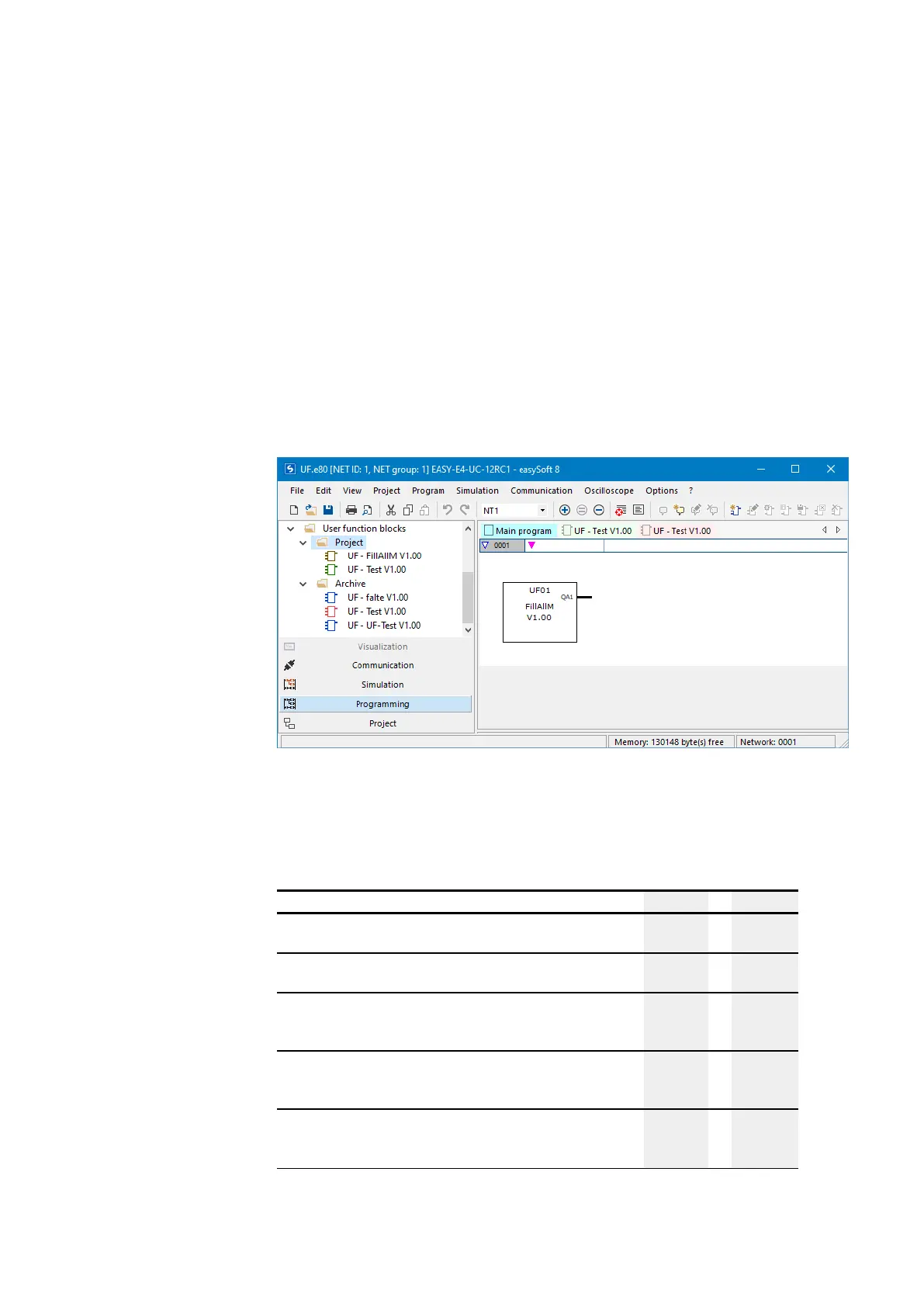6. Function blocks
6.3 UF - User function block
All the user function blocks in this directory are saved as a separate uf7 file in the
\ProgramData\Eaton\easySoft 8\UserFBs directory.
As soon as a user function block from the archive is used in the main program, it will
be automatically copied to the Project directory. If you edit the user function block
after that, there will be a discrepancy between the contents of the user function
block from the project and the block from the archive.
This discrepancy will be indicated in red. In other words, the user function block in
the archive will be shown in red in the list of operands and function blocks, as will
the tab for the user function block in the work pane.
Please note that function blocks shown in red in the Archive directory cannot be
used in the main program!
Fig. 283: easySoft 8 with function blocks in list of operands and function blocks, User function block-
/Project directory and User function block/Archive directory with UF-BETest V1.00 versions with dif-
ferent contents
Howuser function blocks with the same name but different contents are handled
Following is a simple table that shows the directory that a user function block will be
added to with a specific command sequence:
Command sequence Project Archive
Programming view/Program/
Create user function block...
menu option
✓
Programming view/Program/
Import user function block...
menu option
✓
Programming view/list of operands and function blocks/User
function blocks/Project/
Create user function block...
context menu option
✓
Programming view/list of operands and function blocks/User
function blocks/Project/
Import user function block...
context menu option
✓
Programming view/list of operands and function blocks/User
function blocks/Archive/
Create user function block...
context menu option
✓
easyE402/24 MN050009ENEaton.com
605
