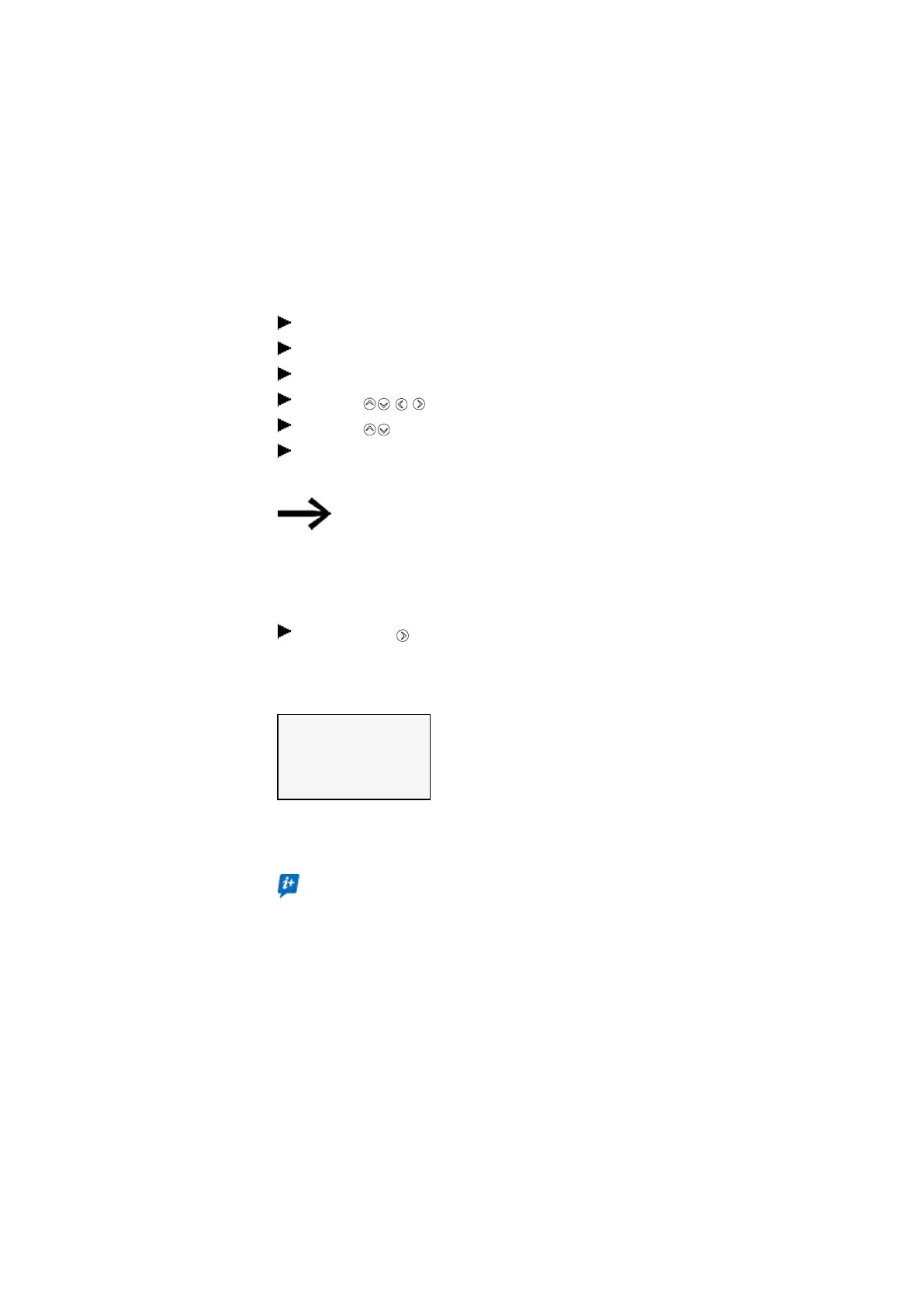7. System settings
7.16 Time and Date setting
Setting up the astronomical clock
You can also set the real-time clock using the astronomical clock. This astronomical
clock calculates both sunrise and sunset times based on latitude and longitude.
The settings in this submenu will apply globally to all 32 possible instances of the →
Section "AC - Astronomic clock ", page 295 function block in the user program.
Go to the main menu.
Go to SET CLOCK.
Select the ASTRON. CLOCK menu option.
Use the cursor buttons to select a digit in the coordinate input line.
Use the cursor buttons to define the value you want.
Repeat the steps above to enter the offset between the time zone and UTC.
The unit for this offset is minutes, while each individual increment is 5 minutes.
LAT: Latitude coordinate
LNG: Longitude coordinate
(±) is entered with N-North/S-South and E-East/W-West in the
first input character.
Format: (±)ddd.ddddd, in decimal degrees
Pressing the button will switch the input line to DMS with degrees, minutes,
and seconds.
ASTRO CLOCK
LAT N089. 9990000
LON E000. 0000000
OFFSET : +000'
Tab. 119: Set clock\astron.
clock
The input entered on the easyE4 device will be overwritten every time a
program is transferred. This means that in order to always have the
coordinates available on the device, the coordinate information must be
stored in easySoft 8 for the program. To do this, you can transfer the mod-
ified program to easySoft 8 and save it there if you want to apply this
information to the location data in the project.
easyE402/24 MN050009ENEaton.com
647
