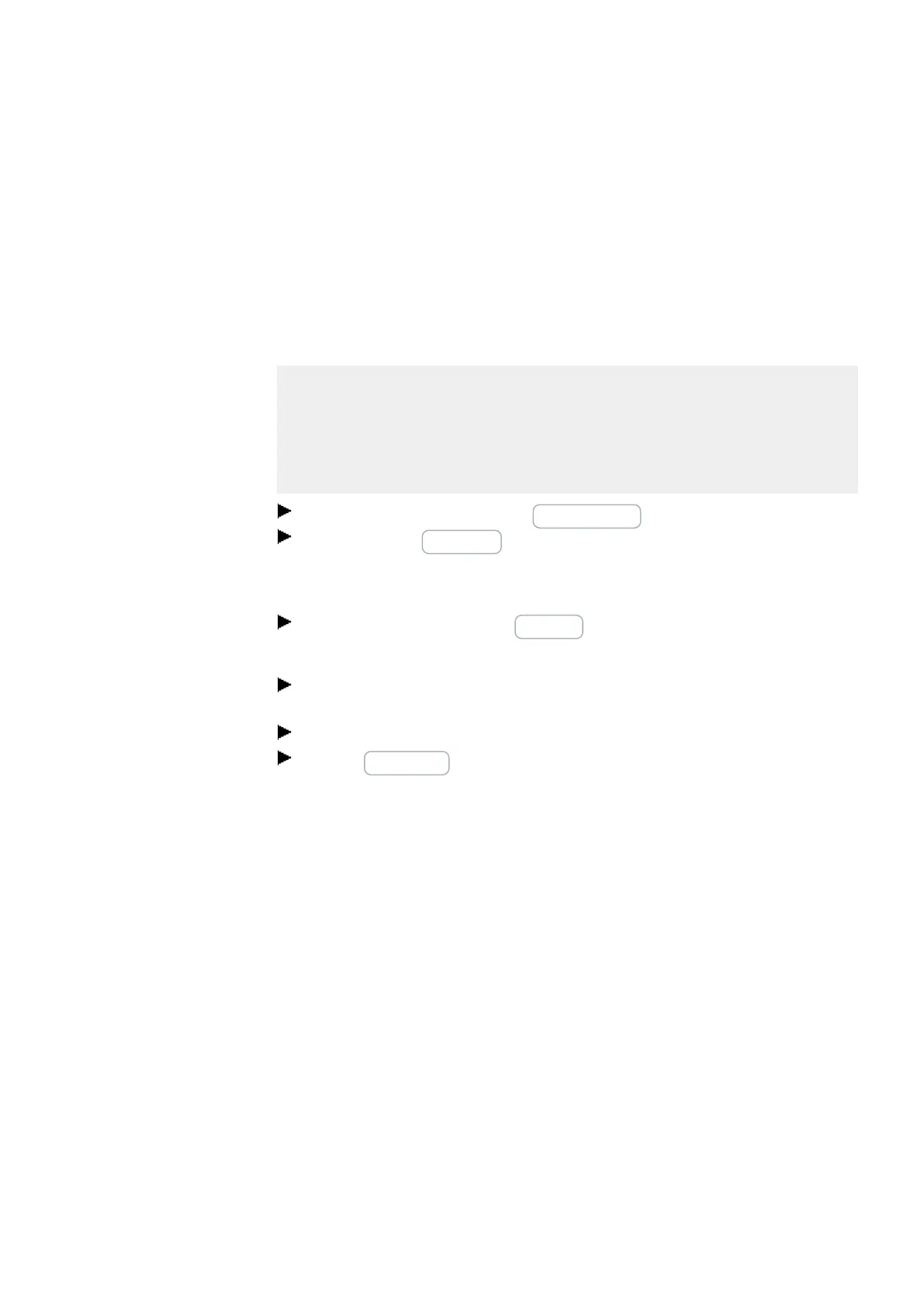10. easyE4 communication Connection to other devices
10.7 Establish a connection to the device
10.7 Establish a connection to the device
Only possible with easySoft 8.
In easySoft 8, the connection to the device always has to be established in the Com-
munication view.
By default, the easyE4 base device will be set to AUTO IP and have a NET ID of 0.
Prerequisites that must be met in order to be able to access an easyE4 control relay:
l
The PC must have an Ethernet port that is free and has been configured
l
The PC's Ethernet port must be configured for AUTO-IP.
l
The computer and the device must be connected to each other with an Ethernet
cable – please refer to → "Connecting the Ethernet cable", page 91
Open easySoft 8 and click on the Communication button.
Now expand the Connection section in order to show the corresponding but-
tons.
The connection to the device will be offline.
Under IP profiles, click on the Search… button.
Opens the Search for devices dialog box.
Check the selected PC interface (Ethernet) for your computer in the PC interface
drop-down menu.
Select the "all" search filters in the NET group and NET-ID drop-down menus.
Click on New search
Your PC interface will search for all reachable easyE4 control relays. Any devices
that are found will be shown in the table as follows:
The Selected item section will show all the project parameters for the easyE4 base
device.
easyE402/24 MN050009ENEaton.com
685
