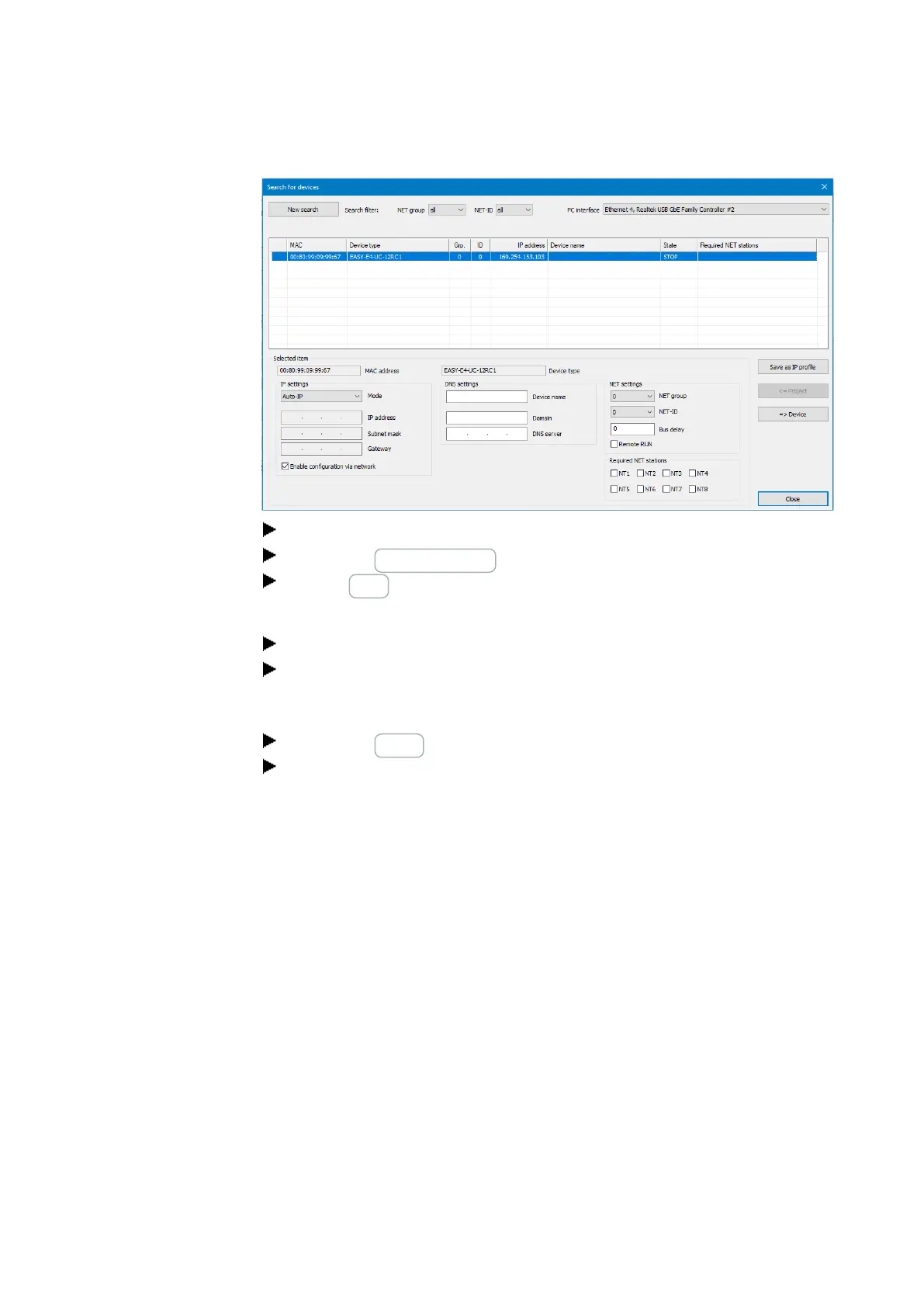10. easyE4 communication Connection to other devices
10.7 Establish a connection to the device
Select the row with the device to which you want to establish a connection.
Click on the Save as IP profile button.
Click on Close to close the dialog box
The IP profile will appear in the drop-down menu under "Interface."
Use the Interface drop-down menu to select the IP profile you just saved.
Use the Device drop-down menu to select the "Local" option.
(New devices will not have a program, and accordingly will not have a NET ID
either.)
Click on the Online button to establish a connection.
If a device is locked with a password, the Password dialog box will appear so
that you can unlock it. Simply enter the corresponding password and confirm it.
The connection to the device will be established and the status line will show
"ONLINE."
686
easyE402/24 MN050009ENEaton.com
