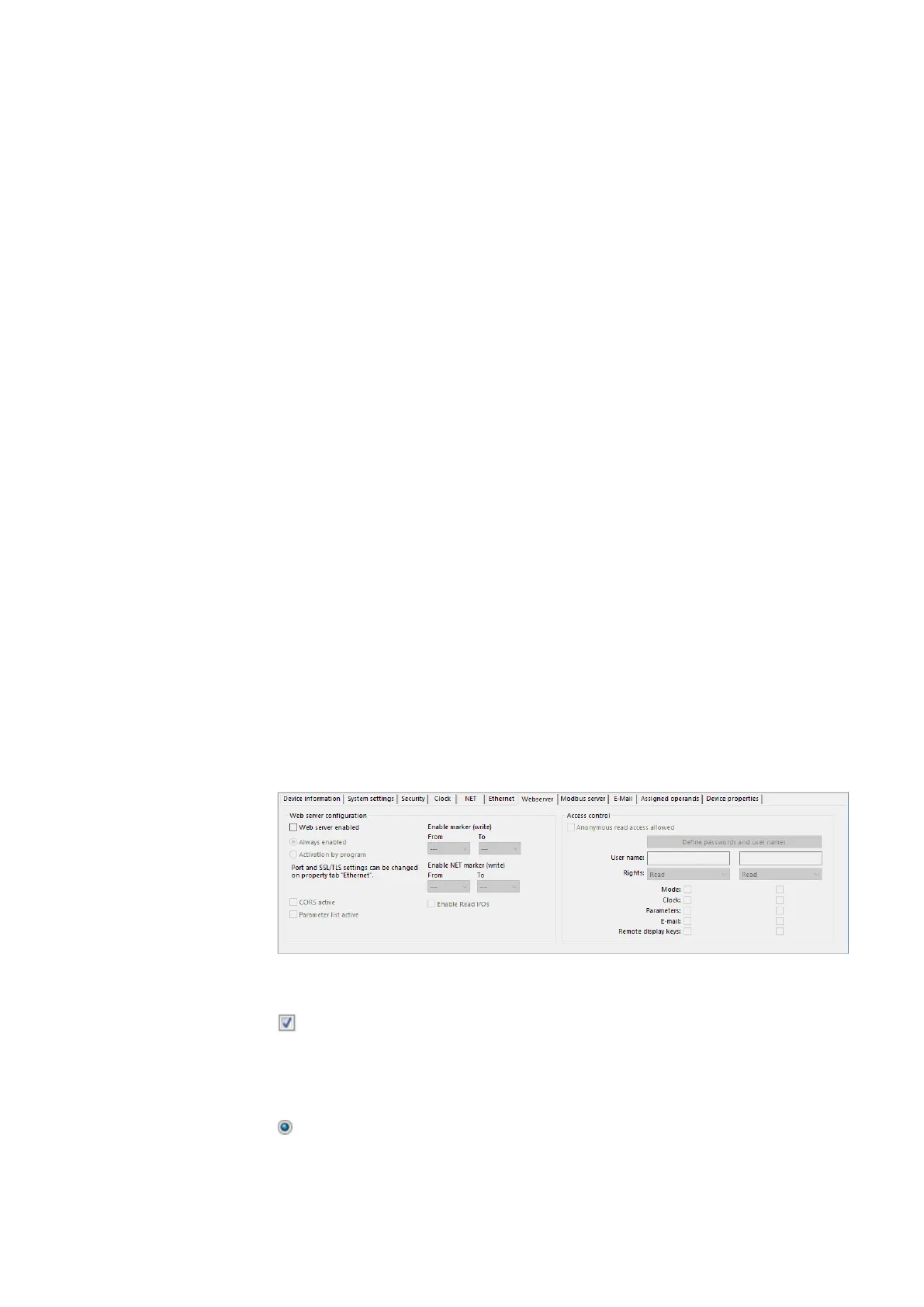10. easyE4 communication Connection to other devices
10.13 Setting up a web server
10.13 Setting up a web server
Only possible with easySoft 8.
The web server is intended to make it even more convenient for users to use an
easyE4 control relay. This web server makes it possible to use a web client (i.e., a
web browser) to access the device as though it were being accessed directly on the
easyE4 base device. In other words, this means that the web service offers an addi-
tional interface for communication that is much like an additional HMI for the easyE4
device. In addition to this, the web client is also perfectly compatible with mobile
devices.
The device status can be ready directly on the display on EASY-E4-...-12...C1(P)
devices – please refer to → Section "Status display on control relay easyE4 with dis-
play and keypad", page 111.
EASY-E4-...-12...CX1(P) devices without a display can also be read using the web
server function.
The web server only has a limited amount of computing time available. This ensures
that easyE4 will not be negatively affected when it comes to running programs.
The web server needs to be configured in easySoft 8 by opening the Project view and
then going to the Web server tab.
10.13.1 Web server tab
For easySoft 8 and higher, the settings for web server communications are con-
figured under the Ethernet tab.
Fig. 320: Project view Web server tab
Web server configuration
Web server enabled
When this option is enabled, the Web server passwords and user
names dialog box will appear so that you can set up the corresponding
users – please refer to → Section "Setting up users", page 716
If the option is disabled, all settings, passwords, and usernames will be
reset.
Always enabled
As soon as the project is loaded onto the easyE4 base device, the web
easyE402/24 MN050009ENEaton.com
713
