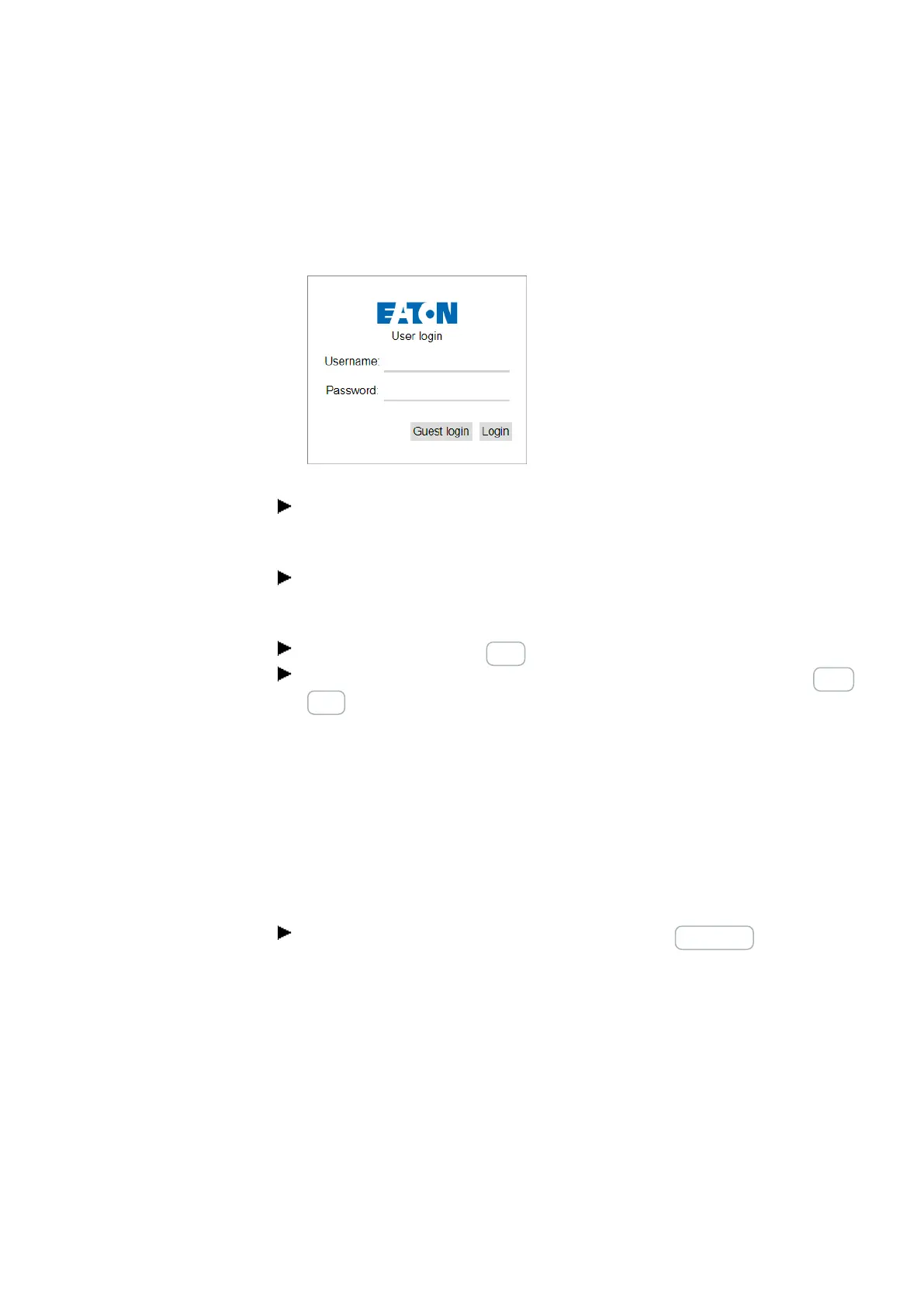10. easyE4 communication Connection to other devices
10.14 Using the web client
If you configured an HTTPS port other than port 443 or an HTTP port other than
port 80 when configuring the web server function, include the HTTPS port
accordingly, e.g., <https://192.168.0.2:90>.
The following dialog appears:
Fig. 323: Web client login dialog box
If you want to access the easyE4 base device as an administrator, enter
<admin> as the username, as well as the corresponding password, into the dia-
log box.
If you instead want to access the easyE4 base device as a user, enter the user-
name and password that you set when when configuring the web server func-
tion into the dialog box.
Confirm by clicking on the Login button.
If you would like to log on as a guest, confirm your entry by clicking on the Guest
Login button.
This requires that the option Anonymous read access permitted is enabled with
the check mark in the Project view/ Tab web server/ Access protection area.
The web client will start and you will be able to access the easyE4 base device. The
specifics of this access will depend on the web server function configuration set up
in the Project view/Web server/Access control section.
Log on as guest
This requires that the option Anonymous read access permitted is enabled with the
check mark in the Project view/ Tab web server/ Access protection area.
Do not enter a user name. Instead, simply click on the Guest login button.
The web client starts and you only have read access to the easyE4 base device.
10.14.2 Using the web client
The web client is subdivided into three areas: A menu bar, a left pane, and a work
pane.
How it looks in the web client
Generally, the following colors indicate the editability of fields:
easyE402/24 MN050009ENEaton.com
723
