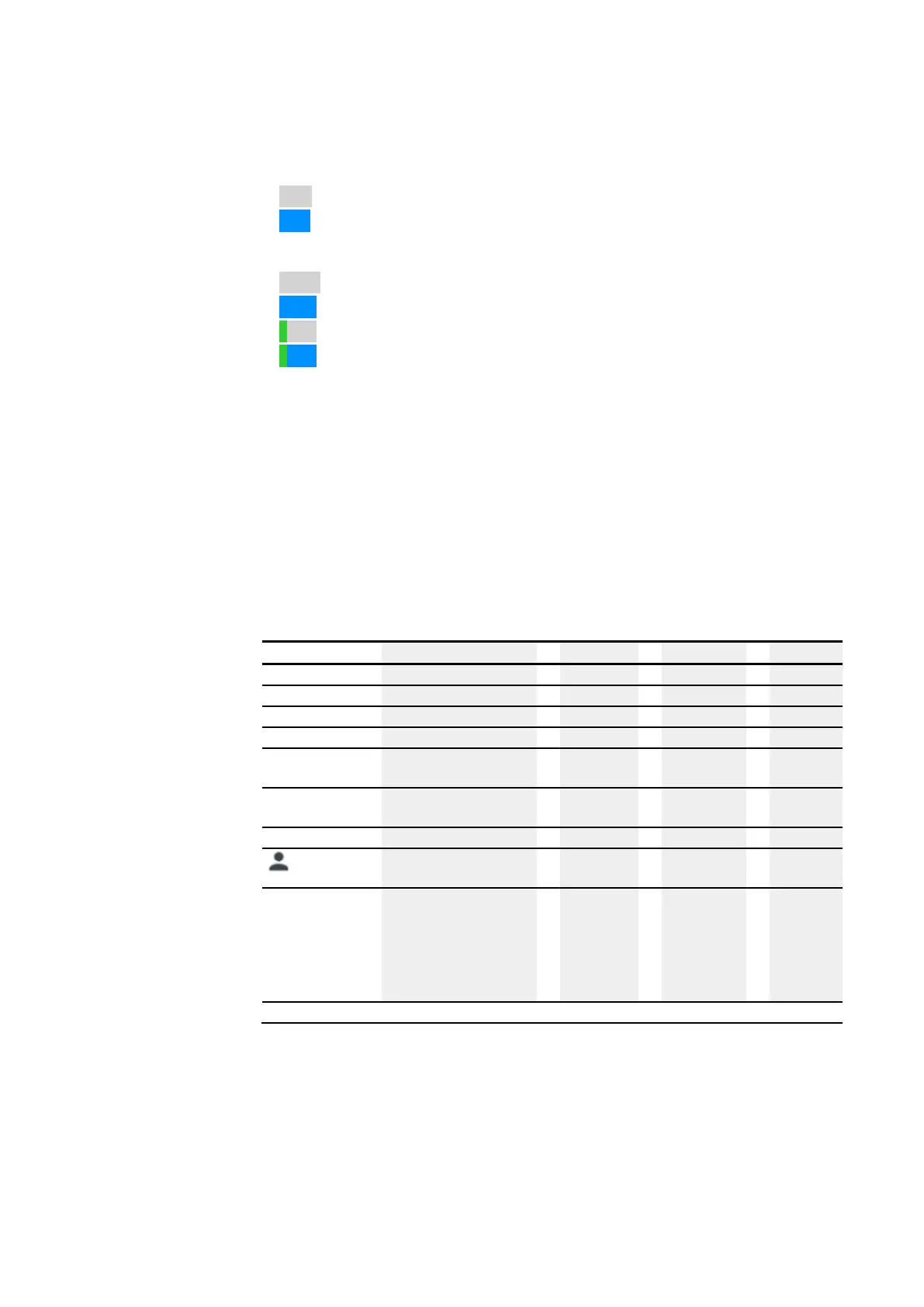10. easyE4 communication Connection to other devices
10.14 Using the web client
l
Gray: Read access only
l
Blue: Read/write access
As a rule, the digital operands will be indicated with the following colors:
l
M1: Operand =0, read access only
l
M1: Operand =0, read and write access
l
M1: Operand =1 is set, read access only
l
M1: Operand =1 is set, read and write access
Show comments – Comments that were configured in easySoft 8 can be shown or
hidden in the web client.
Clicking on the input field in the workspace moves the viewing window so that the
input field you clicked on is shown in the center. Please refer to → "Deactivate auto-
matic scrolling to input fields", page 739 as well.
10.14.2.1 Menu bar
The menu bar contains non-editable and editable information. Editable information
can be edited in easySoft 8 and, depending on the access rights issued in easySoft 8,
also in the web client and in the device. In the following section, the contents of the
menu bar are explained and their editing options are indicated:
Menu bar 1 Description easySoft 8 Webclient Device
easyE4 (NT1)
Device (station)
x
–
–
Name: Easy2
Device name x
x
–
IP: 192.168.0.2
IP address of the device, x
x
x
2019-03-13
Current device date x
x
x
FW: 1.10
Firmware version of the
device
–
–
–
MAC: 00-22-c7-12-
0d-31
The device's MAC address
–
–
–
15:45:09
Current device time x
x
x
admin
Display of the logged on
user
– x –
| DE |
Selecting the language for
the web client, DE for
example; There are thirteen
languages available: DE,
EN, IT, ES, PL, FR, for
example
–
x
–
– Information that cannot be edited
The language selection for the web client may be different to the language selection
in the device. Since the language selection is stored exclusively in the browser, each
web client can show the device content in a different language.
724
easyE402/24 MN050009ENEaton.com
