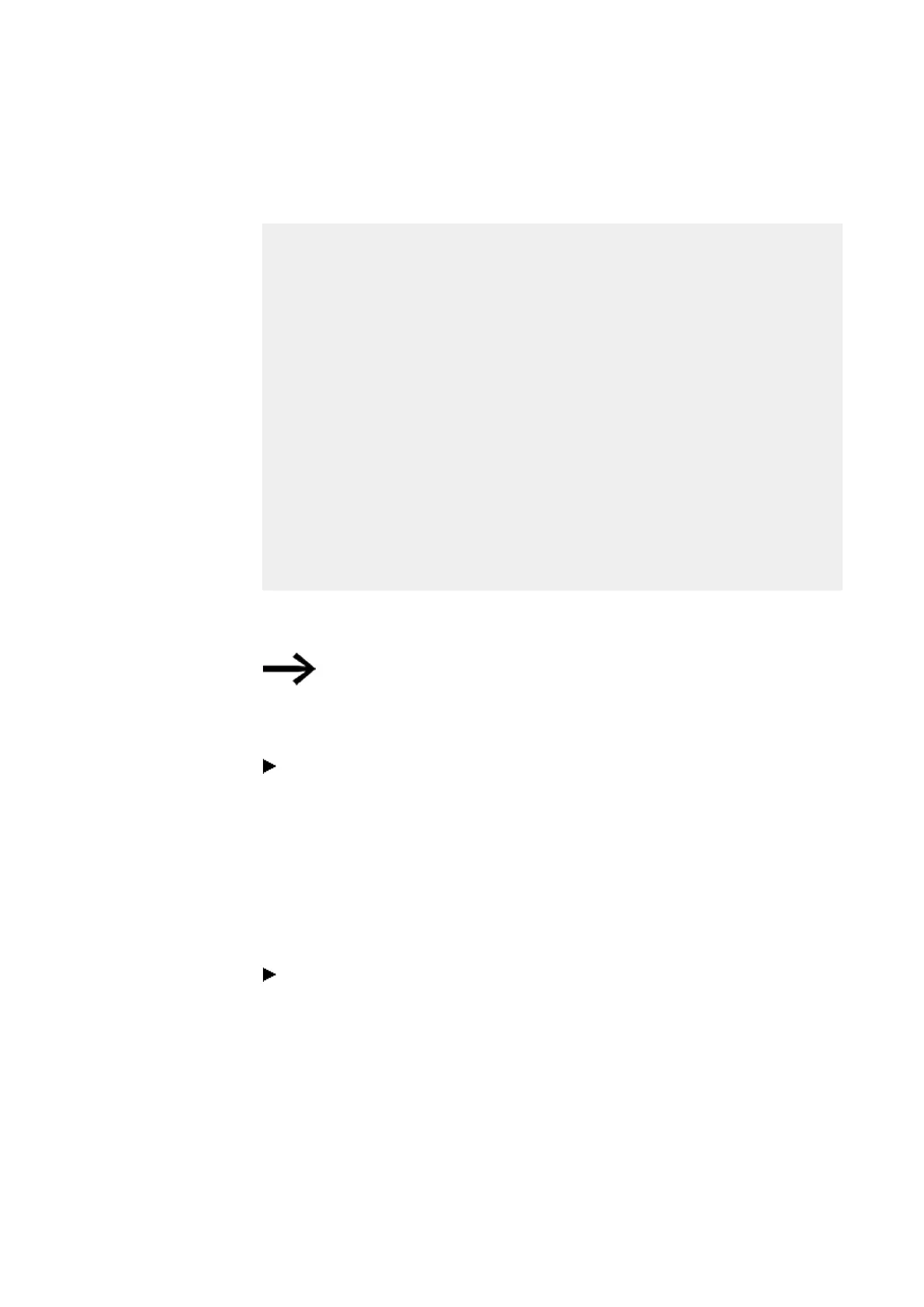10. easyE4 communication Connection to other devices
10.16 easy communication modules
Commissioning the SmartWire-DT line
Prerequisite for commissioning the SmartWire-DT line
The following requirements must be met before switching on the line during initial
commissioning, as well as after replacement, or modifying the SmartWire-DT con-
figuration:
l
All SmartWire-DT modules must be connected to each other with SmartWire-DT
cables.
l
The SmartWire-DT line must be connected to the SWD OUT connector.
l
The power supply for the easyE4 device and for
EASY-COM-SWD-… must be on and connected.
l
The POW LED on EASY-COM-SWD-… must be on.
l
The status LEDs of the connected SWD modules must be flashing or showing a
solid light.
l
There must be an existing *.e80
easySoft 8 project in which the base device is configured with the EASY-COM-
SWD-… (project configuration).
Configuring the SWD line
Required every time that a new SmartWire-DT module is added or
removed,
regardless of the *.e80 easySoft 8 project being used.
Follow the steps below:
Press and hold down the Config button for at least 2 seconds.
The SWD LED on the EASY-COM-SWD-… will start to flash yellow.
The status LEDs on the connected SmartWire-DT modules will flash.
The SWD LED on the EASY-COM-SWD-… will start to flash green.
Addresses will be assigned to all SmartWire-DT modules.
The SmartWire-DT line's physical configuration will be stored in the easyE4 retentive
memory as a target configuration.
The SWD LED on the EASY-COM-SWD-… will light up green.
Load the easySoft 8 project.
SmartWire-DT configuration tests
The SmartWire-DT module configurations are compared every time the power supply
is switched on.
l
The modules that are actually found on the SmartWire-DT line will be compared
with the target configuration stored on the easyE4 base device:
If the SmartWire-DT line's physical configuration matches the target
760
easyE402/24 MN050009ENEaton.com
