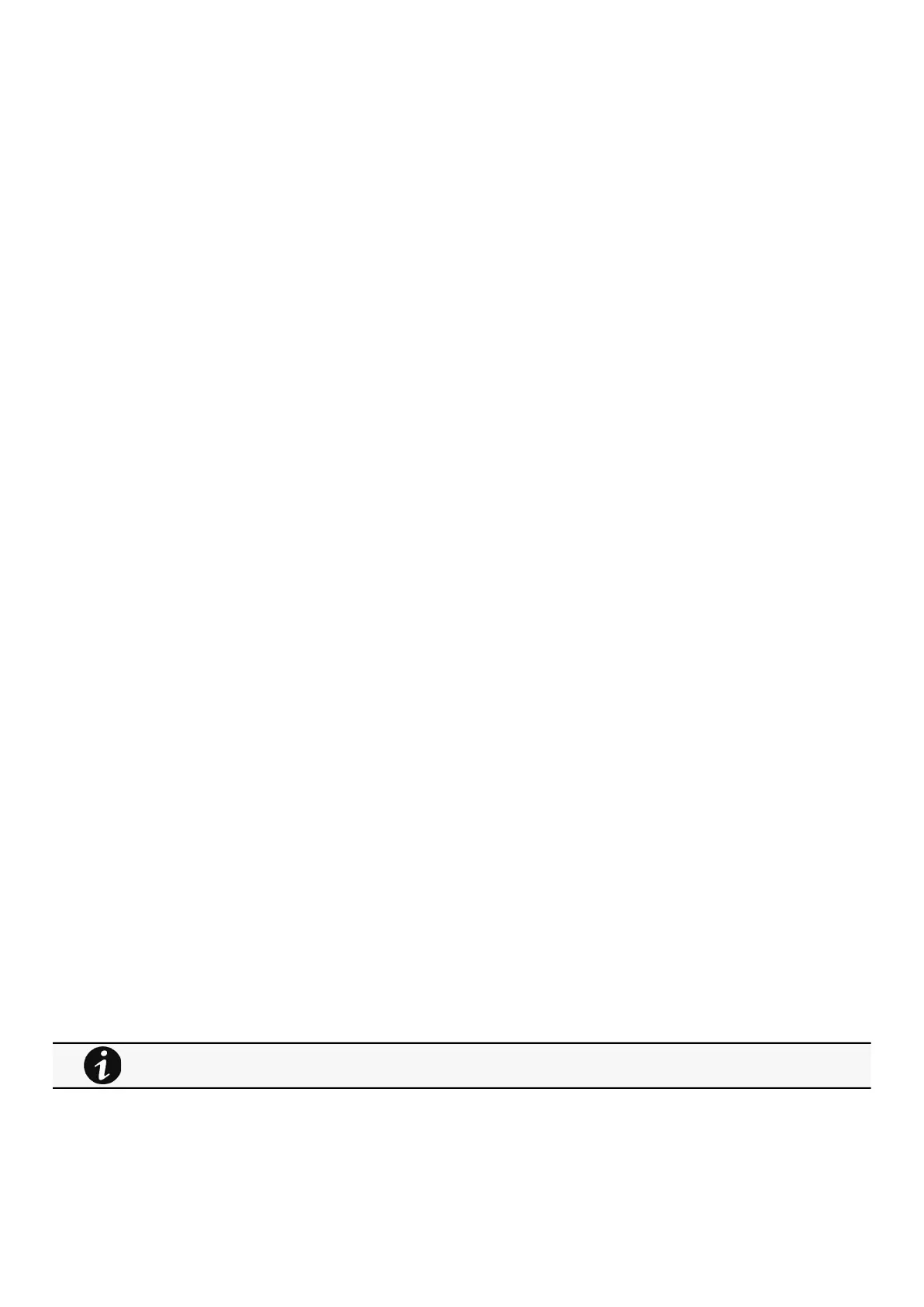Software is not able to communicate with the Network module
•
•
•
•
•
•
•
•
•
•
•
8.7 Software is not able to communicate with the Network
module
8.7.1 Symptoms
In the Network Module,inContextual help>>>Protection>>>Agent list>>>Agent list table, agent is showing "Lost" as a
status.
In the Network Module,inContextual help>>>Settings>>>Certificate>>>Trusted remote certificates, the status of
theProtected applications (MQTT) is showing"Not valid yet".
IPP/IPMshows "The authentication has failed", "The notifications reception encountered error".
8.7.2 Possible cause
TheIPP/IPMcertificate is not yet valid for the Network Module.
Certificates ofIPP/IPMand the Network Module are not matching so that authentication and encryption of connections between
the Network Module and the shutdown agents is not working.
8.7.3 Setup
IPP/IPMis started.
Network module is connected to the UPS and to the network.
8.7.4 Action #1
Check if theIPP/IPMcertificate validity for the Network Module.
STEP 1:Connect to the Network Module
On a network computer, launch a supported web browser. The browser window appears.
In the Address/Location field, enter:https://xxx.xxx.xxx.xxx/where xxx.xxx.xxx.xxx is the static IP address of the Network
Module.
The log in screen appears.
Enter the user name in the User Name field.
Enter the password in the Password field.
ClickLogin. The Network Module web interface appears.
STEP 2:Navigate toSettings/Certificatespage
STEP 3:In theTrusted remote certificatessection, check the status of theProtected applications (MQTT).
If it is "Valid"go to Action#2 STEP 2, if it is "Not yet valid", time of the need to be synchronized withIPP/IPM.
STEP 4:Synchronize the time of the Network Module withIPP/IPMand check that the status of theProtected applications
(MQTT)is now valid.
Communication will then recover, if notgo to Action#2 STEP 2.
8.7.5 Action #2
Pair agent to the Network Module with automatic acceptance (recommended in case the installation is done in a secure and trusted
network).
STEP 1:Connect to the Network Module.
On a network computer, launch a supported web browser. The browser window appears.
In the Address/Location field, enter:https://xxx.xxx.xxx.xxx/where xxx.xxx.xxx.xxx is the static IP address of the Network
Module.
For manual pairing (maximum security), go toServicing the Network Management Module
>>>Pairing agent to the
Network Module
section and then go to STEP 2, item 1.
