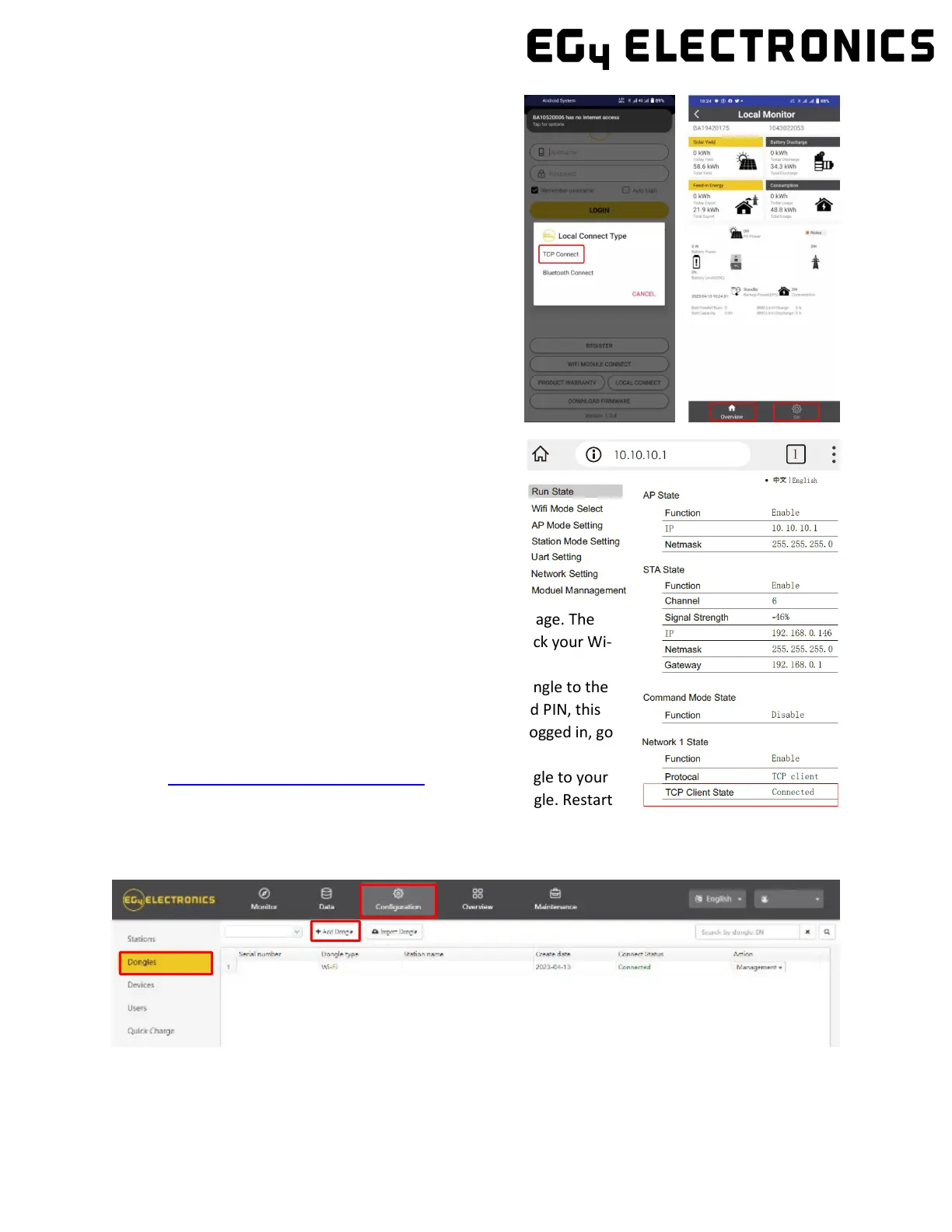73
10.1
Local Monitoring Setup with the
EG4 Monitor app
If there is no Wi-Fi available at the location, you can use
the local function to monitor or set up the system.
1. Download the EG4 Monitor app.
2. Connect your device to the Wi-Fi hotspot after
the INV LED on the Wi-Fi module is solid on. The
name of the hotspot is the same as the serial
number on the Wi-Fi module shell.
3. Click “Local Connect.” You can now monitor and
set up the system.
10.2
Troubleshooting Wi-Fi module
Why is the middle light for the Wi-Fi module flashing?
After setting the right Wi-Fi password, all three lights
should be on solidly. If it is still flashing, try the following:
1. Check to see if the Wi-Fi is connected and that
the correct password has been entered. You can
use your device to connect to a Wi-Fi hotspot and
visit the website 10.10.10.1 to check; the TCP
client status should be "connected" as seen in the image. The
login username and password are both "admin." Check your Wi-
Fi name and password if it is.
2. Prior to setting the password, you should add the dongle to the
system. After you register and enter the Wi-Fi SN and PIN, this
dongle is automatically added to the system. While logged in, go
to "Configuration" -> "Dongles" -> "Add dongle" on
https://monitor.eg4electronics.com/ to add this dongle to your
current configuration if you have more than one dongle. Restart
the Wi-Fi module by unplugging it and plugging it back in after installing the dongle.
