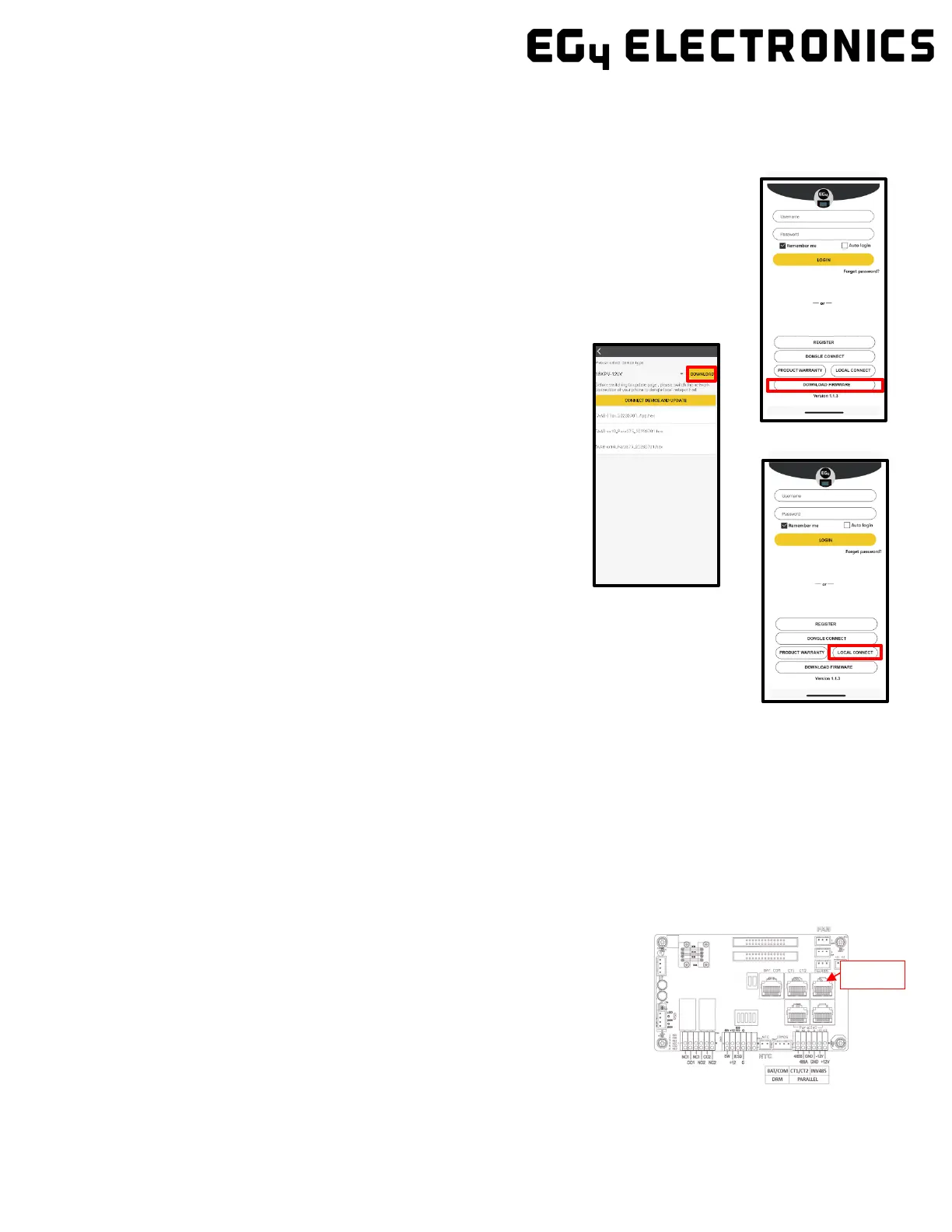68
9 Firmware Updates
9.1
Firmware Update via EG4 Electronics App
NOTE: When updating your firmware through the EG4 APP, be sure to have plenty of bat-
tery life on your device and do not close the application. Make sure you have the Wi-Fi
dongle connected securely and correctly configured (See Section 10 for Wi-Fi Dongle con-
nection steps) for the inverter before performing the following steps.
Step 1: Open the EG4 Electronics APP on your mobile phone and select the “DOWNLOAD
FIRMWARE” button.
Step 2: Choose the correct firmware file (contact your distributor
for most up to date files) and select “DOWNLOAD” on the right
side to download the file to your mobile device.
Step 3: Keep the APP running and go to your phone’s Wi-Fi set-
tings. Connect your mobile device to the Dongle’s network. The
Dongle’s Network ID will be the same as the Dongle’s Serial Num-
ber.
Step 4: Return to the home screen of the APP and select “LOCAL
CONNECT”. Select the “Set” button on the bottom right side and
proceed to the next step.
Step 5: After completing step 4, the Local Set Interface as shown above will appear. Swipe
upward on your phone screen until the “Update Firmware” button is visible at the bottom
of the APP’s display.
Step 6: Choose the correct installation package in the dropdown box and click “UPDATE
FIRMWARE” to begin the updating process.
After clicking the ”UPDATE FIRMWARE” button, the update will begin. Update progress can be viewed
via the APP as well as the inverter’s LCD screen. Once the update is completed, a notification will ap-
pear confirming that the firmware has been successfully updated (as shown in photo). After success-
fully updating firmware, the inverter will restart itself.
Make sure to update all inverters to the latest firmware that are installed in the same ESS.
9.2
Firmware Update via Hard-Wired Ethernet Connection
Step 1: First, construct a USB-A to RS485 converter cable. You will utilize
Pins 1 & 2 on the RJ45 connector crossed over to pins A & B on the USB
connector. (1 to B and 2 to A)
Step 2: With the inverter powered on, plug the RS485 end of your cable
into the IN485 port on the interface board as shown in the image to the
right, and plug the USB end into your PC.
