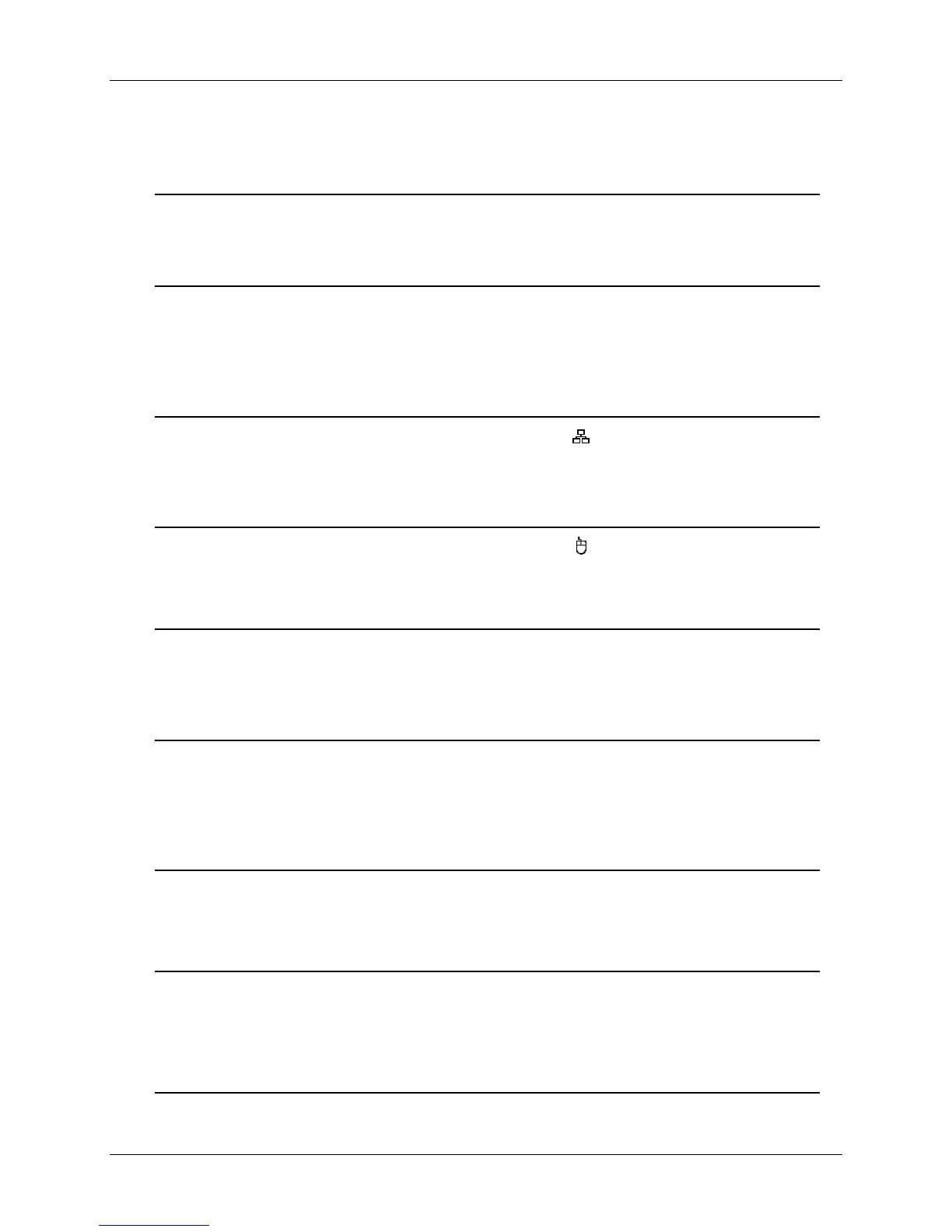13
Brief Description for Connecting Devices
Connect the Security Cameras
Connect the security cameras to the video inputs labeled as “CH1” to “CH8” (for 8Ch)
on the DVR. This connection provides the DVR with the surveillance video input.
Connect the Security Monitor
Connect the security monitor to the video output labeled as “VIDEO-OUT” on the DVR.
The connection provides a video transmission path from the DVR to the security
monitor.
Connect the Network Cable
Connect the network cable to the LAN port labeled as “ ” on the DVR. This connects
the DVR to the network.
Connect the USB mouse
Connect the USB mouse to the mouse port labeled as “ ” on the DVR.
This port only supports a USB mouse and not other devices.
Connect the LCD Monitor
Connect the LCD monitor to the VGA output labeled as “VGA-OUT” on the DVR. The
DVR will transmit the video signal to the LCD monitor through this connection.
Connect the Sensors
Connect the sensor wires to the sensor slots labeled as “SENSOR” and numbered 1~4
with a common ground “G” on the DVR. This device often used with a security camera
at the monitoring space.
Connect the Alarm
Connect the alarm indicator to the alarm slots labeled as “ALARM 1+” and “ALARM 1-”
on the DVR. This supports alarm that can be triggered when an event has occurred.
Connect the PTZ Cameras
Connect the communication wiring for the PTZ camera to the RS-485 pins labeled as
“485+” and “485-” on the DVR. Note that PTZ-capable cameras still need to be
connected to a channel.
Connect the Audio Devices