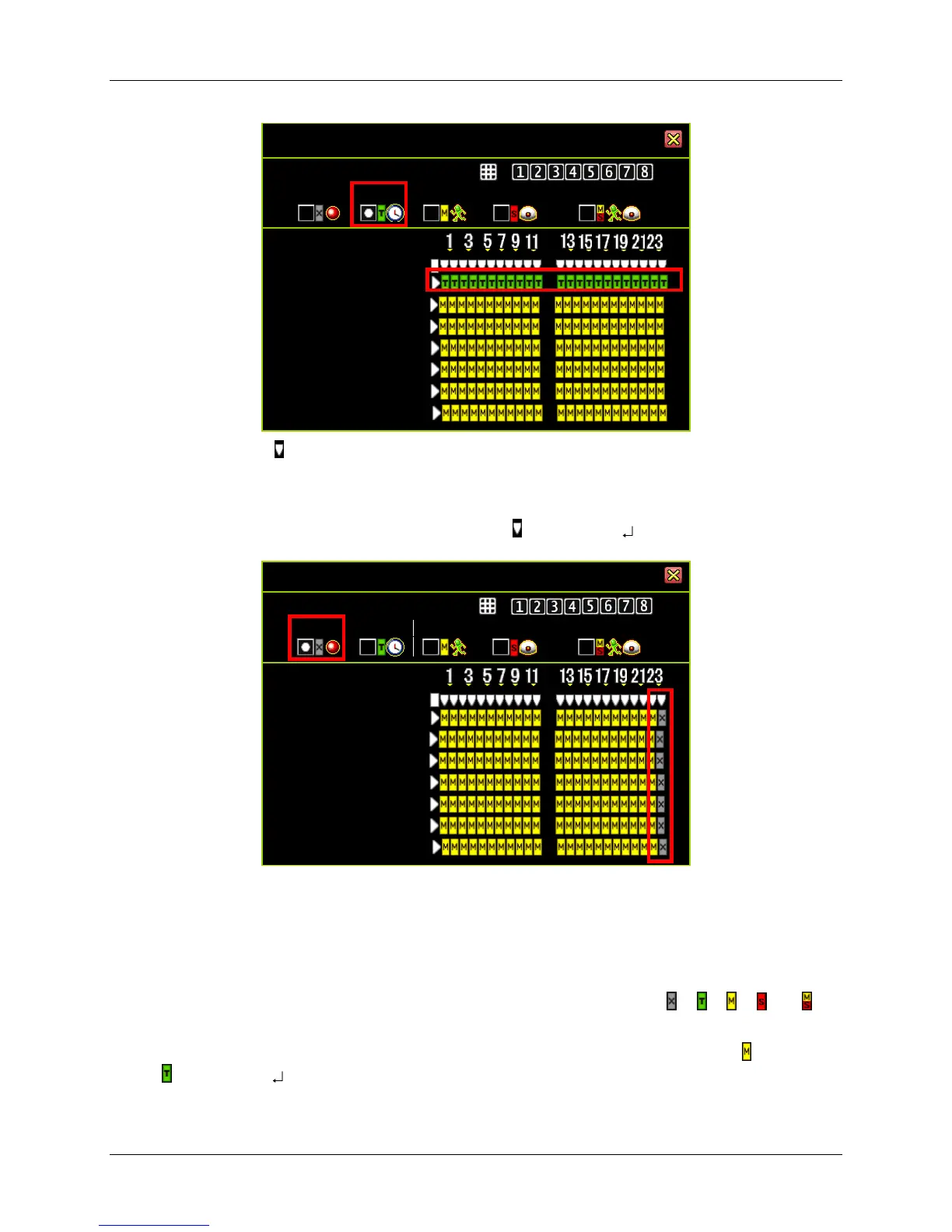30
Press the icon “ ” to set the same mode for a specified time every day.
The following example shows that from 23:00 to 24:00 (11:00pm to 12:00mn) everyday
there is no recording (set to “None” recording mode).
Select “None” recording mode, press the icon “ ” and press “” ”.
You can also specifically set the recording mode for a particular time and day.
The following example shows that on Sunday, from 19:00 to 24:00 (7:00pm to 12:00mn),
and on Friday, from 2:00 to 4:00 (2:00am to 4:00am), are set to the “Time” recording
mode.
Select the recording mode first. Move the cursor and click the icon “ ”, “ ”, “ ”, “ ” or “ ” to
change mode on the timetable.
Select “Time” recording mode, move the cursor and click the period of icons “ ” change to
“ ” and press “” ”.
Day\Hour
Sunday |
Monday |
Tuesday |
Wednesday |
Thursday |
Friday |
Saturday |
Day\Hour
Sunday |
Monday |
Tuesday |
Wednesday |
Thursday |
Friday |
Saturday |