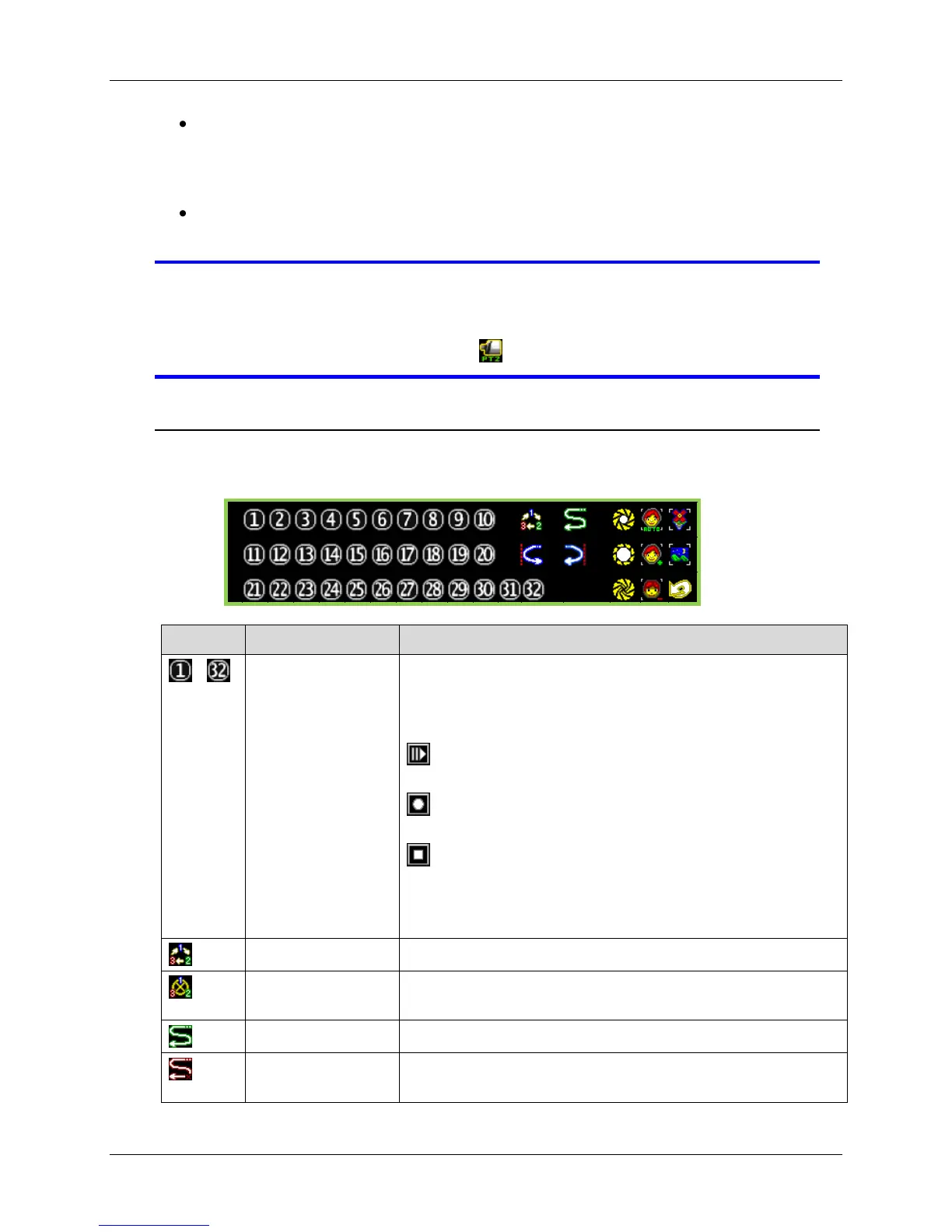85
PTZ Channel Menu: This menu appears when you move your mouse to the right-
hand side of the screen. It shows the channels on your DVR. The channel number
will be vivid yellow if the channel has a PTZ-capable camera connected to it, green
if it has a non-PTZ camera, and faint white if it has no camera.
PTZ Control Menu: This menu appears when you move your mouse to the lower
portion of the screen. It allows you to operate the PTZ camera you have selected.
NOTE Make sure to properly configure the Pan/Tilt/Zoom Setup. You can
access this menu by going to the Main Menu then Hardware Menu
and then clicking on Keyboard/PTZ Setup. Without activating the PTZ
feature, the PTZ Control icon will not appear on the Control Bar.
PTZ Control Menu
The PTZ Control Menu is your command center for manipulating and setting your
pan/tilt/zoom-enabled camera.
These allow you to direct your camera towards a
predefined location. Move your mouse on top of the
number and when it starts to blink, the following
operations can be performed:
/ Left-Button Mouse Click : Calls the preset and the
camera directs to that stored location
/ Right-Button Mouse Click : Programs a preset
position
/ Right-Button Hold for 2 seconds: Clears the stored
preset position
Buttons with stored presets are displayed in a vivid
green color.
Left-click this icon to begin linear and lateral panning.
This icon appears after Cruise has been activated. Left-
click this icon to stop linear and lateral panning.
Left-click this icon to begin horizontal panning.
This icon appears after Auto Pan has been activated.
Left-click this icon to stop horizontal panning.