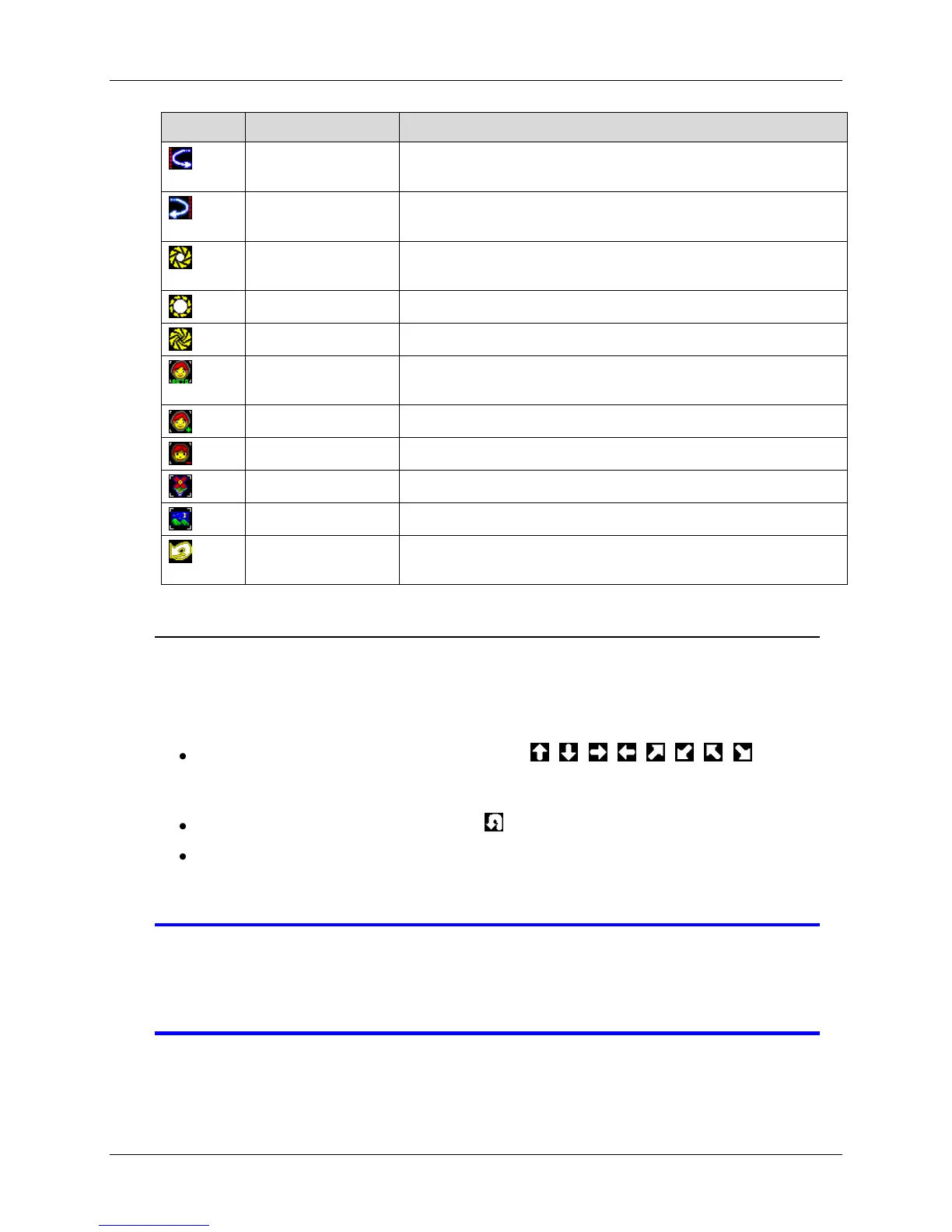86
Direct your camera to your desired location and left-click
on this icon to specify the leftmost limit for panning.
Direct your camera to your desired location and left-click
on this icon to specify the rightmost limit for panning.
Left-click on this icon to automatically set the optimal
amount of light that enters the lens
Left-click on this icon to allow more light to enter the lens
Left-click on this icon to allow less light to enter the lens
Left-click on this icon to automatically set the focus of
the lens for optimal clarity
Left-click on this icon to adjust to near focus
Left-click on this icon to adjust to far focus
Left-click on this icon to zoom into a telescopic view
Left-click on this icon to zoom out to a wider view
Left-click on this icon to return the camera to its base
orientation.
PTZ Control Screen Operation
You can also direct your camera to a certain location using your mouse.
Arrows will appear when you move your mouse around the screen (refer to the figure
below).
CRUISE: Right-click on the directional ( , , , , , , , ) arrows to
activate and direct your camera. The outer arrows allow you quickly cruise through
the desired direction. The inner arrows allow you to cruise more slowly.
PAN: Right-click on the inverted-U ( ) arrow to laterally pan your camera.
ZOOM: Roll forward the scroll wheel located at the center of your mouse to zoom
into a specific point and roll the scroll wheel backward to zoom out. Press the
scroll wheel to pause zooming.
NOTE It is suggested that you try this feature as speed of response and
general characteristics may vary from one camera to another. You
will find that this operation can be very helpful in directing your
camera, once you get accustomed to its behavior.