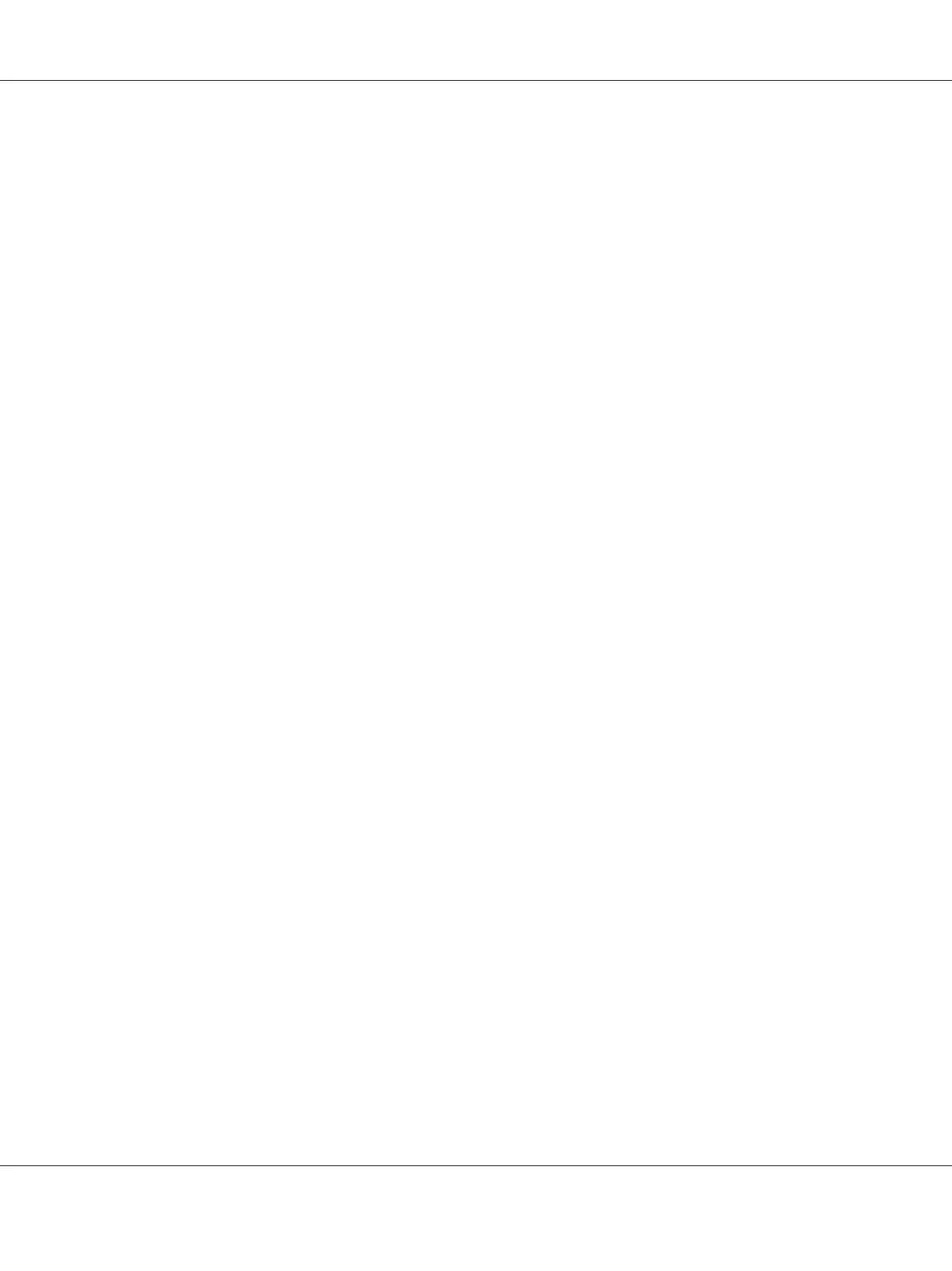10. From the File menu, select Print.
11. Click Print to start printing.
Checking Status of Print Data
Checking Status (Windows Only)
You can check the printer status with Status Monitor. Double-click the Status Monitor printer icon on
the taskbar at the bottom right of the screen. The Printer Selection window appears, which displays
the printer name, printer connection port, printer status, and model name. Check the column Status
to know the current status of your printer.
Settings button: Displays the Settings window and allows you to modify the Status Monitor settings.
Click the name of the desired printer listed on the Printer Selection window. The Printer Status
window appears. You can check the printer status and print job status.
For more information about Status Monitor, see Help. The following procedure uses Windows XP as
an example:
1. Click start — All Programs.
2. Select EPSON.
3. Select your printer.
4. Select Activate Status Monitor.
The Printer Selection window appears.
5. Click the name of the desired printer from the list.
The Printer Status window appears.
6. Click Help.
See Also:
“Status Monitor (Windows Only)” on page 34
Epson AcuLaser MX14 Series User’s Guide
Printing Basics 107
