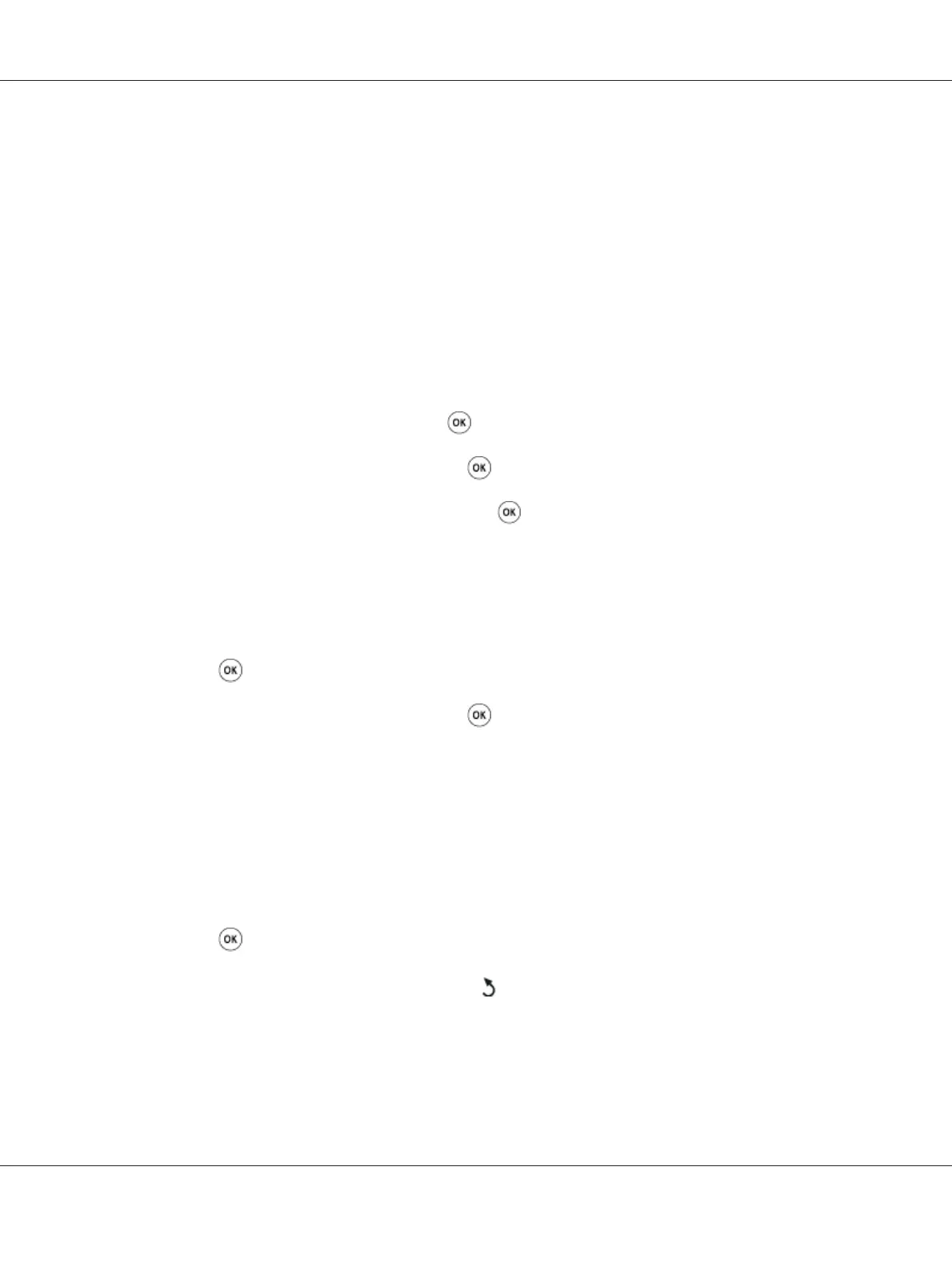Note:
When you configure the region setting, the information, which is registered to the device, is initialized.
Setting the Printer ID
You may be required to indicate your fax number on any fax you send. The printer ID, containing your
telephone number and name or company name, will be printed at the top of each page sent from your
printer.
1. Press the System button.
2. Select Admin Menu, and then press the
button.
3. Select Fax Settings, and then press the
button.
4. Select Your Fax Number, and then press the
button.
5. Enter your fax number using the numeric keypad.
Note:
If you make a mistake while entering numbers, press the C (Clear) button to delete the last digit.
6. Press the
button when the number on the LCD panel is correct.
7. Select Company Name, and then press the
button.
8. Enter your name or company name using the numeric keypad.
You can enter alphanumeric characters using the numeric keypad, including special symbols by
pressing the 1, *, and # buttons.
For details on how to use the numeric keypad to enter alphanumeric characters, see “Using the
Numeric Keypad” on page 251.
9. Press the
button when the name on the LCD panel is correct.
10. To return to the previous screen, press the
(Back) button.
Epson AcuLaser MX14 Series User’s Guide
Faxing (Epson AcuLaser MX14NF Only) 174
