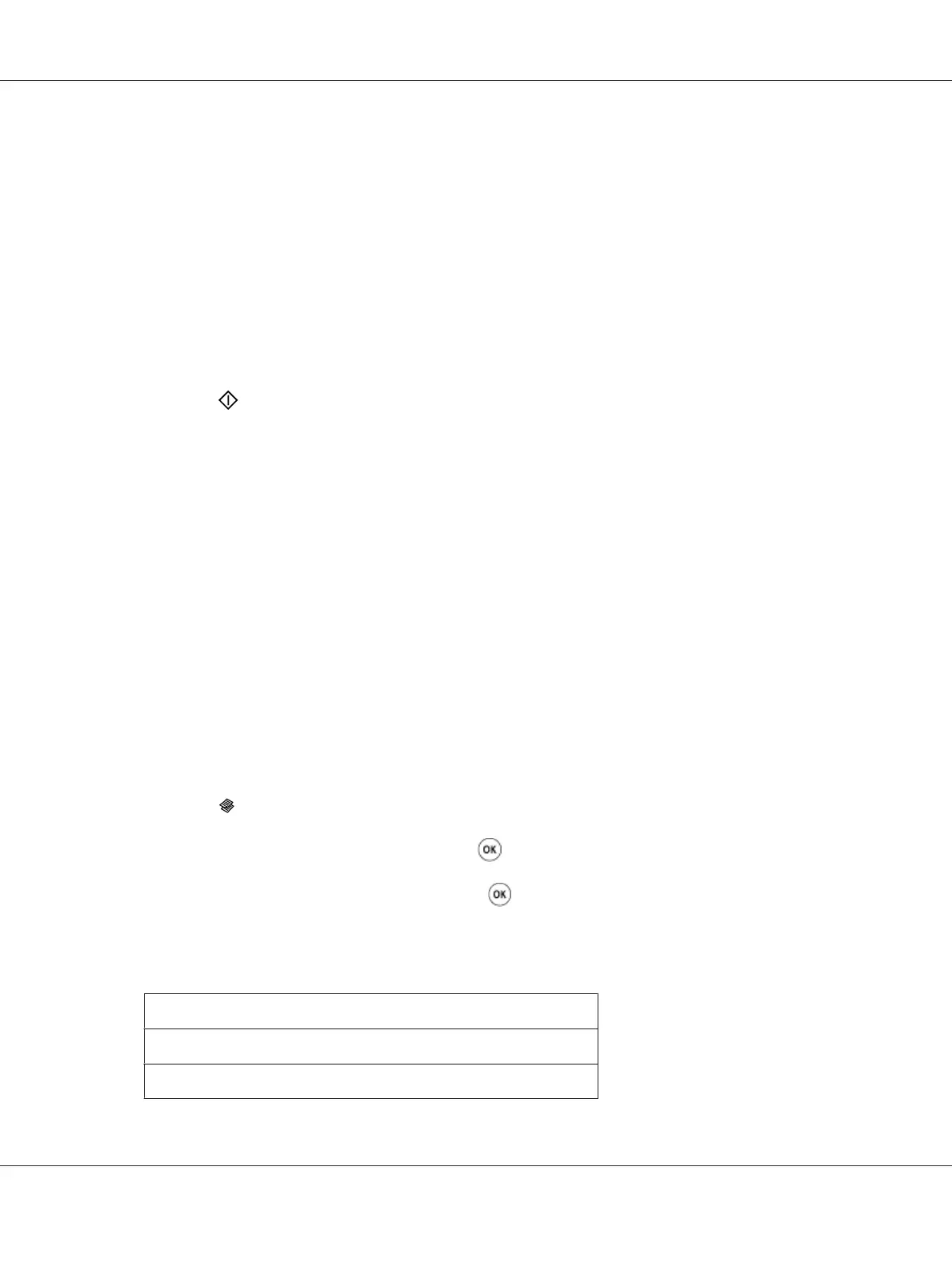The methods to load print media vary depending on the size and orientation of the print media.
For details, refer to “Loading Print Media in the Multipurpose Feeder (MPF)” on page 91 or
“Loading Print Media in the Priority Sheet Inserter (PSI)” on page 85.
For print media that can be loaded, refer to “Usable Print Media” on page 72.
5. If necessary, customize the copy settings including the number of copies, and image quality.
See Also:
“Setting Copy Options” on page 119
6. Press the
(Start) button to begin copying.
Document Size
You can specify the default document size.
1. For the Epson AcuLaser MX14NF, load the document(s) face up with top edge in first into the
ADF or place a single document face down on the document glass, and close the document cover.
For the Epson AcuLaser MX14, place a single document face down on the document glass, and
close the document cover.
See Also:
❏ “Making Copies From the ADF (Epson AcuLaser MX14NF Only)” on page 118
❏ “Making Copies From the Document Glass” on page 116
2. Press the
(Copy) button.
3. Select Document Size, and then press the
button.
4. Select the desired setting, and then press the
button.
Note:
Value marked by an asterisk (*) is the factory default menu settings.
A4 (210 x 297 mm)*
A5 (148 x 210 mm)
B5 (182 x 257 mm)
Epson AcuLaser MX14 Series User’s Guide
Copying 123
