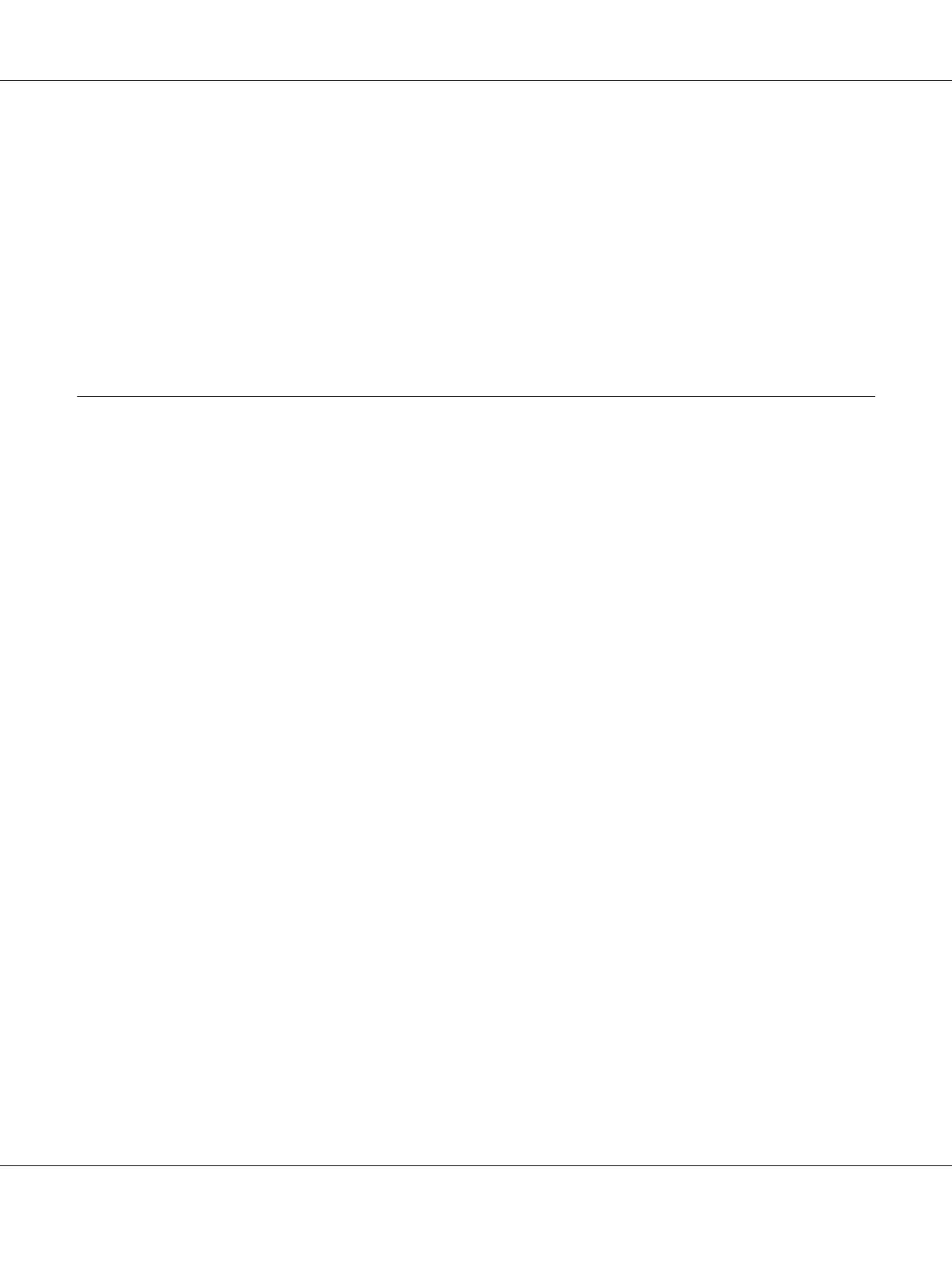4. Confirm the printer name, and then click Next.
5. Select whether to use this printer as the default printer.
6. If you want to verify installation, click Print a test page.
7. Click Finish.
When a test page is printed successfully, installation is complete.
Installing Print Driver on Computers Running Mac OS X
Installing the Drivers and Software
The following procedure uses Mac OS X 10.6 as an example.
1. Run the Software Disc on the Mac OS X.
2. Double-click the installer icon.
3. Click Continue on the Introduction screen.
4. Select a language for the Software License Agreement.
5. After reading the Software License Agreement, click Continue.
6. If you agree to the terms of the Software License Agreement, click Agree to continue the
installation process.
7. Click Continue if Select a Destination screen appears.
8. Click Install to perform the standard installation.
9. Enter the administrator’s name and password, and then click OK.
10. Click Continue Installation.
11. Click Restart to complete installation.
Epson AcuLaser MX14 Series User’s Guide
Printer Connection and Software Installation 63
