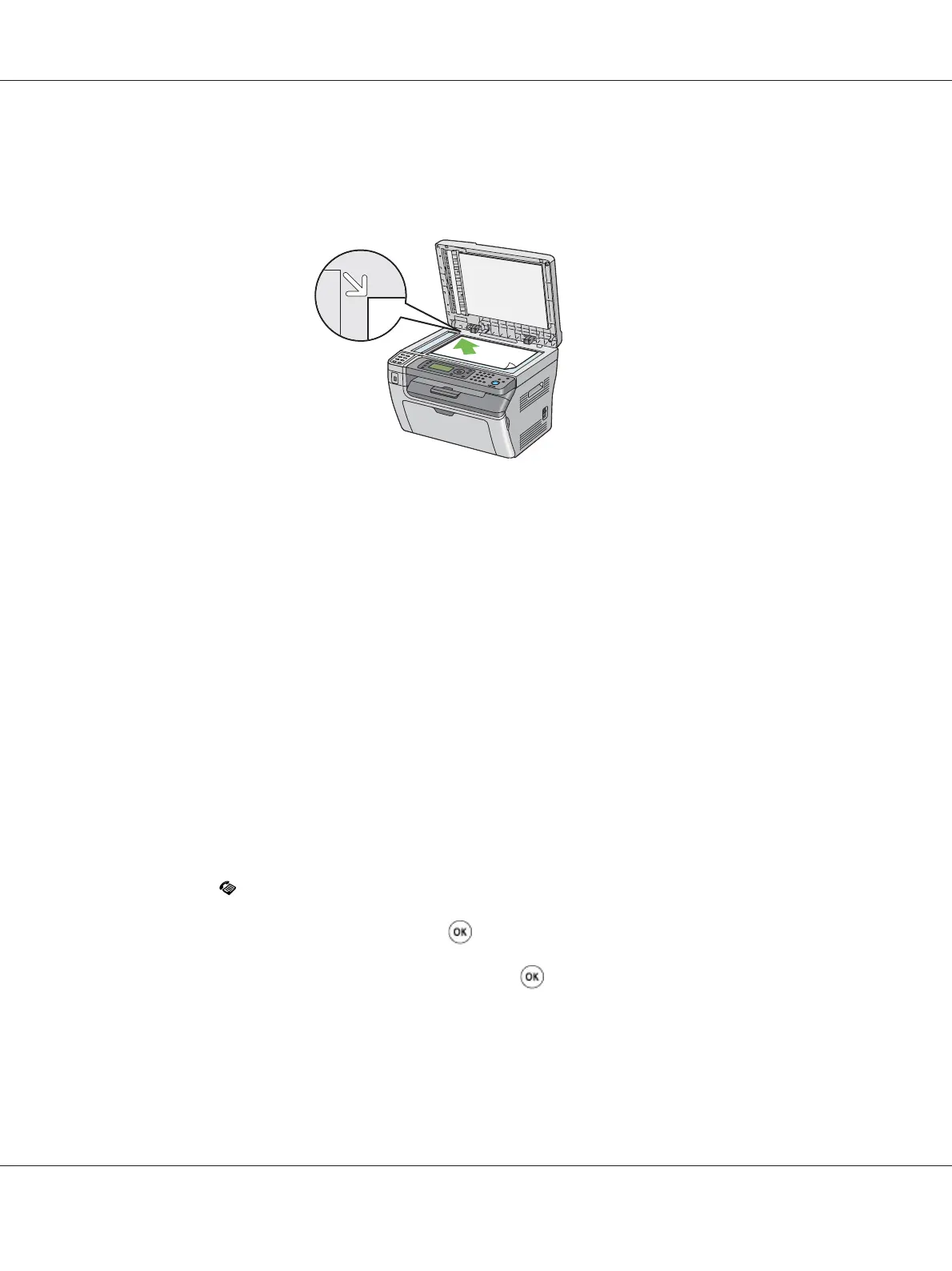c
Caution:
Do not apply excessive force to hold thick document on the document glass. It may break the
glass and cause injuries.
3. Adjust the document resolution, referring to “Resolution” on page 178.
4. Close the document cover.
Note:
❏ Ensure that no document is in the ADF. If any document is detected in the ADF, it takes priority over
the document on the document glass.
❏ If you are faxing a page from a book or magazine, lift the document cover until its hinges are caught
by the stopper and then close the document cover. If the book or magazine is thicker than 20 mm,
start faxing with the document cover open.
Resolution
To specify the resolution level to be used for fax transmission:
1. Press the
(Fax) button.
2. Select Resolution, and then press the
button.
3. Select the desired menu item, and then press the
button.
Note:
❏ Values marked by an asterisk (*) are the factory default menu settings.
Epson AcuLaser MX14 Series User’s Guide
Faxing (Epson AcuLaser MX14NF Only) 178
