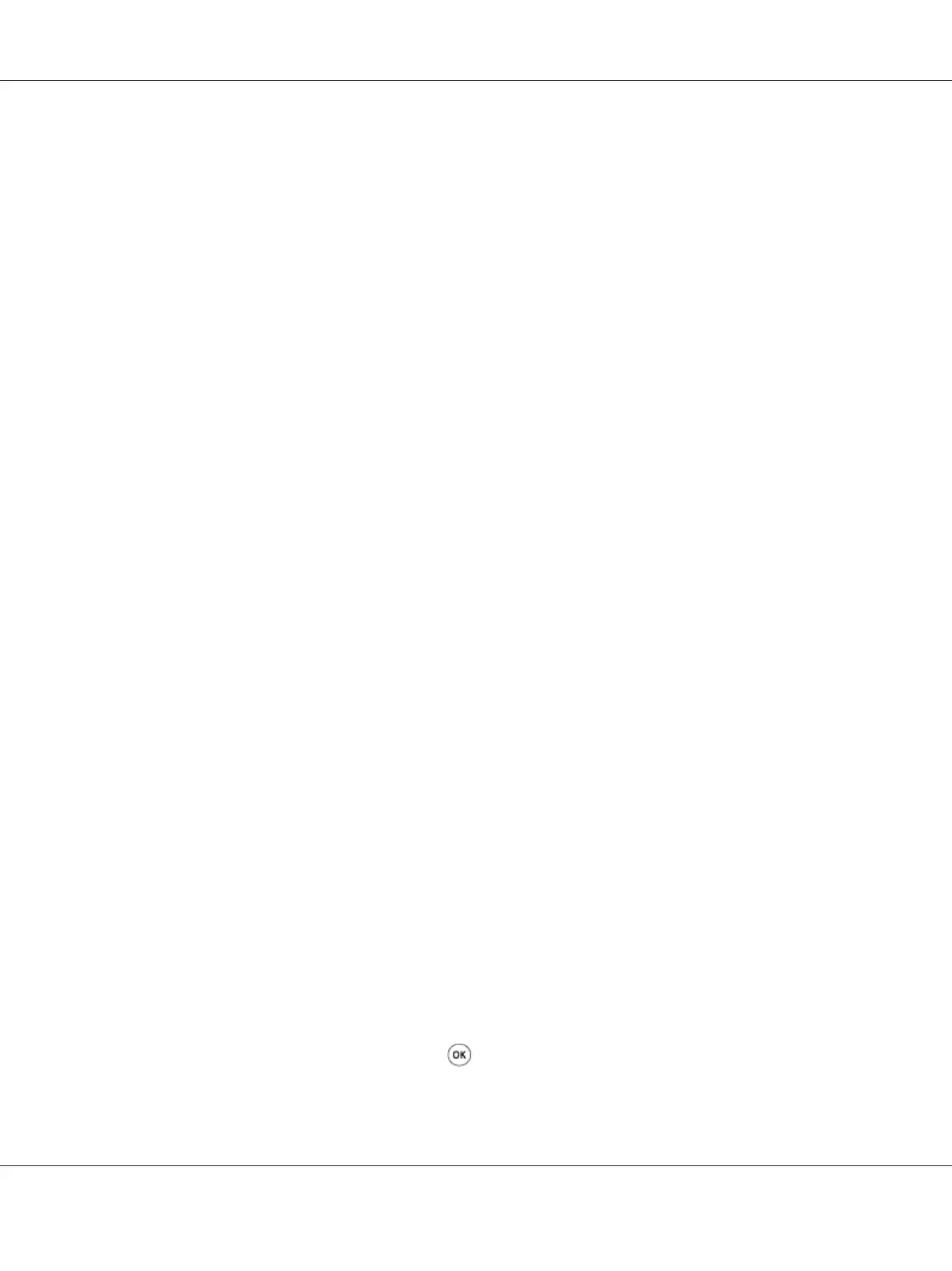4. Click Yes on the Printers dialog box to cancel a print job.
Canceling a Job From the Desktop
1. Minimize all programs to reveal the desktop.
Click start — Printers and Faxes (for Windows XP).
Click Start — Printers and Faxes (for Windows Server
®
2003).
Click Start — Devices and Printers (for Windows 7 and Windows Server 2008 R2).
Click Start — Control Panel — Hardware and Sound — Printers (for Windows Vista
®
and
Windows Server 2008).
A list of available printers appears.
2. Double-click the printer you selected when you sent the job.
A list of print jobs appears in the printer window.
3. Select the job you want to cancel.
4. Press the Delete key.
5. Click Yes on the Printers dialog box to cancel a print job.
Direct Print Using the USB Storage Device
The Print From USB Memory feature allows you to print PDF, TIFF, or JPEG files that are scanned
and stored in a USB memory using the Scan to USB Memory function of Epson AcuLaser MX14
Series.
To print a file in a USB storage device:
1. Insert a USB storage device to the front USB port of the printer.
USB Memory appears.
2. Select Print From, and then press the
button.
Epson AcuLaser MX14 Series User’s Guide
Printing Basics 98
