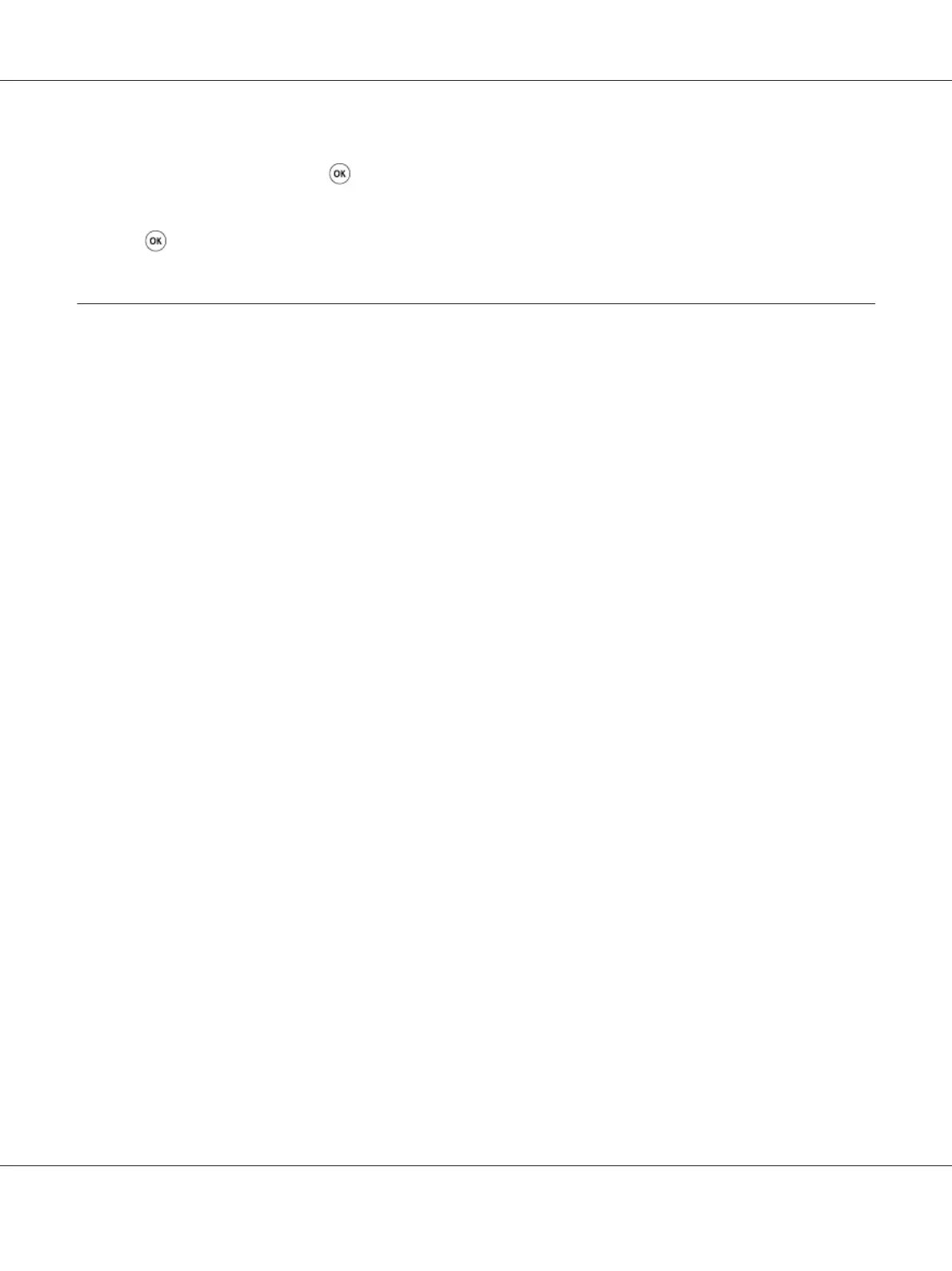When you are using the document glass, the display prompts you for another page. Select No or
Yes, and then press the
button.
If you select Yes, place the next page on the document glass, select Continue and then press the
button.
Sending an E-Mail With the Scanned Image (Epson AcuLaser MX14NF
Only)
To send an e-mail attached with the scanned image from your printer, follow the steps below:
❏ Setup the E-mail Address Book through the EpsonNet Config. See “Setting a Fax/E-mail Address
Book” on page 164 for more details.
Setting a Fax/E-mail Address Book
The following procedure uses Windows XP as an example.
1. Launch your web browser.
2. Enter the IP address of the printer in the address bar, and then press the Enter key.
The printer’s web page appears.
Note:
For details on how to check the IP address of the printer, see “Verifying the IP Settings” on
page 47.
3. Click the Address Book tab.
If user name and password are required, enter the correct user name and password.
Note:
The default ID and password are both blank (NULL).
Epson AcuLaser MX14 Series User’s Guide
Scanning 164
