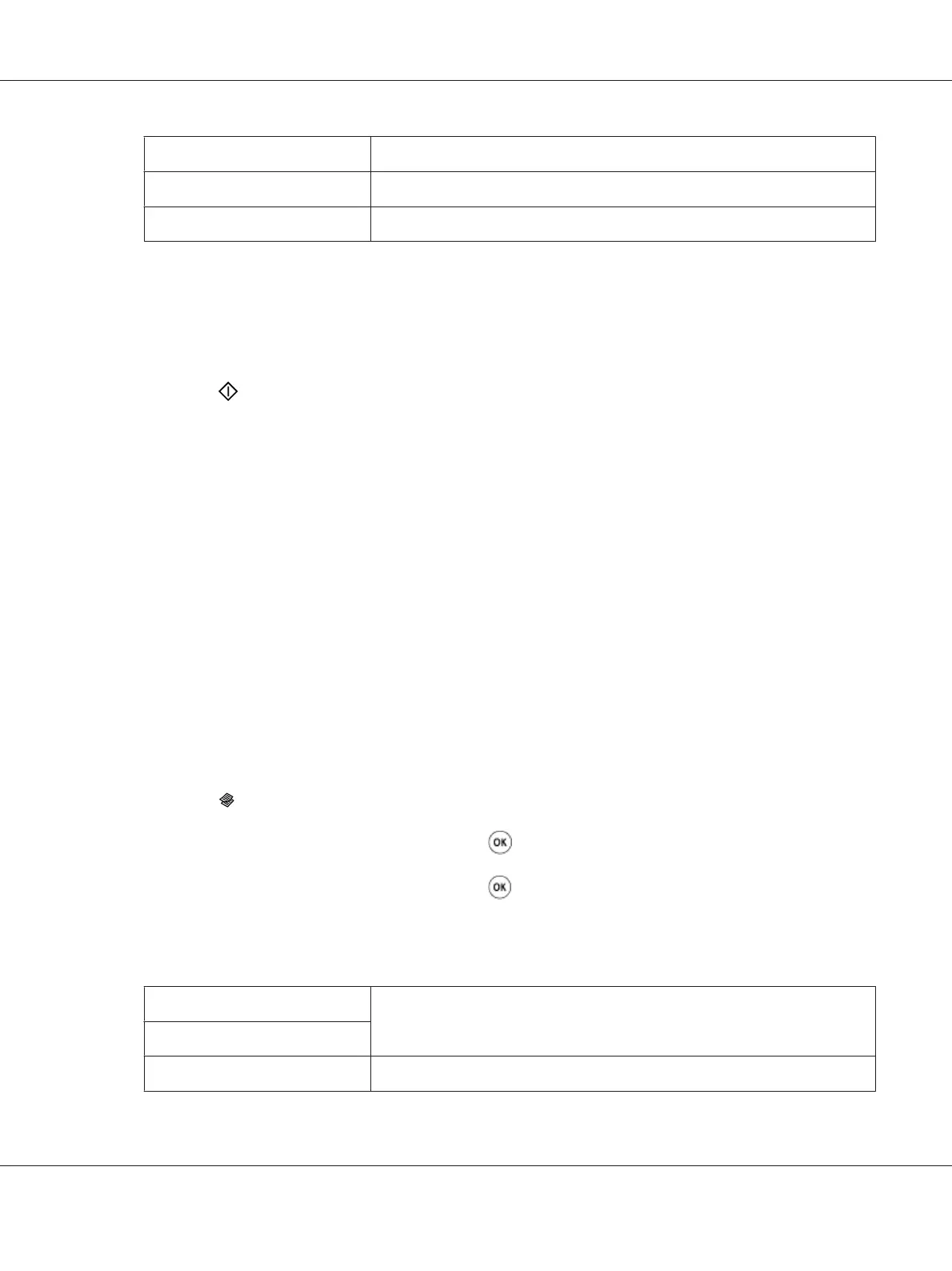Text
Suitable for documents with text.
Mixed*
Suitable for documents with both text and photos.
Photo
Suitable for documents with photos.
5. If necessary, customize the copy settings including the number of copies, and copy size.
See Also:
“Setting Copy Options” on page 119
6. Press the
(Start) button to begin copying.
Lighten/Darken
You can adjust the copy density level to make the copy lighter or darker than the original.
1. For the Epson AcuLaser MX14NF, load the document(s) face up with top edge in first into the
ADF or place a single document face down on the document glass, and close the document cover.
For the Epson AcuLaser MX14, place a single document face down on the document glass, and
close the document cover.
See Also:
❏ “Making Copies From the ADF (Epson AcuLaser MX14NF Only)” on page 118
❏ “Making Copies From the Document Glass” on page 116
2. Press the
(Copy) button.
3. Select Lighten/Darken, and then press the
button.
4. Select the desired setting, and then press the
button.
Note:
Value marked by an asterisk (*) is the factory default menu settings.
Lighter2
Makes the copy lighter than the original. Works well with dark print.
Lighter1
Normal*
Works well with standard type or printed documents.
Epson AcuLaser MX14 Series User’s Guide
Copying 125
