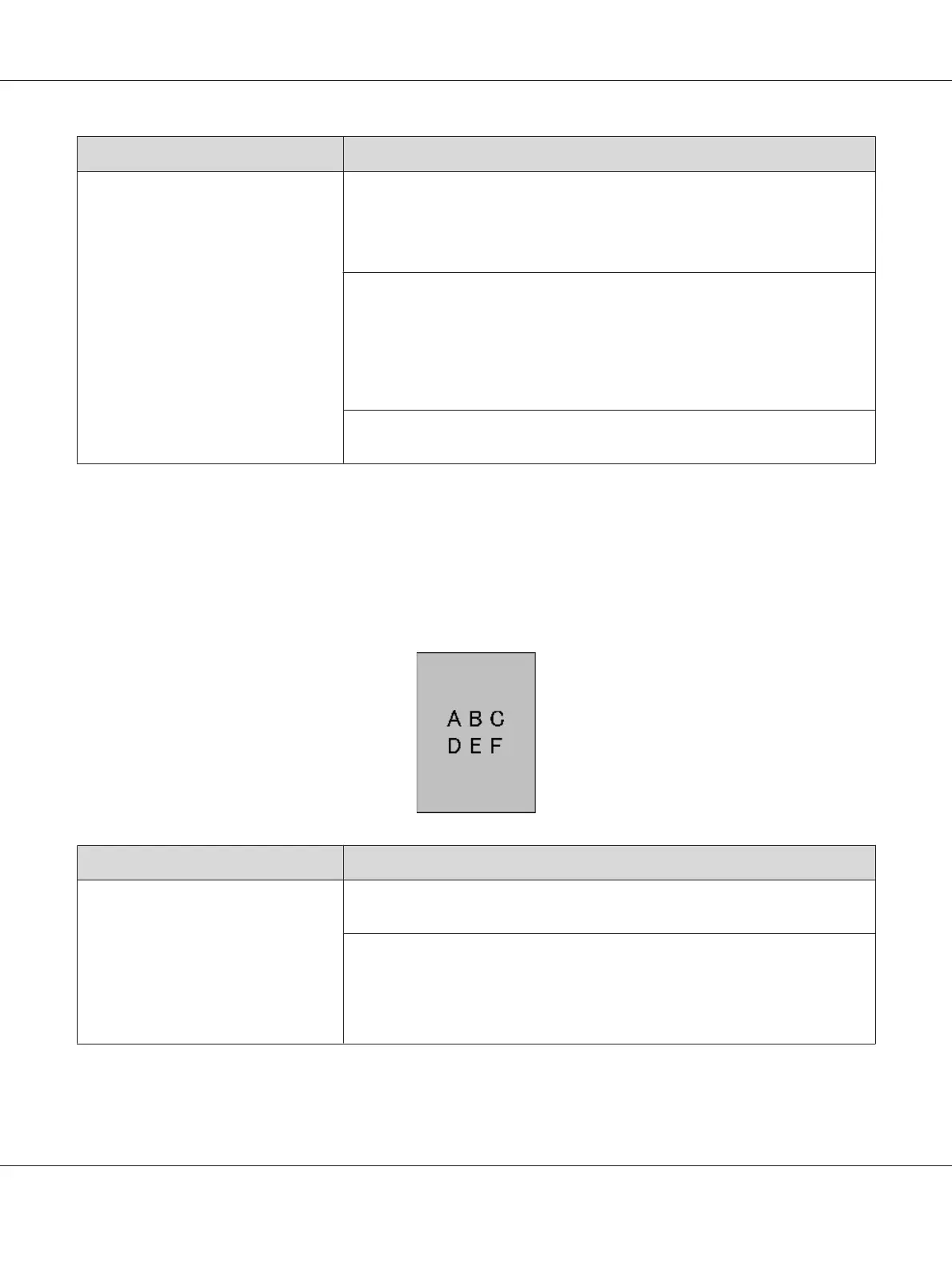Problem Action
The printed result has ghosting.
The print media surface may be uneven. Try changing the Paper Type setting in the
print driver. For example, change Plain to Lightweight Cardstock.
1. On the Paper/Output tab in Printing Preferences of the print driver, change the
Paper Type setting.
Adjust the temperature of the fusing unit.
1. Launch the Printer Setting Utility, and click Adjust Fusing Unit on the Printer
Maintenance tab.
2. Adjust the fixing temperature by turning up the value for your printing media.
3. Click Apply New Settings button.
If you use non-recommended print media, use the print media recommended for
the printer.
Note:
If the problem continues even though you have taken suggested actions described above, contact the
Epson local representative office or an authorised dealer.
Fog
Problem Action
The printed result is foggy. When the whole is printed light, contact the Epson local representative office or an
authorised dealer.
When the printed page is partly light, start Clean Developer.
1. Launch the Printer Setting Utility, and click Clean Developer on the Diagnosis
tab.
2. Click the Start button.
Epson AcuLaser MX14 Series User’s Guide
Troubleshooting 276
