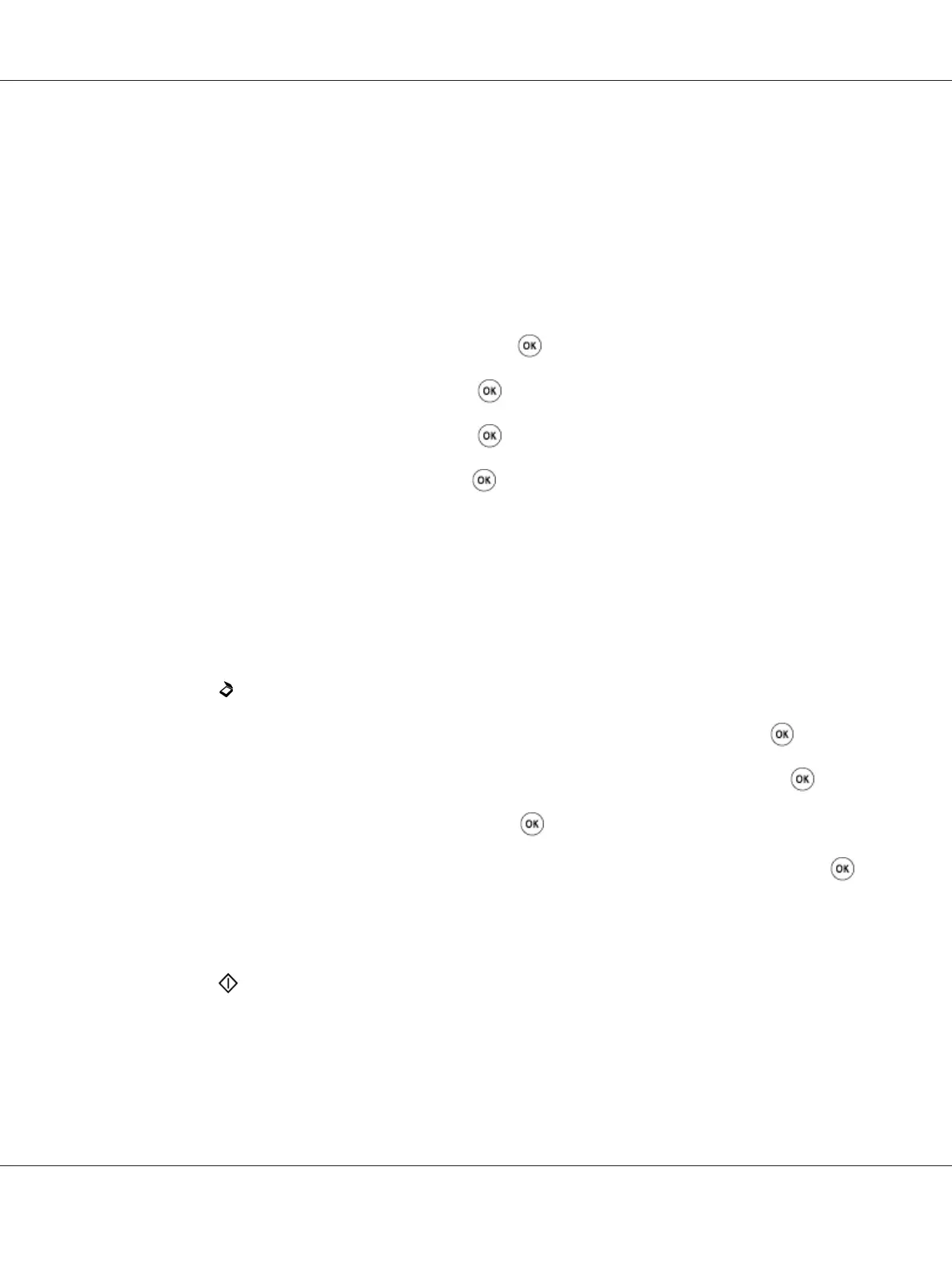Automatically Suppressing Background Variations
When scanning documents with a dark background such as newspapers, the printer automatically can
detect the background and whiten it when outputting the image.
To turn on/off automatic suppression:
1. Press the System button.
2. Select Defaults Settings, and then press the
button.
3. Select Scan Defaults, and then press the
button.
4. Select Auto Exposure, and then press the
button.
5. Select either On or Off, and then press the
button.The factory default setting is On.
Changing the Scan Settings for an Individual Job
Scanning to a Computer
To temporarily change a scan setting when scanning to a computer:
1. Press the
(Scan) button.
2. For the Epson AcuLaser MX14NF, select the scan destination, and then press the
button.
For the Epson AcuLaser MX14, select Scan to Computer(USB), and then press the
button.
3. Select the desired menu item, and then press the
button.
4. Select the desired setting or enter the value using the numeric keypad, and then press the
button.
5. Repeat steps 3 and 4, as needed.
6. Press the (Start) button to begin the scan.
Emailing the Scanned Image (Epson AcuLaser MX14NF only)
To temporarily change a scan setting when emailing the scanned image:
Epson AcuLaser MX14 Series User’s Guide
Scanning 170
