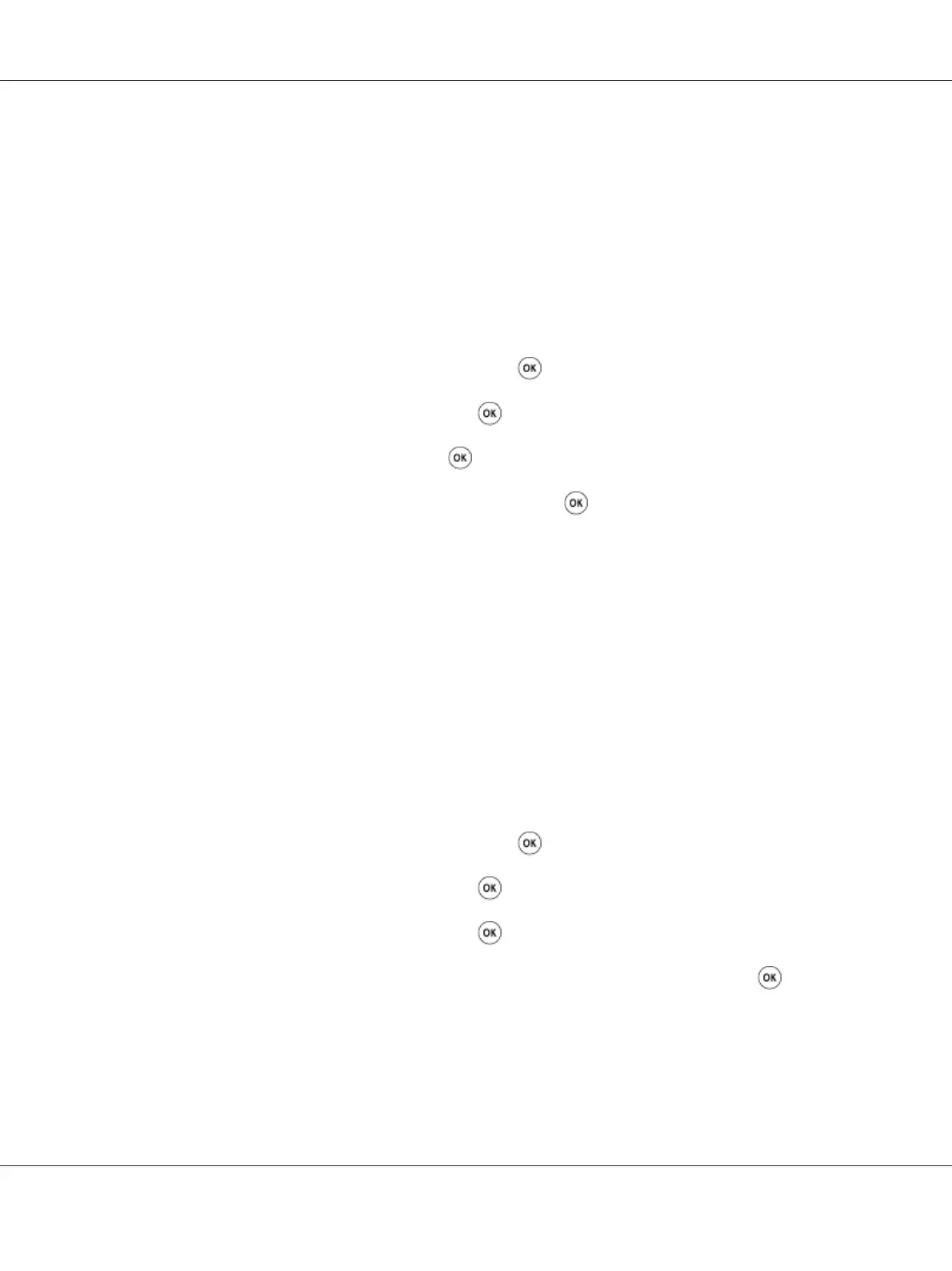Setting the Scan Resolution
You may want to change the scan resolution depending on the way you plan to use the scanned image.
Scan resolution affects both the size and image quality of the scanned image file. The higher the scan
resolution, the larger the file size.
To select the scan resolution:
1. Press the System button.
2. Select Defaults Settings, and then press the
button.
3. Select Scan Defaults, and then press the
button.
4. Select Resolution, and then press the
button.
5. Select one of the following options, and then press the
button:
❏ 200 x 200dpi: Produces the lowest resolution and smallest file size. (factory default)
❏ 300 x 300dpi: Produces medium resolution and a medium file size.
❏ 400 x 400dpi: Produces high resolution and a large file size.
❏ 600 x 600dpi: Produces the highest resolution and largest file size.
Setting the Original Size
To specify the size of the original:
1. Press the System button.
2. Select Defaults Settings, and then press the
button.
3. Select Scan Defaults, and then press the
button.
4. Select Document Size, and then press the
button.
5. Select a specific paper size to determine the area to be scanned, and then press the
button. The
factory default setting is A4.
Epson AcuLaser MX14 Series User’s Guide
Scanning 169
