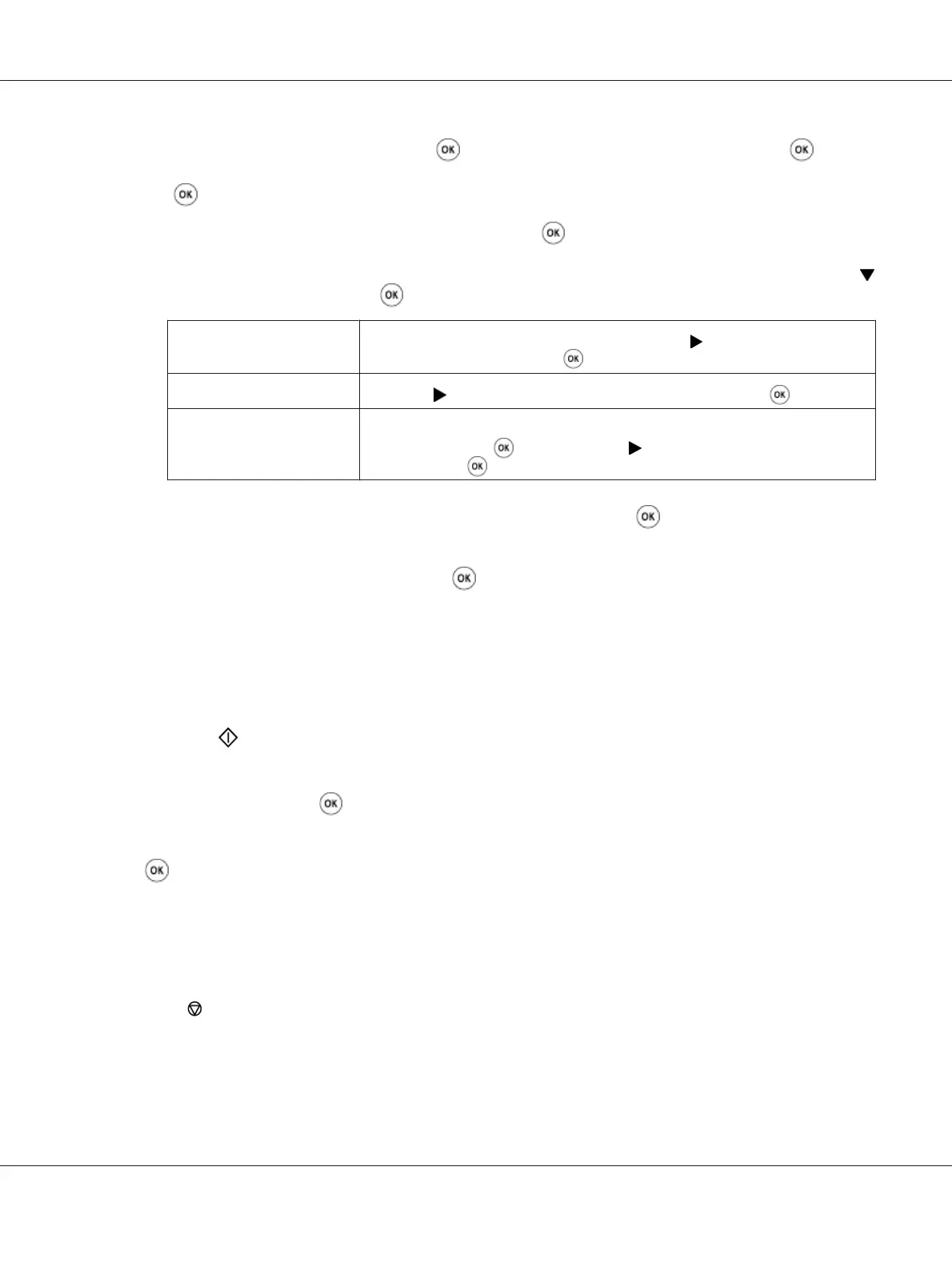❏ Select Fax to, and then press the button. Select Keypad, and then press the button.
Enter the fax number of the remote fax machine using the numeric keypad, and then press the
button.
❏ Press the One-touch button, and then press the
button.
❏ Press the Address Book button, select All Entries, Group Dial, or Search using the
button, and then press the button.
All Entries
Displays a list of registered fax numbers. Press the
button to select the
recipients, and then press the
button.
Group Dial
Press the
button to select the recipients, and then press the button.
Search
Searches a fax number from the Address Book. Enter the text you want to search,
and then press the
button. Press the button to select the recipients, and
then press the
button.
❏ Press the Redial/Pause button to redial, and then press the button.
❏ Press the Speed Dial button. Enter the speed dial number between 01 and 99 using the
numeric keypad, and then press the
button.
Note:
Before you use the One-touch button, you need to register a number for any speed dial from 01 to 08.
For more information on how to store the number, see “Storing a Number for Speed Dialing” on
page 193.
5. Press the
(Start) button.
When you are using the document glass, the display prompts you for another page. Select Yes or
No, and then press the
button.
If you select Yes, place the next page on the document glass, select Continue and then press the
button.
6. The number is dialed and then the printer begins sending the fax when the remote fax machine is
ready.
Note:
Press the
(Stop) button to cancel the fax job at any time while sending the fax.
Epson AcuLaser MX14 Series User’s Guide
Faxing (Epson AcuLaser MX14NF Only) 181
