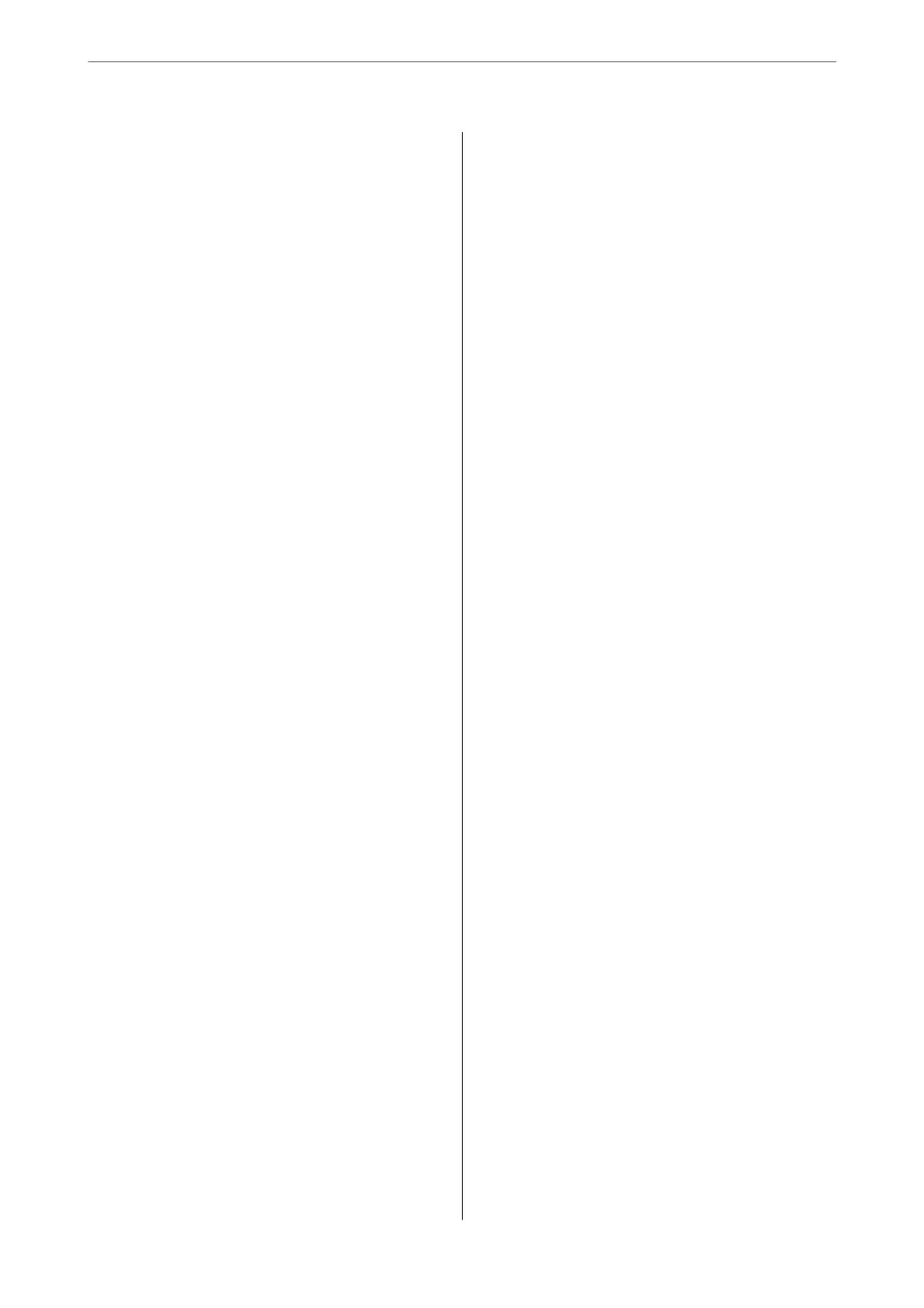Restore Default Settings..................178
Firmware Update:...................... 178
Device Information.......................179
Scanner Maintenance......................179
Roller Replacement Alert Setting..............180
Regular Cleaning Alert Settings.............. 180
Maintenance
Cleaning Outside the Scanner................182
Cleaning Inside the Scanner.................182
Replacing the Roller Assembly Kit.............187
Resetting the Number of Scans...............192
Energy Saving...........................192
Transporting the Scanner...................192
Updating Applications and Firmware..........193
Updating the Scanner's Firmware using the
Control Panel..........................194
Updating Firmware Using Web Cong.......195
Updating Firmware without Connecting to
the Internet...........................195
Solving Problems
Scanner Problems........................ 198
Checking Error Messages on the Control Panel. 198
e Scanner Does Not Turn On............ 198
Forgot Your Administrator's Password........199
Problems when Preparing Network Scanning. . . . 199
Hints to Solving Problems.................199
Cannot Access Web Cong................199
Problems Starting Scanning.................201
Cannot Start Scanning from Computer.......201
Cannot Start Scanning from Smart Device. . . . .206
Cannot Save Scanned Images to the Shared
Folder...............................208
Cannot Send Scanned Images to the Cloud. . . . 210
Cannot Send Scanned Images to an Email. . . . . 210
Authentication Problems................... 210
Forgot Your Password or ID Number.........210
No Authentication Sound Is Emitted Even
When the Card Is Held Over the
Authentication Device...................211
Paper Feeding Problems. . . . . . . . . . . . . . . . . . . . 211
Multiple Originals Are Fed (Double Feed). . . . . 211
Removing Jammed Originals from the Scanner. 211
e
Original Jams in the Scanner Frequently. . . 213
Paper Protection Does not Work Correctly. . . . 213
e Originals Get Dirty..................213
Scanning Speed Slows Down when Scanning
Continuously..........................214
Scanning Takes a Long Time...............214
Scanned Image Problems...................214
Straight Lines Appear when Scanning from
ADF................................ 214
Glass Dirt Alert Does Not Disappear.........215
Colors Are Uneven in the Scanned Image. . . . . 215
Expanding or Contracting the Scanned Image. . 215
Oset Appears in the Background of Images. . . 216
Scanned Image or Text is Blurred........... 216
Moiré Patterns (Web-Like Shadows) Appear. . . 217
e Edge of the Original is Not Scanned
when Automatically Detecting the Size of the
Original..............................217
Character is not Recognized Correctly........218
Cannot Solve Problems in the Scanned Image. . 218
Document Capture Pro Problems.............219
Uninstalling and Installing Applications. . . . . . . . 219
Uninstalling Your Applications.............219
Installing Your Applications...............220
Adding or Replacing the Computer or
Devices
Connecting to a Scanner that has been
Connected to the Network..................222
Using a Network Scanner from a Second
Computer............................222
Using a Network Scanner from a Smart Device. 223
Connecting a Smart Device and Scanner
Directly (Wi-Fi Direct).....................223
About Wi-Fi Direct..................... 223
Connecting to a Smart Device using Wi-Fi
Direct...............................224
Disconnecting Wi-Fi Direct (Simple AP)
Connection...........................224
Changing the Wi-Fi Direct (Simple AP)
Settings Such as the SSID.................224
Re-setting the Network Connection........... 225
When Replacing the Wireless Router.........225
When Changing the Computer.............226
Changing the Connection Method to the
Computer............................227
Making Wi-Fi Settings from the Control Panel. .227
Checking the Network Connection Status.......230
Checking the Network Connection Status
from the Control Panel...................230
Checking the Network of the Computer
(Windows only)........................231
4
