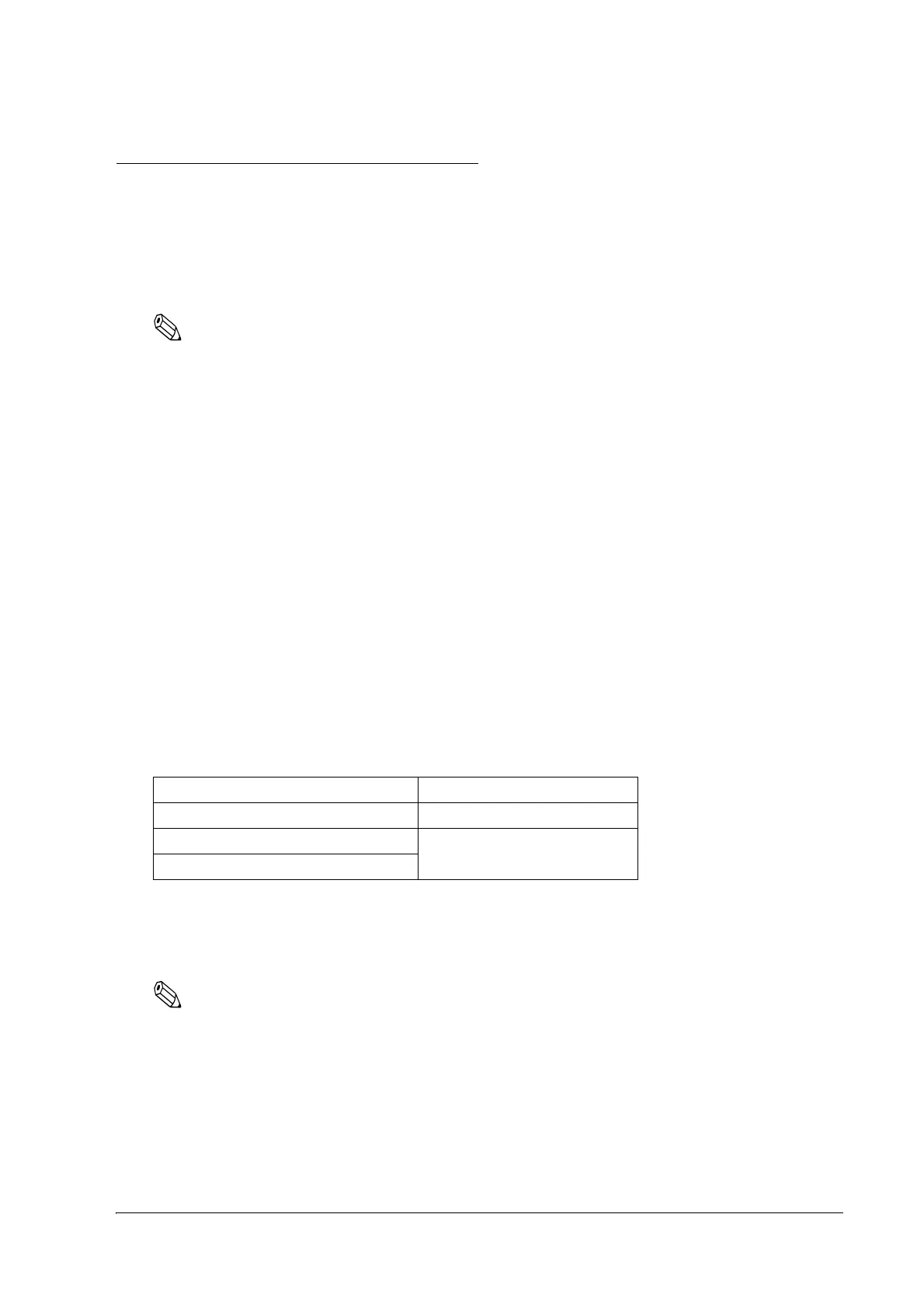Setup 37
TM-L90/TM-L90 Peeler Model Technical Reference Guide
2.5 Autocutter Settings (TM-L90 only)
The TM-L90 has an autocutter attached for cutting the paper. The autocutter can perform 2 cuts,
"partial cut," in which a small part is left uncut on the left edge, and "full cut" (default setting), in
which the paper is cut completely. By adjusting the attachment position of the cutter unit, you
can select between "partial cut" and "full cut."
Note:
You can't configure the autocutter setting (Partial cut/Full cut) through a software command.
You can't change from partial cut setting to full cut setting after using the printer with partial cut
setting. Since the partial cut doesn't use the tip of the blade, it might have deteriorated. Contact the
nearest Epson service center if you'd like to do the above change.
To disable the autocutter, change the memory switch (MSW2-2) settings. (Refer to "Memory Switch
Settings" on page 44).
Performing full cut without the paper exit guide when the printer installed horizontally may cause a
double-cut, paper jam or autocutter error because a cut sheet may drop in the paper path. Be sure to attach
the paper exit guide when performing a full cut in the horizontal installation. (Refer to "Instructions for
Installation" on page 25 for instructions on attaching the guide.)
2.5.1 Cautions on the Lengths of the Receipts/Labels to Issue
• To prevent the cut receipts or labels from getting stuck in the paper path, causing paper
jams.
• To make the cut receipts or labels easy to remove
The lengths of the receipts and labels to issue is recommended as shown in the table below.
Note 1: Install the paper exit guide packed in the box with the printer when the autocutter is used with a full cut, with
the printer positioned horizontally.
2: Partial cut (one point left uncut) is available only when using receipt paper or continuous label paper
without black marks. Also, do not perform cutting and reverse feed together.
Note:
If the lengths of receipts or labels are specified shorter than the recommended lengths, the issued receipts or
labels may be hard to remove. Users must make a thorough evaluation of the lengths to specify before
using the printer.
Use condition Recommended issuing length
Horizontal installation (full cut)*
1
37.5 mm or more
Horizontal installation (partial cut)*
2
25.4 mm or more
Vertical installation
