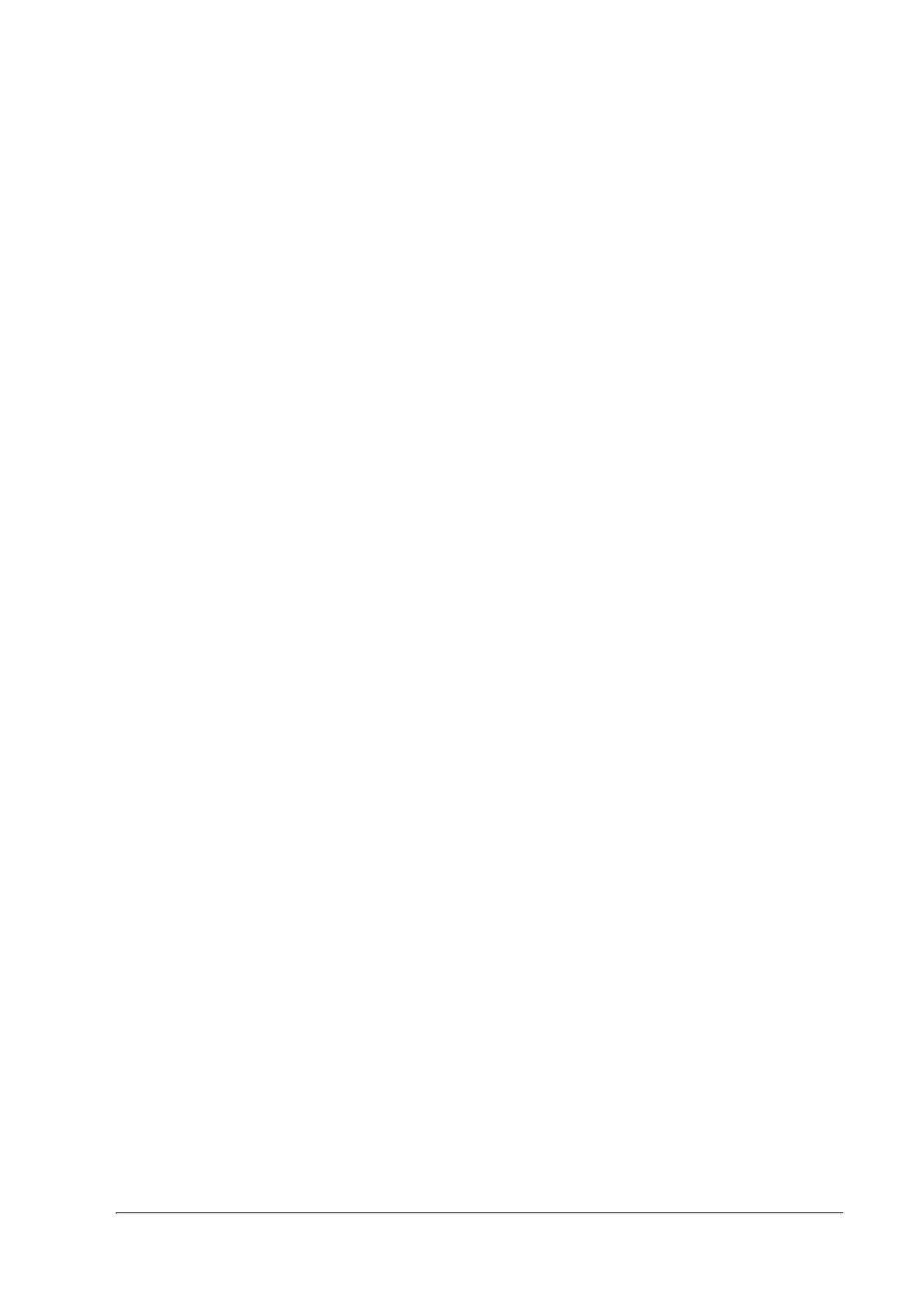Setting/Checking Modes 83
TM-L90/TM-L90 Peeler Model Technical Reference Guide
❏ Power-on notification setting
❏ Print density
❏ Setting status for power ON
❏ Paper width setting
❏ Paper type
❏ All types of sensor thresholds
❏ Print speed setting
❏ Dip switch settings
❏ Memory switch settings
Follow the steps below.
1. Close the roll paper cover.
2. Turn on the power while pressing FEED button. Keep pressing the button until the ERROR
LED comes on.
After printing the current status, a Continuing self-test guidance is printed, and the PAPER OUT LED
flashes.
3. Briefly press the FEED button (less than one second) to continue the self-test.
If the test does not continue, turn off the power.
When the self-test continues, rolling printing is performed with the loaded text.
After "*** completed ***" is printed, the printer initializes and switches to standard mode.
4.2.2 Memory Switch Setting Mode
Use the following procedure to start this mode.
1. For TM-L90, open the roll paper cover.
For TM-L90 Peeler, open the peeler cover and the roll paper cover.
2. Turn on the power while pressing FEED button inside the printer. Keep pressing the button until the
ERROR LED comes on.
3. Press the FEED button twice.
4. For TM-L90, close the roll paper cover.
For TM-L90 Peeler, close the roll paper cover, and then after loading paper in the paper path, press the
paper feed switch.
The printer will print out a guidance and then enter the Memory Switch Setting Mode.
