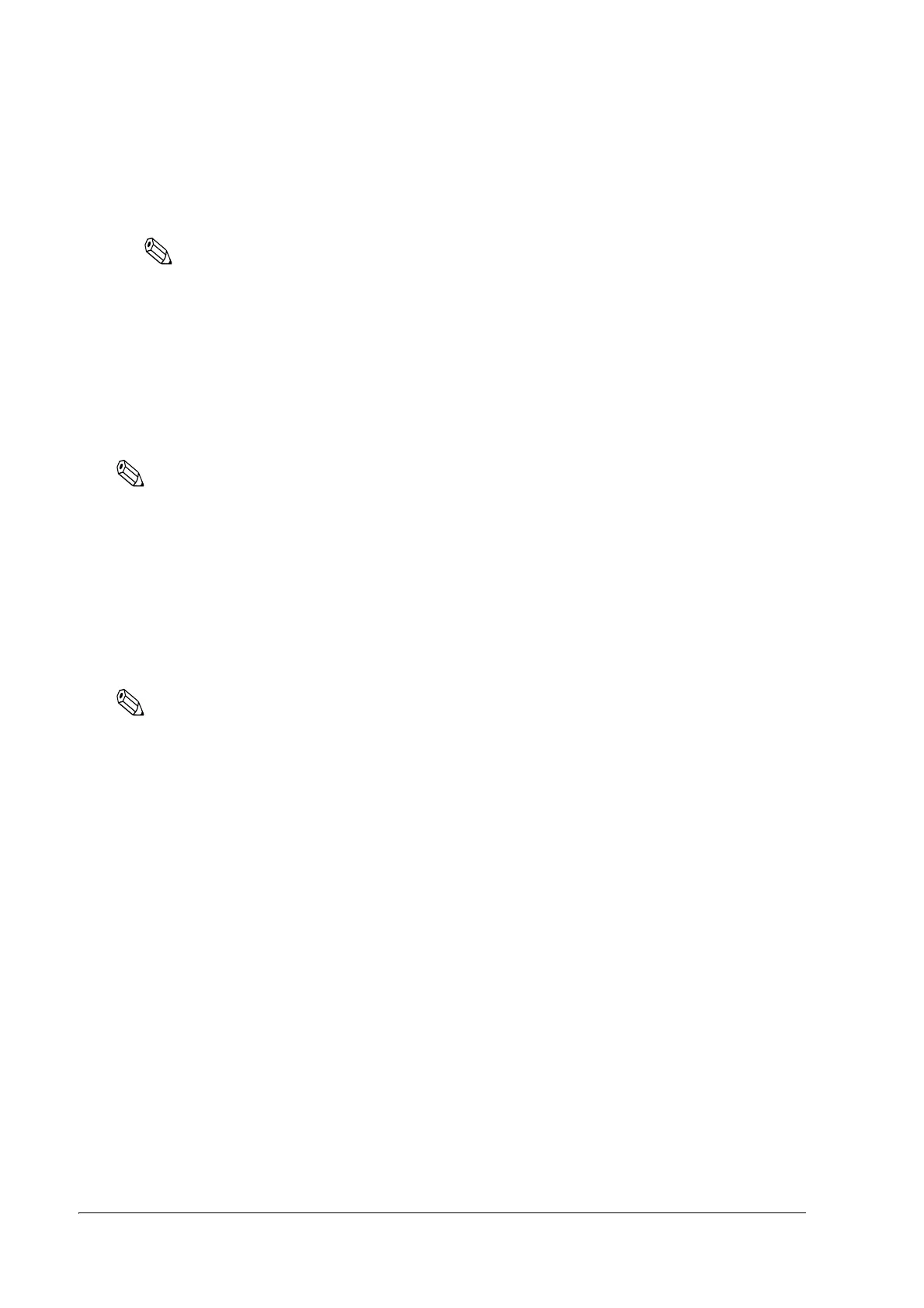60 Setup
If you use the printer without making a layout setting and a paper out (no paper left) or an error
occurs as a result (refer to page 113), opening and closing the cover automatically sets a new
layout.
Note:
The above automatic layout setting by opening and closing the cover is available with firmware
version 1.05 or later. It enables you to make layout setting by intentionally generating an error in
paper feeding on printing. This function can be turned off using the Memory Switch Setting Utility.
Automatic paper layout setting
Automatic paper layout setting sets a paper layout on the basis of the black mark or label
position detected by the printer.
This method is available for label paper, receipt paper, and receipt paper with black mark.
Note:
When using label paper with black mark, it is necessary to make manual setting of paper layout (set using
the Memory Switch Setting Utility or ESC/POS command).
This automatic paper layout setting can be used with any of the following three methods.
• Use the automatic paper layout setting mode provided for the printer.
• Use the Memory Switch Setting Utility.
• Directly control the printer using ESC/POS commands.
Note:
For the Memory Switch Setting Utility and ESC/POS commands, refer to "Introduction of Control
Methods" on page 85.
When using Advanced Printer Driver (APD) or ESC/POS commands, set the print area as required. The
print area position influences the paper layout.
Described below is a procedure for automatic setting of paper layout that allows you to
independently set the paper layout on the printer.
It is also possible to cause an error intentionally so that the printer will feed several labels and
remember the label paper size. See the instructions below.
❏ TM-L90 setting procedure (Procedure for setting the paper type and size to the printer)
1. Install the printer.
2. Connect the power and other cables.
3. Open the roll paper cover.
4. Set the roll paper in the printer.
