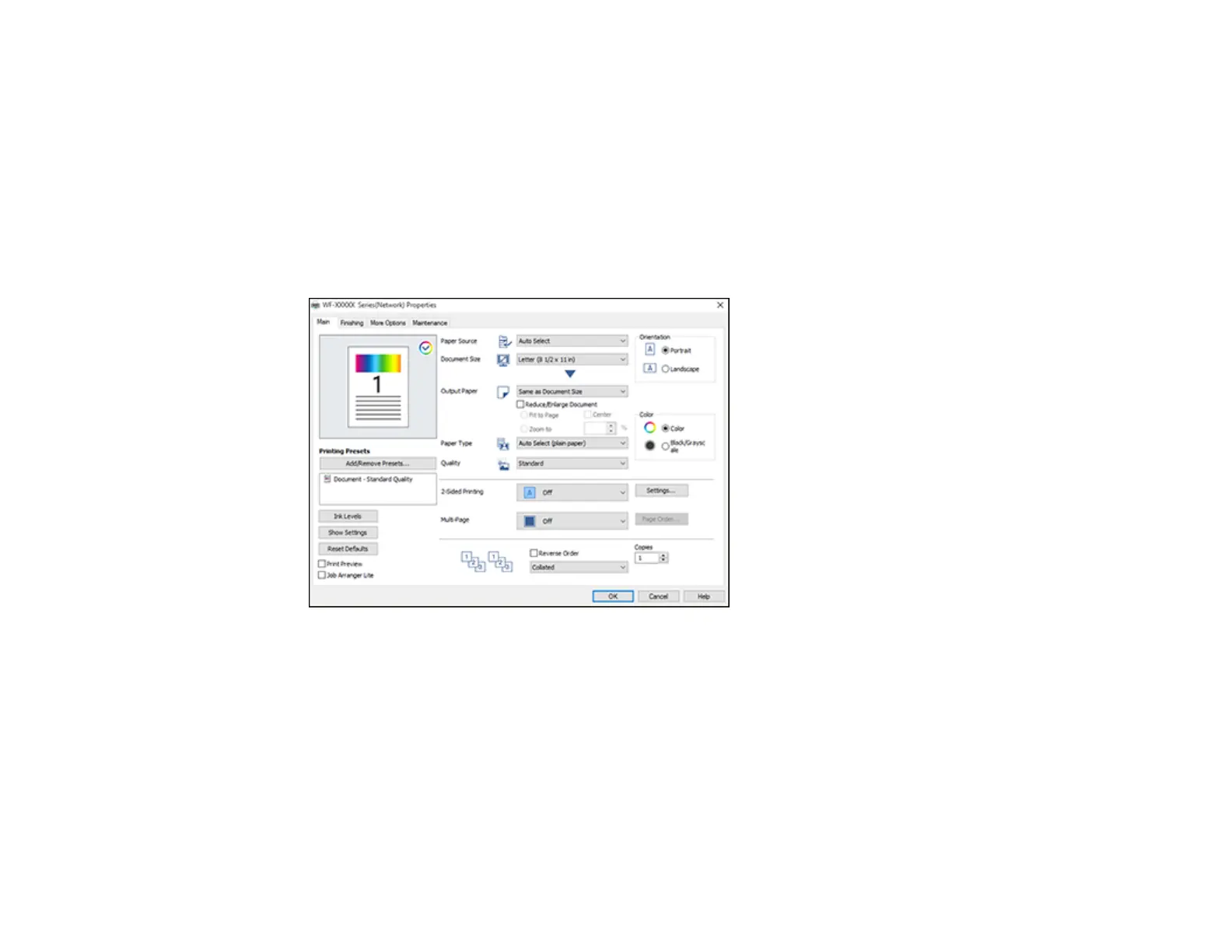119
2. Select the print command in your application.
Note: You may need to select a print icon on your screen, the Print option in the File menu, or
another command. See your application's help utility for details.
3. If necessary, select your product name as the printer you want to use.
Note: You may also need to select Properties or Preferences to view your print settings.
You see the Main tab of your printer settings window:
4. For the Paper Source setting, select where you loaded the paper you want to print on. Select Auto
Select to automatically select the paper source in the Paper Setting menu on the product.
5. Select the size of yoru document or photo as the Document Size setting, and the size of your paper
as the Output Paper setting.
• To change the size of your printed document or photo, select the Reduce/Enlarge Document
checkbox.
• Select the Fit to Page option to size your image to fit the paper you loaded.
• Select the Center checkbox if you want to center your image on the paper.
