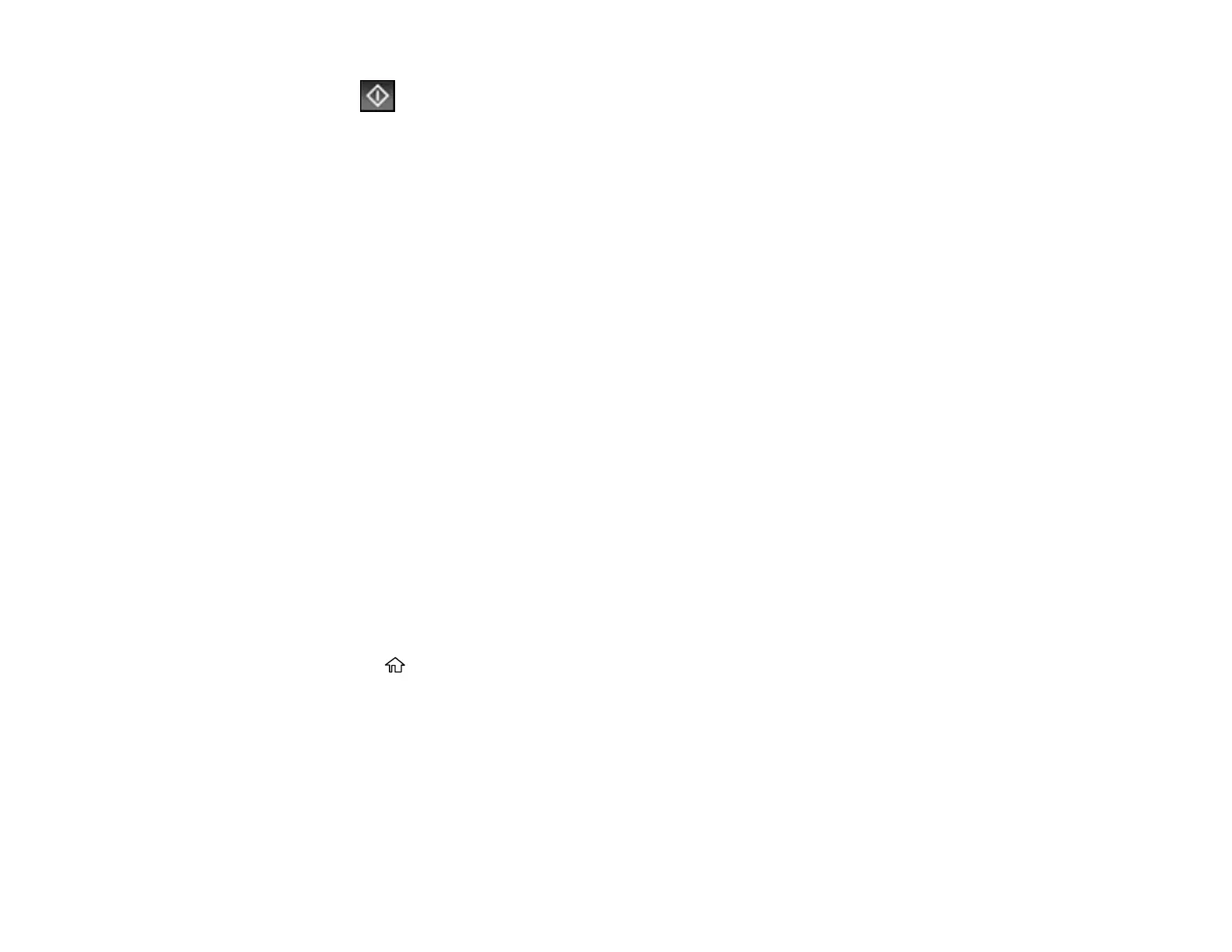265
9. Select Send.
Note: To cancel faxing, check the job status by selecting Job/Status.
After scanning your originals, your product dials the number and sends the fax at the specified time.
Note: If the product is turned off at the specified time, the fax is sent when it is turned on.
Parent topic: Sending Faxes from the Product Control Panel
Related references
Fax Sending Options
Related tasks
Checking Fax Status and Cancelling Fax Jobs
Selecting the Date and Time
Related topics
Placing Originals on the Product
Setting Up Contacts and Contact Groups
Sending a Stored Fax
You can store up to 10 scanned documents (up to 100 black-and-white pages) and send them whenever
necessary.
Note: If you try to store more than 10 jobs or 100 pages, they overwrite previously stored documents. Be
sure to check how many fax jobs are stored before storing additional jobs.
1. Place your original on the product for faxing.
2. Press the home button, if necessary.
3. Select Fax.
