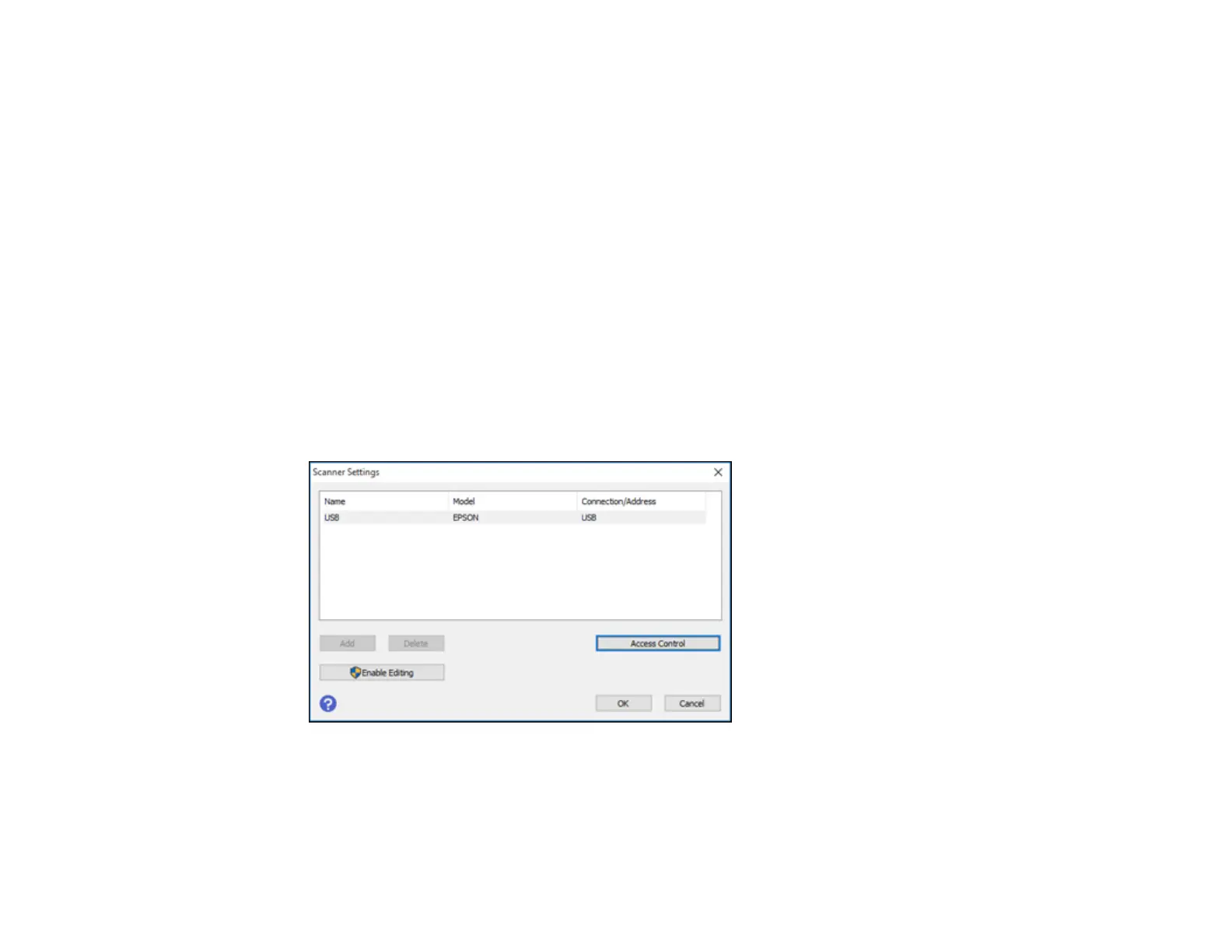218
Your originals are saved into separate files as specified.
Note: You can also create a scan job for scanning multi-page originals as separate scanned files. You
can use the scan job when you scan with Document Capture Pro or when you scan using the Document
Capture Pro option on the product control panel.
Parent topic: Scanning Special Projects
Entering a User ID and Password for Scanning
If you enabled Access Control on the product, a user ID and password may be required to scan. You can
enter the user ID and password in Epson Scan 2.
Note: If you do not know the user ID or password, contact your administrator for assistance.
1. Start Epson Scan 2.
2. Select Settings from the Scanner drop-down list.
You see this window:
3. Select Access Control.
4. Enter your user name and password.
5. Click OK.
