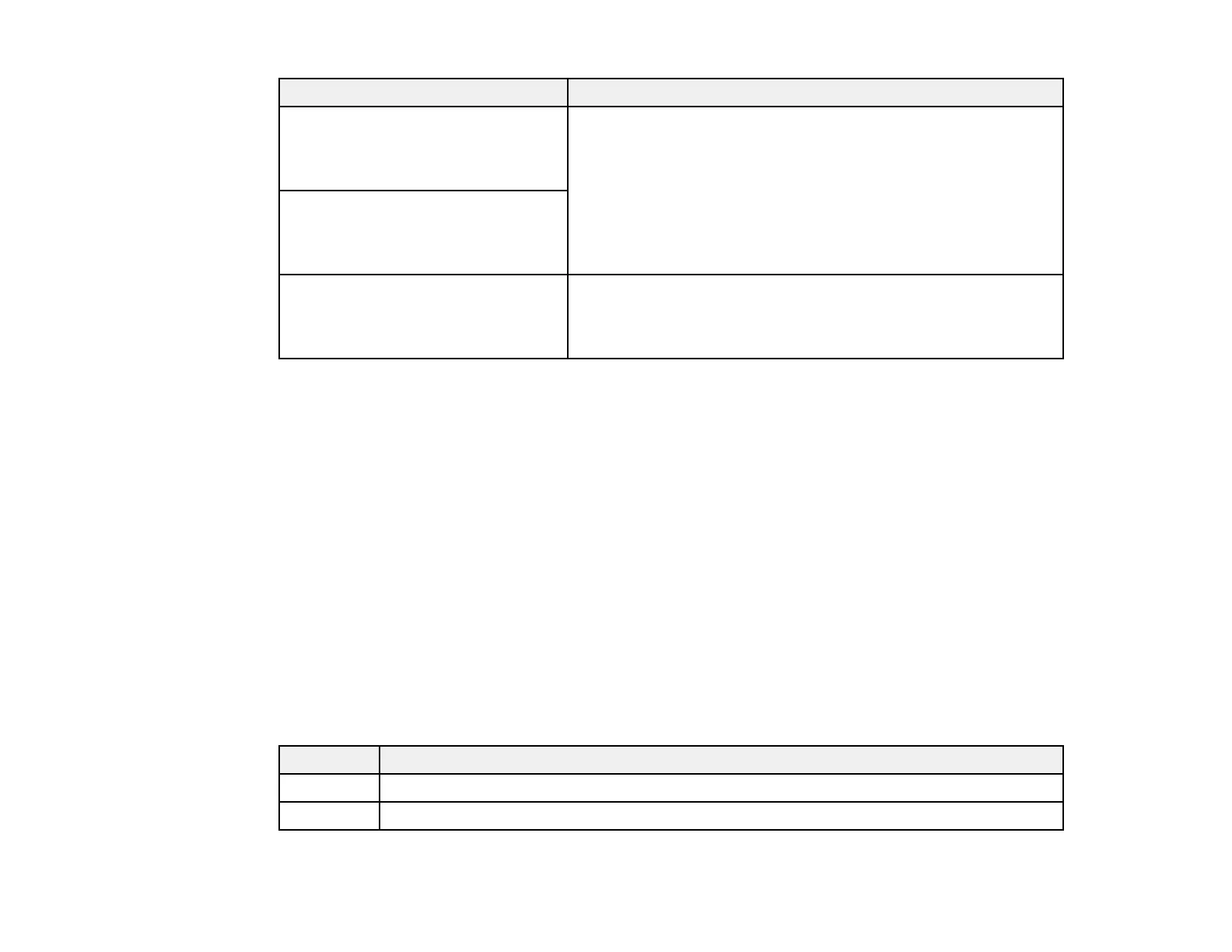323
LCD screen message Condition/solution
Check that the printer driver is
installed on the computer and that
the port settings for the printer are
correct.
Make sure the printer port is correctly configured. In Windows,
make sure the port is set to a USBXXX setting for a USB
connection or EpsonNet Print Port for a network connection.
Check that the printer driver is
installed on the computer and that
the USB port settings for the printer
are correct.
Recovery mode An error has occurred during firmware updating. Connect your
product using a USB cable and try downloading the Firmware
Update from the Epson support site. If you need help, contact
Epson for support.
Parent topic: Solving Problems
Related references
Where to Get Help
Related tasks
Accessing the Web Config Utility
Checking for Software Updates
Selecting the Line Type
Connecting a Telephone or Answering Machine
Removing and Installing Ink Cartridges
Related topics
Wi-Fi or Wired Networking
Job Status Error Codes
If a printing, scanning, copying, or faxing job does not complete successfully, you can check the error
code for the reason. Select Job/Status > Job/Status to view the error codes.
Code Condition/solution
001 The product was turned off by a power failure.
101 Memory is full. Reduce the size of the print job.
