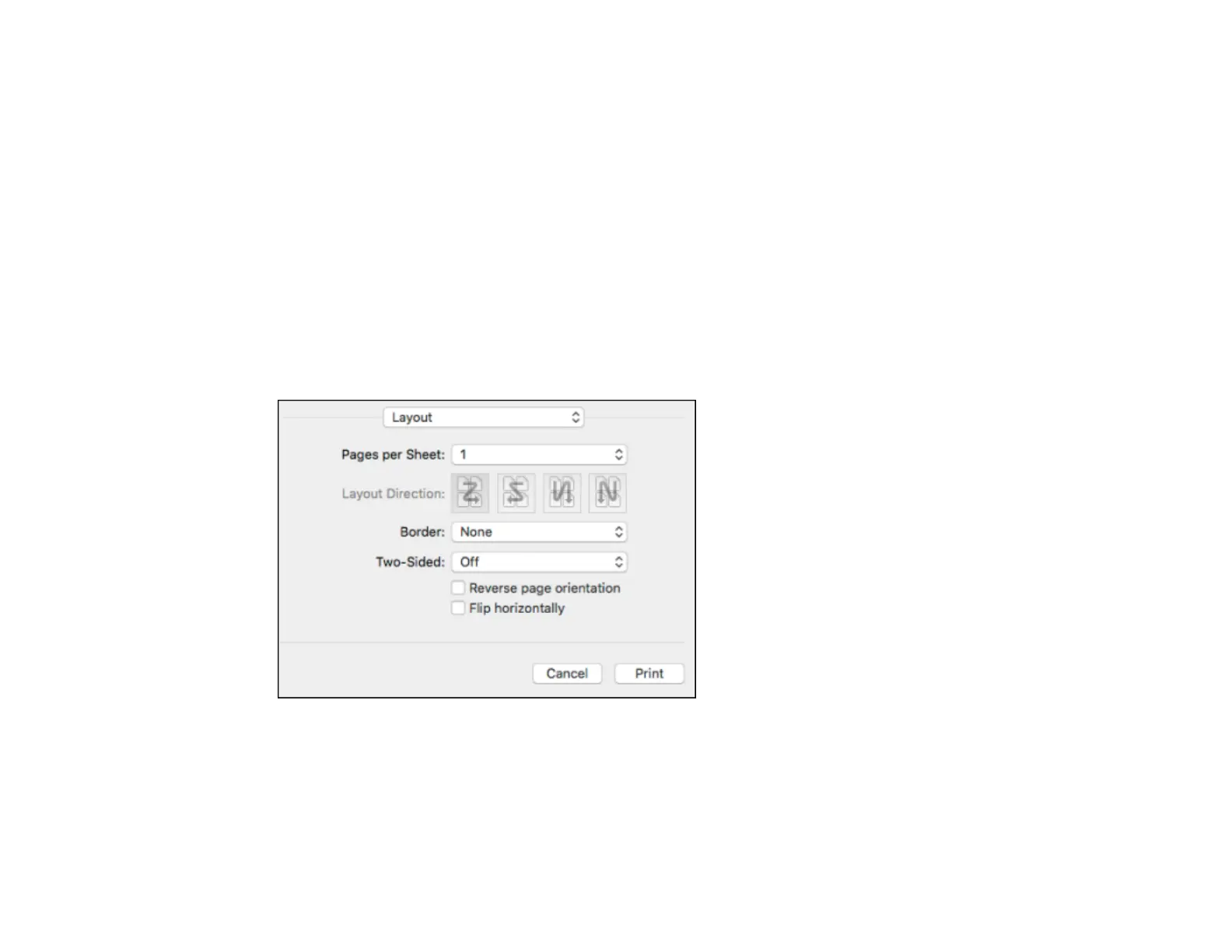183
1. Select the size of the paper you loaded as the Paper Size setting. You can also select a custom
setting to create a custom paper size.
2. Select the orientation of your document or photo as shown in the print window.
Note: You can reduce or enlarge the size of the printed image by selecting Paper Handling from the
pop-up menu and selecting a scaling option.
Parent topic: Printing with the PostScript (PS3) Printer Software - Mac
Related tasks
Selecting Basic Print Settings - PostScript Printer Software - Mac
Selecting Print Layout Options - PostScript Printer Software - Mac
You can select a variety of layout options for your document or photo by selecting Layout from the pop-
up menu on the print window.
• To print multiple pages on one sheet of paper, select the number of pages in the Pages per Sheet
pop-up menu. To arrange the print order of the pages, select a Layout Direction setting.
• To print borders around each page on the sheet, select a line setting from the Border pop-up menu.
• To print on both sides of the page, select one of the Two-Sided settings.
