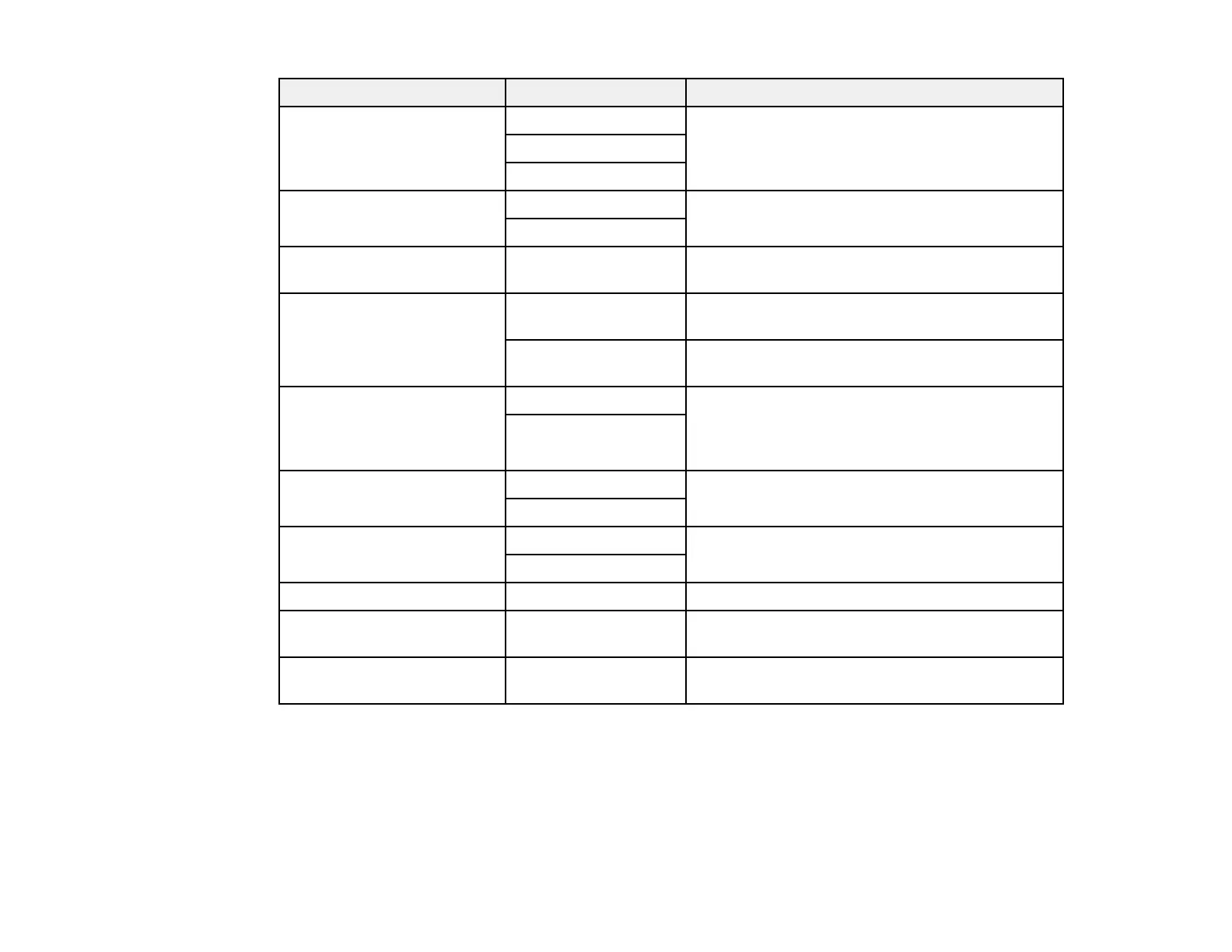198
Scan Settings Available options Description
Original Type Text Specify the type of original you are scanning
Text & Image
Photo
Mixed Size Originals Off Select On to scan originals of varying sizes in
their original sizes
On
Density Varying levels Adjust the lightness or darkness of scanned
images.
Remove Background Auto Detect the background colors of the originals
and removes or lightens them automatically
Varying levels Adjust the darkness of the background of
scanned images
Remove Shadow Off Erase the shadows that appear in the center of a
document when copying a book or the shadows
that appear around a document when copying
thick paper
On
Remove Punch Holes Off Erase the binding holes on a document
On
ADF Continuous Scan Off Select On to scan a large number of originals
placed in the ADF as one scanning job
On
Subject — Enter a subject for your email
Attached File Max Size Various sizes Select the maximum file size that can be
attached to an email
File Name — Enter a prefix, the date, and the time to the file
name for your scanned file
Parent topic: Starting a Scan Using the Product Control Panel
Starting a Scan Using the Epson Scan 2 Icon
You can start the Epson Scan 2 program to select scan settings, scan, and save the scanned image to a
file.
